Display Flow Ops Reports
GigaSMART provides support for Flow Ops reporting. The Flow Ops reports display session table statistics for the various features. Refer to GigaSMART Group Statistics Definitions for descriptions of these statistics.
To display the Flow Ops report perform the following steps:
- From the device view, select GigaSMART > GigaSMART Groups > Report.
- Under Report Info, from the Type drop down list, select any one of the following report types to display the respective reports:
- Flow Filtering- Flow Filtering reports.
- Flow Sampling - Flow Sampling reports.
- Flow SIP - Flow SIP reports.
- SSL Decryption - SSL Decryption reports.
- Port Throttling Port Session and Port Throttle reports.
- Flow Diameter S6a - Diameter S6a reports.
- Select a GigaSMART Group - for example: grp1.
- Click Generate.
Note: For information about the fields that get displayed for each of the report type, refer to "Flow Ops Report - Field Reference"
The corresponding Flow Ops report appears with the time stamp of when the report was generated. The field labels and the values selected (or entered) for generating the report appear as sticky info notes in the header pane. The following buttons are available in the header pane:
- Generate New: Use to generate a new report and to toggle between the report generated and the Reports page.
- Export: Use to export the report.
- Upload: Use to upload the report to the archive server.
|
Report Type |
Fields |
Description |
Notes |
|---|---|---|---|
| Flow Filtering |
|
Enter the required value for the selected option. The report is generated accordingly. Note: The patterns and sub-pattern options are specific to device versions and may change accordingly. |
The Flow Filtering report appears as a single page with links to the various sections of the report. Click on the links to navigate to the following sections:
The report generation time is displayed on top of the report. Refer to the following sections for details:
|
| Flow Sampling |
|
|
Use the scroll bars and the pagination option at the bottom of the page to navigate to the various pages. |
| Flow SIP |
|
|
|
| SSL Decryption |
|
|
|
| Flow Diameter S6a | User Name Pattern | User name pattern. |
Support for exporting flow-ops session report is available for Flow SIP. To export Flow SIP session reports:
- From the device view, selectGigaSMART > GigaSMART Groups > Report.
- Generate a Flow SIP report.
- Click Export to download the Flow SIP report you just generated. A text file of the Flow SIP report is saved to your local directory.
Note: The session table displays the first 1000 sessions only.
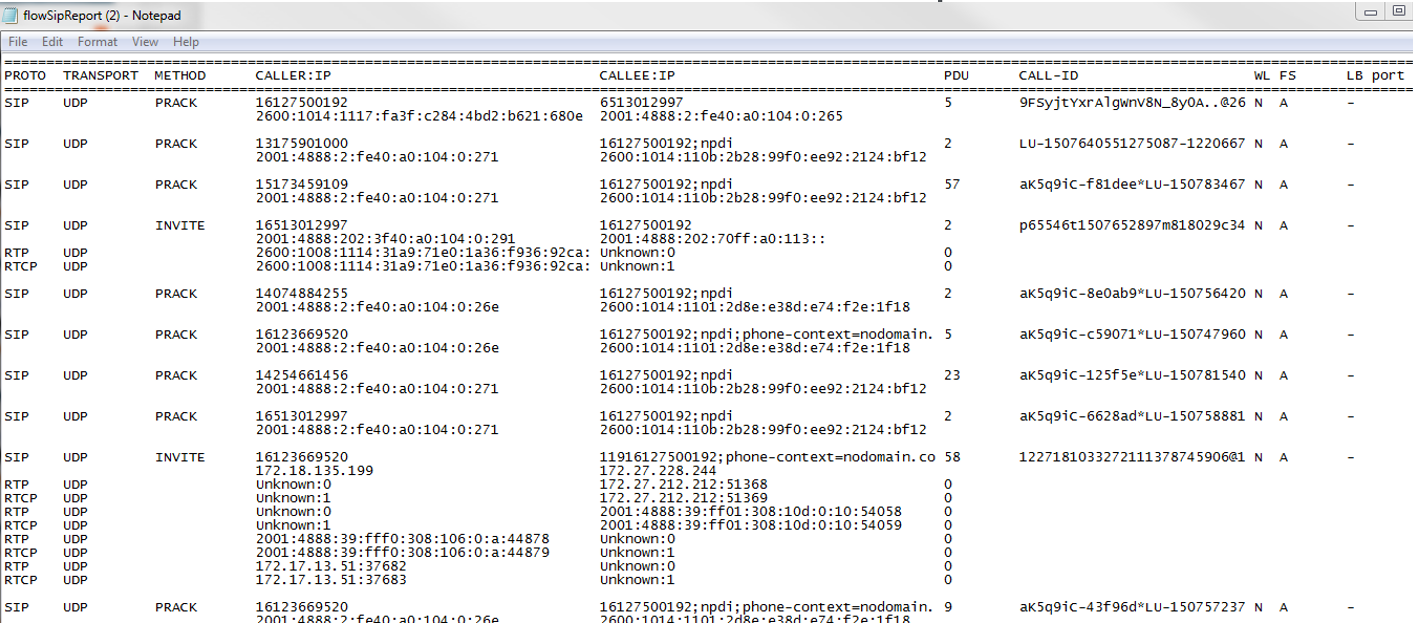
Support for exporting the flow filtering report is available.
To export Flow Filtering reports:
- From the device view, selectGigaSMART > GigaSMART Groups > Report.
- Generate a Flow Filtering Report.
- Click Export to download the Flow Filtering report you just generated. An excel sheet of the Flow Filtering report is saved to your local directory.
Note: The excel sheet contains separate tabs for each of the sections in the report.
GigaVUE-FM provides support for generating delta reports that display statistical data for a specific time interval from the current time. Use delta reports to troubleshoot the flow filtering behavior across two different timestamps.
To generate a delta report:
- From the device view, select GigaSMART > GigaSMART Groups > Report.
- Select or enter the following details:
- Pattern: Select the required pattern or choose any.
- Duration: Select the required duration.
Refer to the Flow Ops Report - Field Reference section for details.
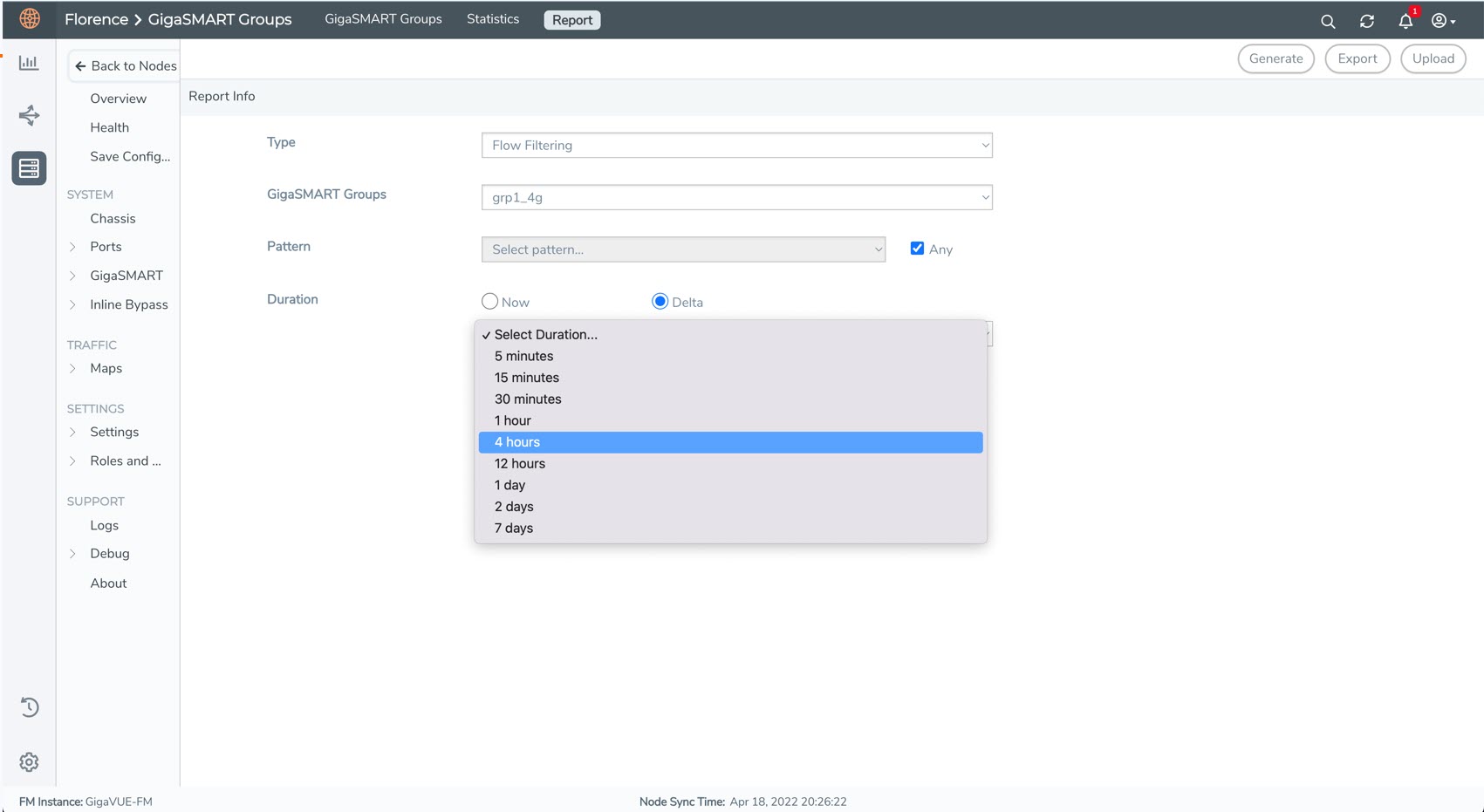
-
Click Generate. The delta report for the selected duration is displayed. The following details are displayed as part of the report:
- Duration of the delta report in the page header
- Detailed timestamps as part of the report header
-
Within the report, the following details are displayed:
- Old: Earliest record available based on the duration selected. For example, if the duration is selected as 12 hours, the oldest data available for the past 12 hours from the current time is displayed.
- New: Latest record available for the selected duration. The latest record displayed is based on the last stats collection in GigaVUE-FM and sometimes may not be the latest value on the device due to the stats collection interval.
- Delta: Differential data calculated for the selected duration is displayed.
Note: Negative values in the delta columns indicate that a device reset or maintenance has occurred between the selected duration. Refer to the Old and New columns for the statistical rate change.
- Use the Export button to export the Flow Filtering report in .XLSX format. The format of the filename is as follows:
Delta_Report_<GigaSMART Group name>_<start time in YYYYMMDDHHmmss> _ <end time in YYYYMMDDHHmmss>
The following is a sample Flow Filtering delta report:




