GTP Stateful Session Recovery
Required License: GTP Filtering & Correlation
GTP sessions can be backed up periodically so they can then be recovered faster after a GigaSMART line card reboot or a node reboot. GTP stateful session recovery provides session persistence for GigaSMART GTP applications, including GTP flow filtering, GTP forward listing, and GTP flow sampling.
GTP stateful session recovery requires additional memory for storing backups. GigaVUE‑HC3 has the required memory. For GigaVUE‑HC2, Control Card version 2 (HC2 CCv2) is required. Contact your Sales representative or authorized partner for the required control cards for GigaVUE‑HC2.
Using GTP stateful session recovery, the GTP session tables in the GigaSMART line card memory will be periodically backed up to the control card memory on the node and stored.
You can configure an interval for how often the backups occur, such as every 10 minutes. If GTP stateful session recovery is enabled and the GigaSMART line card is rebooted, the GTP session tables will be restored automatically following the reboot.
The last stored backup file will be downloaded from the control card to the GigaSMART line card using FTP. The session table will be repopulated from the last stored backup file to each GigaSMART engine, up to 8 engines. Packet count statistics for sessions are saved and will also be restored.
Depending on the size of the session table, the amount of time to restore from the backup might take as much as 3 minutes. During that interval, traffic will be blocked to the virtual port on the GigaSMART line card. Once the session table is read and populated, traffic will be allowed.
Depending on the interval between backups, there could be differences between the stored state and the current state of the system, for example, map configuration could change, or sessions could be added, modified, or deleted.
Load balancing information is not persisted, so after a session table is repopulated, a session that was once sent to one load balanced port may be sent to a different load balanced port after the reboot. However, for IMSI-based load balancing, the traffic might be sent to the same port as it was before the reboot.
GTP stateful session recovery works in a cluster environment; however, the cluster leader must remain the same.
To enable GTP persistence, as well as to configure timers, use to the GTP Persistence fields under GigaSMART Parameters on the GigaSMART Group configuration page shown in 1 and select GTP Persistence The timers are preconfigured with default values.
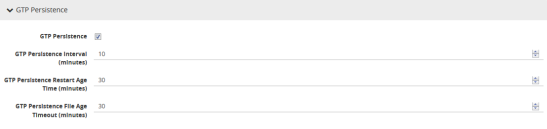
| 1 | GTP Persistence GigaSMART Parameters |
Use the System widget on the Overview page to determine the amount of memory. The size of memory will be 24Gb in an upgraded system. To view the System information, select Overview from the Navigation pane. The amount of free and used memory is displayed in the Memory field.
To see backup and restore information for GTP Persistence, select GigaSMART > GigaSMART Groups > GigaSMART Groups, and then click on the alias of the GigaSMART group. A Quick View opens for the selected GigaSMART group. Scroll down do GTP Persistence. In 2 GTP Persistence Information, GigaSMART Group gsgrp-1_4_e1 is selected and the Quick View displayed.
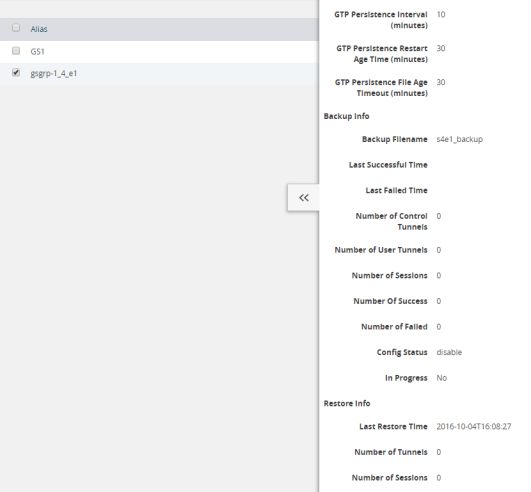
| 2 | GTP Persistence Information |
The following table describes persistence information.
|
Name |
Format |
|
Backup Info |
|
|
Backup filename |
The internal name of the backup file. |
|
Last successful time |
The timestamp of the last successful backup. |
|
Last fail time |
The timestamp of the last failed backup. |
|
Number of control tunnels |
The number of control tunnels backed up. |
|
Number of user tunnels |
The number of user tunnels backed up. |
|
Number of sessions |
The number of sessions backed up. |
|
Number of success |
The number of successful backups. |
|
Number of failed |
The number of failed backups. |
|
Config Status |
The status of a backup, which will be either Enabled or Disabled. |
|
In Progress |
The progress, which will be either Yes or No. |
|
Restore Info |
|
|
Last restore time |
The timestamp of the last restore. |
|
Number of tunnels |
The number of tunnels restored. |
|
Number of sessions |
The number of sessions restored. |
To delete backup files, select the alias of GigaSMART Group and click Edit.Scroll down to GTP Persistence (refer to 4) and click Delete All under GTP Backup Files.
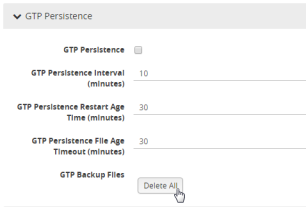
| 4 | GTP Backup Files Delete |



