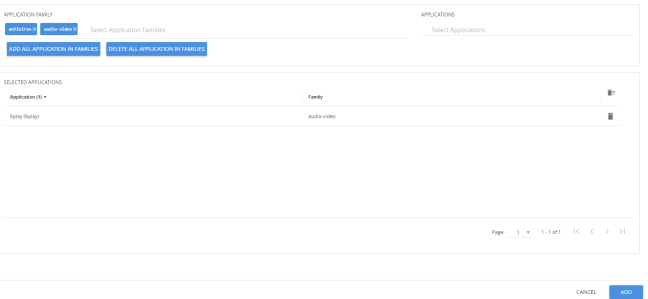Create Application Filtering Intelligence by Editing Monitoring Session from Dashboard
You can select the required Applications from the list of applications in the Application Editor by following these steps:
|
1.
|
On the left navigation pane, click Traffic  , select Solutions > App Intelligence. , select Solutions > App Intelligence. |
|
2.
|
In the left pane of Application Intelligence dashboard, hover over the monitor sessions for which you need to apply the Application Filtering, and click the vertical ellipsis from the Application Intelligence Solutions. |
|
3.
|
Click Edit from the Actions drop-down list. |
|
4.
|
Click the App Editor to select the applications to be passed or dropped. |
The Application Editor screen appears as shown:
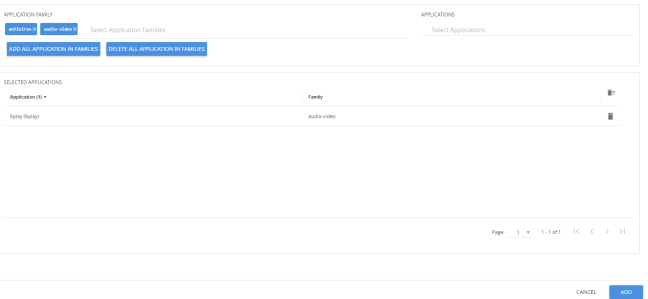
|
5.
|
Click the Application Family field and select an Application Family such as antivirus, webmail that needs to be filtered from the traffic. You can also select multiple application families. When you select an Application Family, you can search and select the applications related to the corresponding family. |
If you choose to add or delete all the applications in a family, click Add All Application in Families or Delete All Application in Families.
|
6.
|
Click the Application field and select an application or multiple applications that needs to be filtered from the traffic. |
Note: GigaVUE‑FM allows you to select the required application even without selecting the Application family. You must select the non-TLS version for the below TLS version protocol:
The selected protocols and their families appear in the Selected Applications field.
|
7.
|
Click Add. The selected applications appear in the Application Filtering tab. |
After creating the Application Filtering Intelligence Session, you can view the Application Filtering Traffic statistics in the Application Intelligence Dashboard.
 , select Solutions > App Intelligence.
, select Solutions > App Intelligence.