Chassis View
When you click the Chassis link in the Navigation pane, the Chassis page displays a graphical representation of the node. This is the Chassis View and the default. You can select this view when in the Table View by clicking the Chassis View button indicated in 1 Chassis View. Chassis View includes two types of views. Port View and Transceiver View. Transceiver View is the default view.
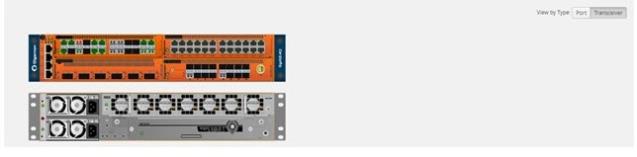
| 1 | Chassis View |
When a chassis is part of a cluster, the Chassis pages include a drop-down list that lets you select which chassis in the cluster to view. 2 Chassis View of Node in a Cluster shows an example.
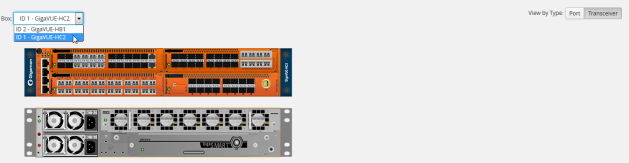
| 2 | Chassis View of Node in a Cluster |
From the Chassis page, you can select the following:
| Chassis View + Transceiver View |
For details, refer to Chassis View + Transceiver View.
| Chassis View + Type View |
For details, refer to Chassis View + Port View.
| Table View |
For details, refer to Table View.
Note: For GigaVUE-TA1, you will only see one card allocation because these are non-modular nodes.
3 Chassis View—HC2 and Chassis View show some examples of chassis displayed on the Chassis page.
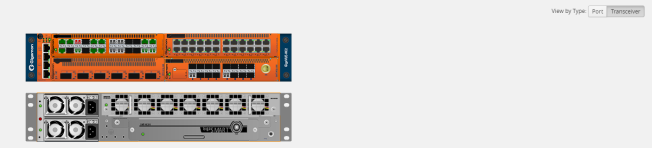
| 3 | Chassis View—HC2 |
Hovering over or port in either Port View or Transceiver view displays information about the port: type, port ID, and alias. Hovering over a slot displays information about the slot. For details about port IDs, refer to Module and Port Numbering.



