Troubleshoot AWS Cloud Issues
This section lists the AWS Cloud issues that may occur and the steps to troubleshoot such issues. Refer to the following sections for details:
 Cannot access the GigaVUE-FM GUI after launching in AWS
Cannot access the GigaVUE-FM GUI after launching in AWS
Problem Description: Sometimes, you can't access the GigaVUE-FM GUI, after launching the GigaVUE-FM in AWS Cloud.
Corrective Action:
- Check the IAM role and confirm it is mapped to instance role in AWS console.
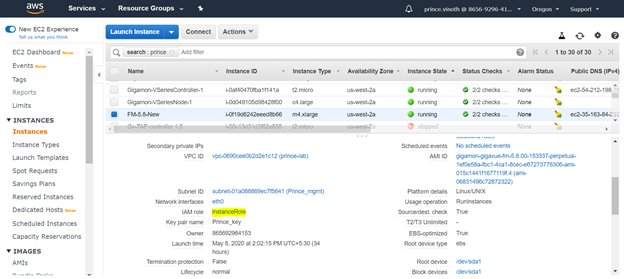
- Check whether public IP address has been enabled for this GigaVUE-FM instance in AWS console.
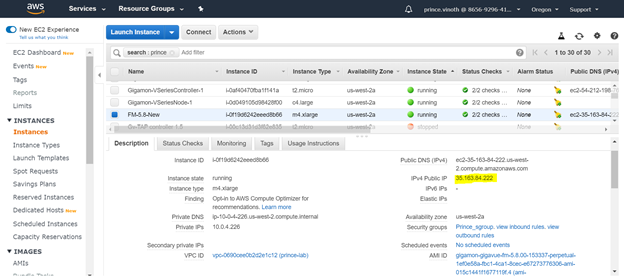
- Verify the security group policies for inbound and outbound rules and confirm whether all the required ports for GigaVUE-FM as mentioned in Security Group.
- Check EBS disc volume of minimum 40GB has been added to the GigaVUE-FM instance by clicking block devices /dev/sdb volume.
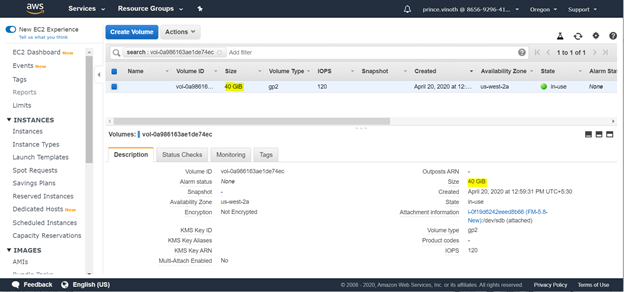
- Check if the Instance Type is selected as m4.xlarge.
 Cannot upgrade GigaVUE-FM in AWS Cloud
Cannot upgrade GigaVUE-FM in AWS Cloud
Problem Description: Sometimes, you can't upgrade GigaVUE-FM in AWS Cloud.
Corrective Action:
-
Check the status of the new GigaVUE-FM instance in AWS console.
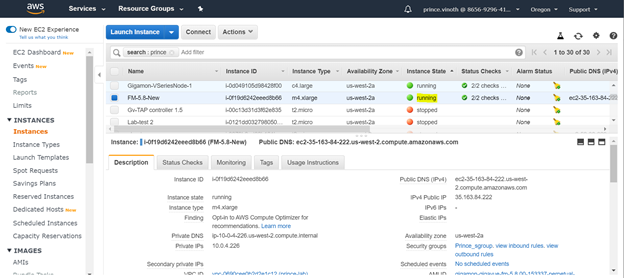
- Check whether the snapshot of the existing GigaVUE-FM is mapped to the new GigaVUE-FM instances root volume disc.
-
Check whether the new GigaVUE-FM instance has m4.xlarge instance type as recommended in GigaVUE-FM User Guide.
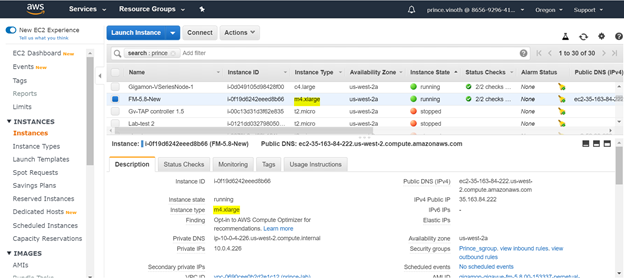
-
If it is not running check the system status check and instance status check on for what reason the instance was not able to launch in AWS console under status check tab for that GigaVUE-FM instance.
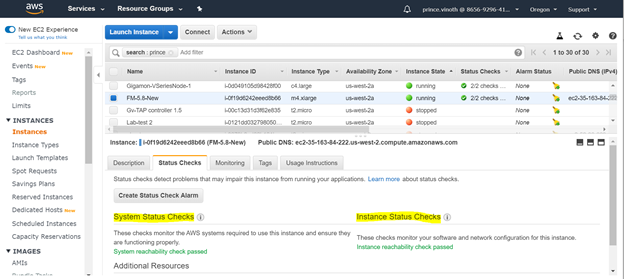
 UCT-V isn't recognized after deploying GigaVUE-FM in AWS
UCT-V isn't recognized after deploying GigaVUE-FM in AWS
Problem Description: Sometimes, after deploying the GigaVUE-FM in AWS Cloud, the UCT-V will not appear or recognized.
Corrective Action:
- Check whether the UCT-Vs and UCT-V Controller versions are same.
- Check the ping reach ability between UCT-V Controller to UCT-V and vice versa.
UCT-V config file modification:
- By default, all the configuration on the file will be commented i.e. highlighted in blue
-
You need to login to the agent and get into the config file using the below steps,
ubuntu@ip-10-0-4-225:~$ cd /etc/gvtap-agent/
ubuntu@ip-10-0-4-225:/etc/uctv$ ls
uctv.conf
ubuntu@ip-10-0-4-225:/etc/uctv$ vi uctv.conf - Once you are into the config file, you need to uncomment this config “eth0 mirror-src-ingress mirror-src-egress mirror-dst” by removing the # character.
- After you perform this change the mirror config will be taken into the config file as shown below in white color.
- After uncommenting you need to come out of this vi using escape key and execute “:wq!” to save the config file.
From the UCT-V collect the following outputs for validation:
- ubuntu@ip-10-0-4-225:~$ uctvl-show
- ubuntu@ip-10-0-4-225:~$ sudo service uctv status
Ping UCT-V Controller from the agent.
From the UCT-V Controller collect the following outputs for validation:
- ubuntu@ip-10-0-4-56:~$ uctvr-show <ip>
- Ping UCT-V from the controller.
- Collect the VMM logs using the URL: https://<fm ip>/api/0.9/sys/log/file/vmm.log to identify the error logs.
 GigaVUE V Series Node isn't coming up after fabric launch configuration
GigaVUE V Series Node isn't coming up after fabric launch configuration
Problem Description: GigaVUE V Series Node doesn't come up after fabric launch configuration.
Corrective Action:
- Check the GigaVUE V Series Node version in fabric launch configuration, it must be same as the GigaVUE-FM and other component versions.
- Check whether GigaVUE V Series Proxy is in ok state. If the status is not OK, then V Series node will not be initialized.
- Check the monitoring session deployment status.
- In the V Series Node configuration, check the Min Number Instances is set to 0. If it is set to 0, we need to change it to 1 or more count to launch it successfully on GigaVUE-FM in AWS.
 Cannot login to UCT-V or GigaVUE-FM deployed in AWS VPC through SSH
Cannot login to UCT-V or GigaVUE-FM deployed in AWS VPC through SSH
Problem Description: Cannot login through SSH to UCT-V or GigaVUE-FM deployed in AWS VPC
Corrective Action:
- Check whether SSH key pair has been attached on the GigaVUE-FM/agent instance in AWS console.
-
You can check this by selecting the instance and it will be shown on the instance description tab.
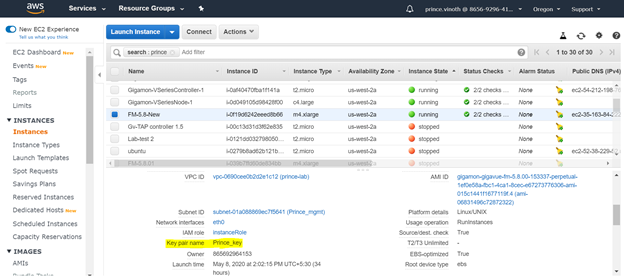 If it is not added, then we will not be able to SSH to the GigaVUE-FM instance or agent.
If it is not added, then we will not be able to SSH to the GigaVUE-FM instance or agent.
 UCT-V is not sending traffic to the GigaVUE V Series Node
UCT-V is not sending traffic to the GigaVUE V Series Node
Problem Description: UCT-V is not sending traffic to the V Series node deployed in a different VPC.
Corrective Action:
- Check the ping reachability from UCT-V to another instance which is running on the same VPC.
- Try to ping V Series node from the agent which is deployed in different VPC.
- Check VPC peering has been enabled between these two VPC's.
-
VPC peering can be checked in VPC dashboard on the AWS console under peering connections tab as shown below.
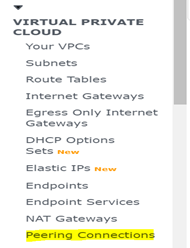
-
This VPC peering connection should show both the VPC's in requestor VPC and acceptor VPC section.
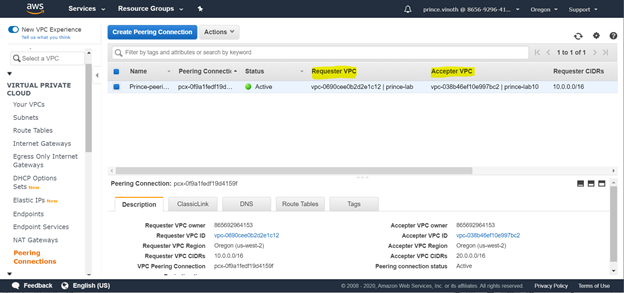
 Traffic sent from UCT-V isn't reaching the H-series device
Traffic sent from UCT-V isn't reaching the H-series device
Problem Description: Traffic sent from UCT-V in AWS cloud is not reaching the H-series device.
Corrective Action:
If it is hybrid cloud architecture where GigaVUE-FM cloud components are deployed in AWS cloud and tools are connected to the H-series device in the data center, the traffic is not sent to the H-series appliances then the major check is to confirm whether VPN connection is set between AWS cloud network and data center network. Only then the traffic flow will happen from the agent to the tools as expected.
 Cannot deploy monitoring sessions in GigaVUE-FM on a multiple VPC environment
Cannot deploy monitoring sessions in GigaVUE-FM on a multiple VPC environment
Problem Description: Cannot deploy monitoring sessions in GigaVUE-FM on a multiple VPC environment.
Corrective Action: If GigaVUE-FM cloud components and UCT-Vs are split into different VPC’s, the monitoring session creation may fail. The major cause can be the communication between those VPC’s. Make sure VPC peering connection is properly made for all the VPC’s deployed in AWS cloud.
 Cannot change the cloud parameters on the settings tab in GigaVUE-FM
Cannot change the cloud parameters on the settings tab in GigaVUE-FM
Problem Description: Cannot change the AWS cloud parameters on the settings tab in GigaVUE-FM.
Corrective Action: Check if the monitoring domain has been deployed already before this change. If the settings have been modified after monitoring domain deployment, then the changes will not take effect. In order to change the parameters, you need to delete the monitoring domain, make the changes, and re-deploy them again for the changes to take effect.



