Deploy Visibility Fabric with Gateway Load Balancer
To deploy GigaVUE V Series Node across the AWS accounts with Gateway Load Balancing in GigaVUE-FM:
- In the Monitoring Domain Configuration page, select VPC Traffic Mirroring or Customer Orchestrated Source as the Traffic Acquisition method. Refer to Create a Monitoring Domain for detailed information.
- Enter the Monitoring Domain Name and the Connection Name as mentioned in the user data provided during the template launch in AWS. Refer to Configure a Gateway Load Balancer section for more detailed information.
- For the Use Load Balancer field, select Yes.
- Select No for the Use FM to Launch Fabric option. This allows you to deploy the fabric components using Third Party Orchestration.
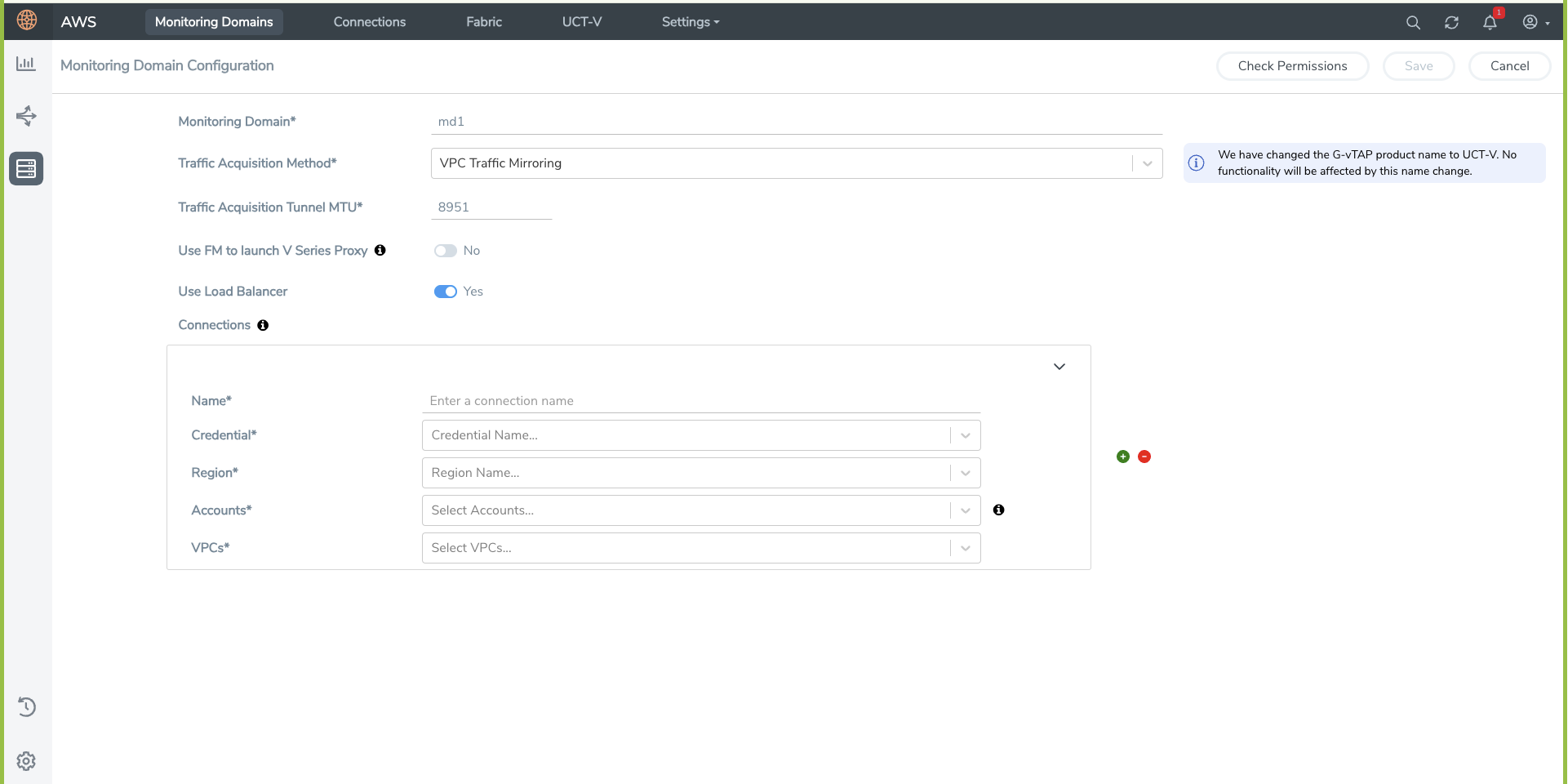
- Click Save. The Monitoring Domain is created successfully.
- In the AWS Fabric Launch Configuration page, select the following for the load balancer.
- Select the VPC from the drop down menu.
- Select the Load Balancer configured in AWS
- Select the Auto Scaling Group configured in AWS
- Click Save to save the configuration.
Once the monitoring domain is successfully configured, edit the Desire capacity value for the Auto Scaling Group in AWS. Refer to Configure a Gateway Load Balancer section for more detailed information.
To monitor the traffic, you must create a monitoring session. For more information on creating a Monitoring Session, see Configure Monitoring Session.
For more information on the best practices and architectures, see the following links:



