Create AWS Credentials
You can monitor workloads across multiple AWS accounts within one Monitoring Domain.
- After launching GigaVUE‑FM in AWS, if the IAM is attached to the running instance of FM, then the EC2 Instance Role authentication credential is automatically added to the Credential page as the default credential. You must attach the IAM prior to creating a Monitoring Domain.
- If you use the Basic Credentials authentication credentials, you must add these to the GigaVUE‑FM on the AWS Settings page, or on the Monitoring Domain creation page.
Refer to Create a Monitoring Domain for more details on how to create a Monitoring Domain.
Prerequisite:
Configure the required permission and privileges in AWS. Refer to the following topics for more detailed information on how to configure the required permission and privileges in AWS based on your deployment option:
|
Deployment Option |
Reference Topics |
|
Acquire Traffic using UCT-V |
Minimum Permissions Required for Acquiring Traffic using the UCT-V |
|
Acquire Traffic using Customer Orchestrated Source |
Minimum Permissions Required for Acquiring Traffic using the Customer Orchestrated Source |
|
Acquire Traffic using Customer Orchestrated Source when configuring Gateway Load Balancer in AWS |
Minimum Permissions Required for Acquiring Traffic using the Customer Orchestrated Source with GwLB |
|
Acquire Traffic using Customer Orchestrated Source when configuring Network Load Balancer in AWS |
Minimum Permissions Required for Acquiring Traffic using the Customer Orchestrated Source with NwLB |
|
Acquire Traffic using Traffic Mirroring |
Minimum Permissions Required for Acquiring Traffic using Traffic Mirroring |
|
Acquire Traffic using Traffic Mirroring when configuring Gateway Load Balancer in AWS |
Minimum Permissions Required for Acquiring Traffic using Traffic Mirroring and GwLB |
|
Acquire Traffic using Traffic Mirroring when configuring Network Load Balancer in AWS |
To create AWS credentials:
- Go to Inventory > VIRTUAL > AWS, and then select Settings > Credentials
- On the Credential page, select Add. The Credential Configure page appears.
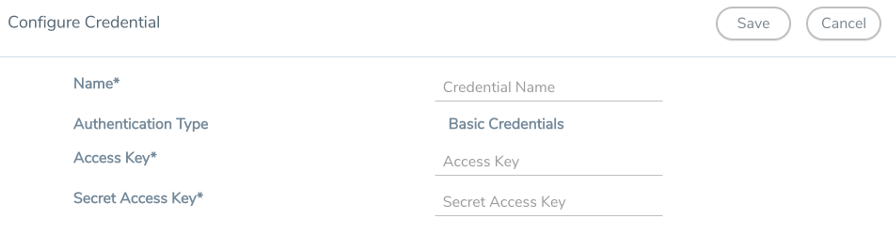
- In the Name Field, enter a name to identify the AWS Credential.
- Basic Credentials is selected as the default Authentication Type. For more information, refer to AWS Security Credentials
- In the Access Key field, enter the credential of an IAM user or the AWS account root user.
- In the Secret Access Key field, enter the security password or key.
- Select Save. You can view the list of available credentials on the AWS Credential page.
What to do Next:
After creating AWS credentials in GigaVUE-FM, based on your deployment option, perform any of the following actions.
|
Deployment Options |
Reference Topics |
|
With Load balancer |
|
|
Using Network Load balancer |
|
|
Using Gateway Load balancer |
|
|
Without Load Balancer and GigaVUE-FM Orchestration |
|
|
Deploying GigaVUE Fabric Components using GigaVUE-FM with Traffic Acquisition Method as VPC Mirroring or Customer Orchestrated Source |
|
|
Deploying GigaVUE Fabric Components using GigaVUE-FM with Traffic Acquisition Method as UCT-V |
|
|
Without Load Balancer and Third Party Orchestration |
|
|
Deploying GigaVUE Fabric Components using AWS Traffic Acquisition Method as VPC Mirroring or Customer Orchestrated Source |
|
|
Deploying GigaVUE Fabric Components using GigaVUE-FM with Traffic Acquisition Method as UCT-V |
|



