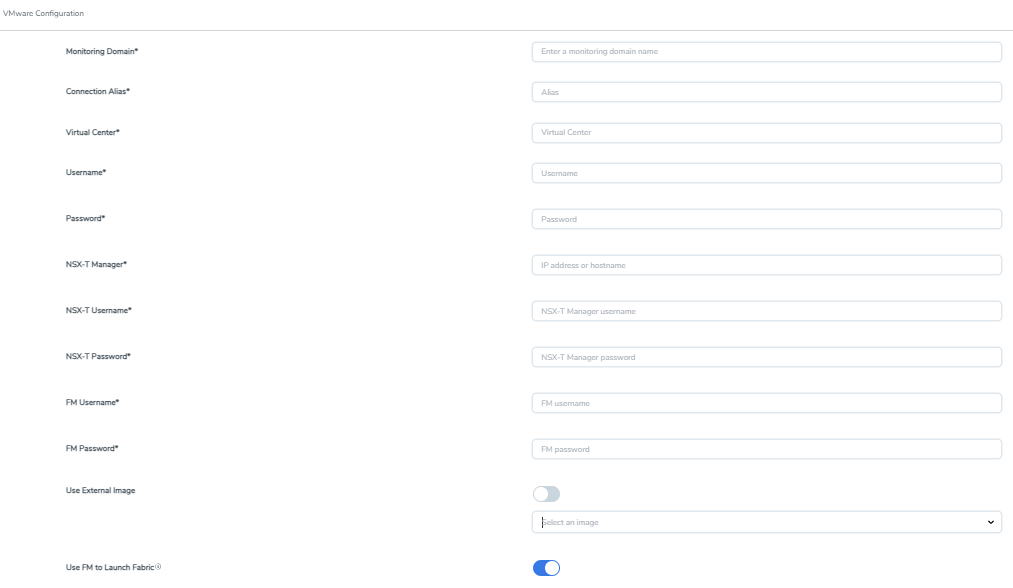Create Monitoring Domain for VMware NSX-T
This topic describes how to create a Monitoring Domain for deploying GigaVUE V Series Nodes in the VMware NSX-T environment through GigaVUE-FM. Creating a Monitoring Domain in GigaVUE‑FM allows you to establish a connection between your VMware NSX-T environment and GigaVUE‑FM.
Points to Note:
- You can create multiple Monitoring Domains using a single VMware NSX-T Manager. However, each Monitoring Domain must have unique VMware vCenters associated with it.
- If a Monitoring Domain has deployed GigaVUE V Series Nodes, the Use External Image and Use FM to Launch Fabric toggle buttons are disabled.
- Whenever you change the NSX-T user password in VMware NSX-T manager, update that in GigaVUE-FM. Otherwise, the NSX-T connection fails with an authentication error.
Prerequisites:
- If you prefer to use the Use External Image option, extract all the contents of the OVA file into VMDK and OVF files and place them in the directory that matches the Image URL.
If you want to use GigaVUE-FM as your image server, save the OVA files in the dedicated directory. For details, refer to Upload GigaVUE V Series Node Image into GigaVUE‑FM.
To create a Monitoring Domain in GigaVUE-FM for VMware NSX-T.
- Go to Inventory > VIRTUAL > VMware NSX-T (V Series).
- Select Monitoring Domain.
- On the Monitoring Domain page, select New. The VMware Configuration page appears.
-
On the VMware Configuration page, perform the following steps:
-
In the Monitoring Domain field, enter the Name of the Monitoring Domain.
-
In the Connection Alias field, enter the Name of the connection.
-
In the Virtual Center field, enter the IP address or Hostname of the vCenter.
To ensure the validity of Nutanix Prism central certificates issued by a trusted Certificate Authority (CA), you must enable the Trust Store. For details, refer to Trust Store.
-
In the Username field, enter the Username of the vCenter user.
-
In the Password field, enter the vCenter password used to connect to the vCenter.
-
In the NSX-T Manager field, enter the IP address or Hostname of your VMware NSX-T.
-
In the NSX-T Username field, enter the Username of your NSX-T account.
-
In the NSX-T Password field, enter the Password of your NSX-T account.
-
In the FM Username field, enter the Username of your GigaVUE‑FM account.
-
In the FM Password field, enter the Password of your GigaVUE‑FM account.
-
On the Use External Image toggle button, perform one of the following:
-
Yes: Select to use an external image.
To use an external image,
-
Enter the web server URL of the directory where VMDK and OVF files are available.
-
Enter the Web Server URL in the following format: http(s)://<server-IP:port>/<path to where the OVF files are saved>
-
Enter a valid number for the port. The default port number is 80.
-
-
No: Select to use an internal image. To use an internal image, select the uploaded OVA files from the Select an image drop-down list.
-
-
On the Use FM to Launch Fabric toggle button, select the option to deploy GigaVUE V Series Nodes using GigaVUE‑FM.
If you disable this option, then you must deploy GigaVUE V Series Nodes using VMware NSX-T manager. For more information, refer to Deploy GigaVUE V Series Nodes using VMware NSX-T Manager.
-
-
Select Save.
The newly created Monitoring Domain appears in the list view of the Monitoring Domain page. The Status column displays the overall connection status for both VMware vCenter and VMware NSX-T Manager. Hover over the connection status to view the individual connection statuses.
When creating multiple Monitoring Domains with the same NSX-T Manager, each Monitoring Domain is associated with a unique service name. You can view the service name of each Monitoring Domain on the Monitoring Domain page.
Edit a Monitoring Domain
To edit a Monitoring Domain,
-
Select the Monitoring Domain.
-
Select Actions>Edit.
The VMware configuration page appears.
What to do next:
- Use FM to Launch Fabric is enabled: You are navigated to the VMware NSX-T Fabric Deployment page. For more information, refer to Deploy GigaVUE V Series Nodes using GigaVUE-FM.
- Use FM to Launch Fabric is disabled: You must deploy GigaVUE V Series Nodes using VMware NSX-T Manager. For more information, refer to Deploy GigaVUE V Series Nodes using VMware NSX-T Manager