Deploy GigaVUE V Series Nodes using GigaVUE-FM
After you create a monitoring domain in GigaVUE-FM for VMware NSX-T, GigaVUE-FM establishes a connection with the VMware NSX-T manager and launches the VMware NSX-T Fabric Deployment page.
For details, refer to Create Monitoring Domain for VMware NSX-T
Deploy GigaVUE V Series Node from GigaVUE-FM
Launch the VMware Fabric Launch Configuration page and deploy.
To deploy,
- Launch the VMware Fabric Launch Configuration page using one of the following options:
Create a Monitoring domain and you are immediately navigated to the VMware Fabric Launch Configuration page.
On the Monitoring Domain page, go to Inventory > VIRTUAL > VMware NSX-T (V Series) and select Actions > Deploy Fabric.
The VMware Fabric Launch Configuration page appears.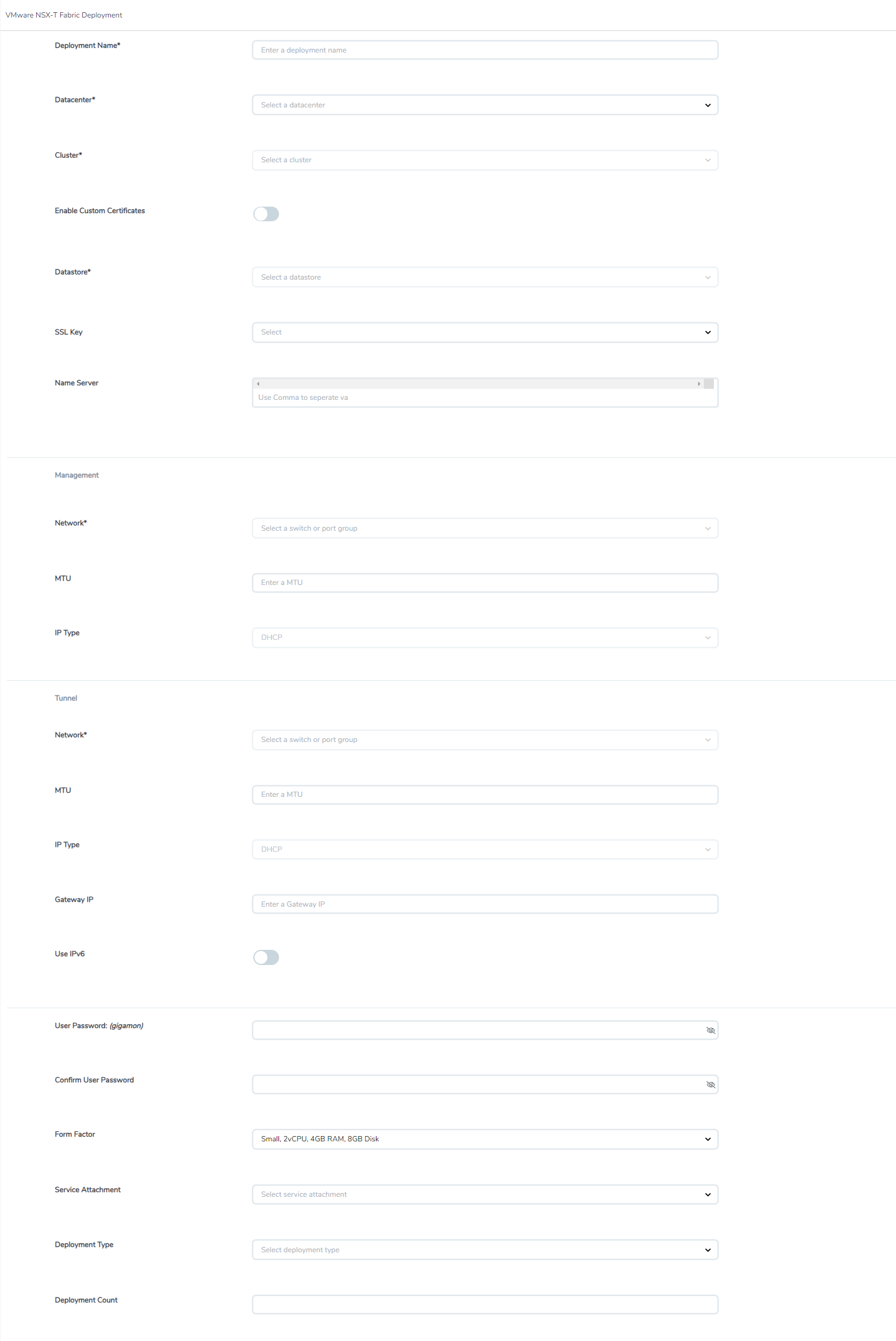
-
On the VMware Fabric Launch Configuration page, select or enter the following details:
Field
Description
Deployment Name
Name of the deployment (NSX-T service deployment) Datacenter vCenter Data Center with the NSX-T hosts provisioned with V Series nodes Cluster
Cluster where you want to deploy GigaVUE V Series Nodes Enable Custom Certificates
Enable this option to validate the custom certificate during SSL Communication. GigaVUE‑FM validates the Custom certificate with the trust store. If the certificate is not available in Trust Store, communication does not happen, and a handshake error occurs.
Note: If the certificate expires after the successful deployment of the fabric components, then the fabric components move to failed state.
Custom SSL Certificate
Note: This field appears only when Enable Custom Certificates is enabled.
Select the custom certificate from the drop-down menu. You can also upload the custom certificate for GigaVUE V Series Nodes. For details, refer to Install Custom Certificate.
Datastore
Network datastore shared among all NSX-T hosts in a cluster. SSL Key
Reserved for future use.
Name Server The server that stores the mapping between the domain names and the IP address. You can enter a maximum of three name servers. Enter the valid IPv4 address, separated by comma.
Management Network Management network for GigaVUE V Series Nodes IP Type Select the management network IP type as Static or DHCP IP Pool
Note: This field appears only when the Management IP type is Static.
Select the IP Pool MTU The Maximum Transmission Unit (MTU) is the maximum size of each packet that you can transfer as a single entity in a network connection. Enter value between 1280 to 9000.
Tunnel
Network Tunnel Network for the V Series nodes IP Type Select the tunnel network IP address type as Static or DHCP Gateway IP (optional) Gateway IP address of the Tunnel Network IP Pool
Note: This field appears only when the Tunnel IP type is Static.
Select the IP Pool MTU The Maximum Transmission Unit (MTU) is the maximum size of each packet that you can transfer as a single entity in a network connection. Enter value between 1280 to 9000.
Use IPv6
Enable to use IPv6.
User Password: (gigamon)
SSH Password for the built-in user, 'gigamon' on the V Series node Confirm Password
Confirm the SSH Password of the G GigaVUE V Series Node Form Factor Instance size of the GigaVUE V Series Node. (For example, Small, Medium or Large) Service Attachment
Service segment created in VMware NSX-T Manager. For details, refer to Create a Service Segment in VMware NSX-T. Deployment Type
Type of GigaVUE V Series Node deployment. The options available are Clustered or Host-Based deployment type.
Note: Select the deployment type as Clustered if you wish to increase or decrease the number of nodes in a cluster using GigaVUE‑FM. For details, refer to Deploy GigaVUE V Series Nodes using GigaVUE-FM.
Deployment Count (for Clustered deployment type)
Number of GigaVUE V Series Nodes (Service Instances) to deploy - Select Deploy.

To view the fabric launch configuration specification of a fabric component, select a GigaVUE V Series Node. A quick view of the Fabric Launch Configuration appears.
Points to Note:
- The deployed GigaVUE V Series Node name is created automatically by VMware NSX-T. Do not change the name of the GigaVUE V Series Node in the vCenter.
- When rebooting a GigaVUE V Series Node, the existing traffic flows redirected to the GigaVUE V Series Node stops redirecting to it. However, new flows initiated after the reboot are redirected to the GigaVUE V Series Nodes.



