Manage GigaVUE‑FM License
You can manage GigaVUE-FM licenses from the GigaVUE-FM GUI. To access the GigaVUE‑FM license(s) page:
-
On the left navigation pane, click

- Select System > Licenses > FM/Cloud.
This page lists the Challenge MAC address of GigaVUE-FM, GigaVUE-FM license type and the applicable licenses for the various cloud platforms and the virtual nodes.
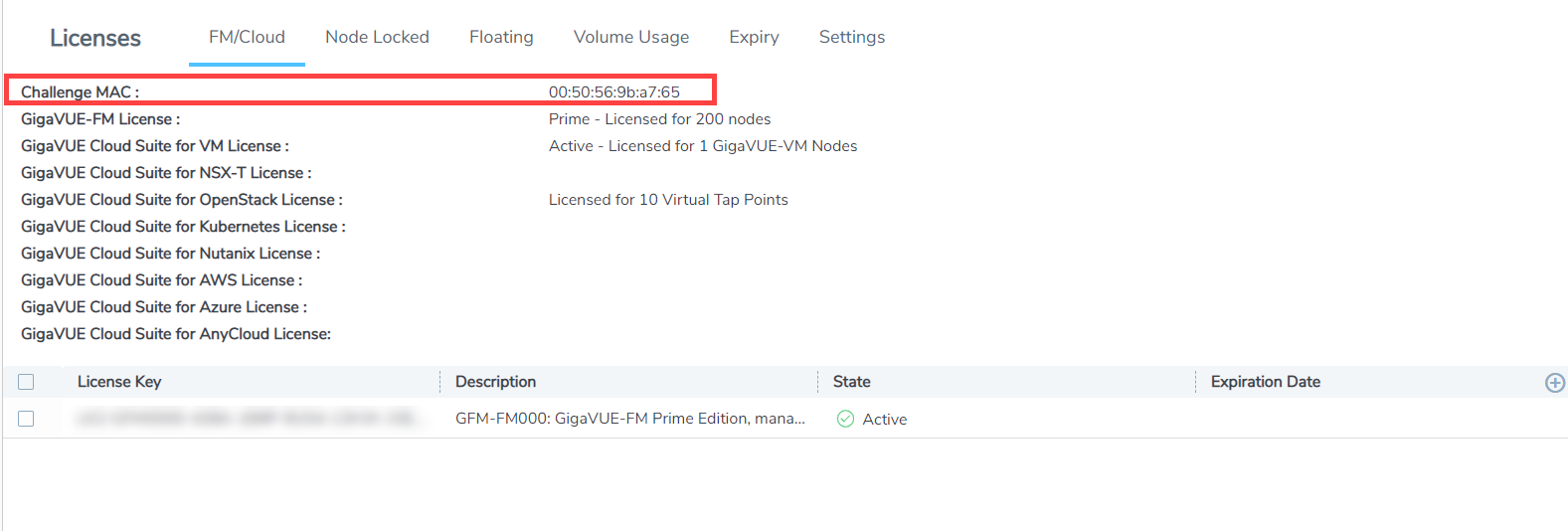
Use the following buttons to manage GigaVUE-FM licenses:
|
Button |
Description |
|---|---|
|
Activate License |
Use this button to activate the GigaVUE-FM licenses. Refer to Activate GigaVUE‑FM License section for more information. |
|
Delete |
Use this button to delete the licenses. Refer to Delete GigaVUE‑FM License the details. |
|
Revoke |
Use to button to revoke the licenses. Refer to Revoke License section for details. |
|
Export |
Use this button to export the details in the Activate Licenses page to a CSV or XLSX page. |
Activate GigaVUE‑FM License
To activate the license key, you need the following:
| Entitlement ID | Locate the email sent to you by Gigamon containing the licensing information for your installation. This email contains one or more EID (Entitlement ID) values. |
| Challenge MAC | Locate the Challenge MAC displayed in the GigaVUE-FM GUI. The license is only valid with the corresponding MAC address. If GigaVUE‑FM is deleted or re-installed, contact Gigamon Support |
GigaVUE‑FM licenses can be activated by clicking Activate License and following the on-screen advice. The instructions provide a link directly to the Gigamon License Portal at https://licensing.gigamon.com
To activate a license:
-
On the left navigation pane, click
 , and select System > Licenses > FM/Cloud.
, and select System > Licenses > FM/Cloud. - Click Activate to activate a GigaVUE-FM license.
- The Activate your license pop-up appears with instructions to:
- Download the Fabric Inventory File, which is a JSON file that contains the details about GigaVUE-FM.For more information about fabric inventory file, refer to the section What is a Fabric Inventory File? in the FAQs for Licensing chapter.
- Upload the Fabric Inventory file to the Gigamon License Portal. Refer to the Gigamon License Portal section for instructions on how to activate the licenses from the portal.
- After activating the license, record the license key or keys.
- Return to GigaVUE‑FM GUI.
- Click the Add FM License link in the pop-up that appears. The Add License page is displayed. Enter the license key.
- To add more than one license, click the + button.
- Click Save.
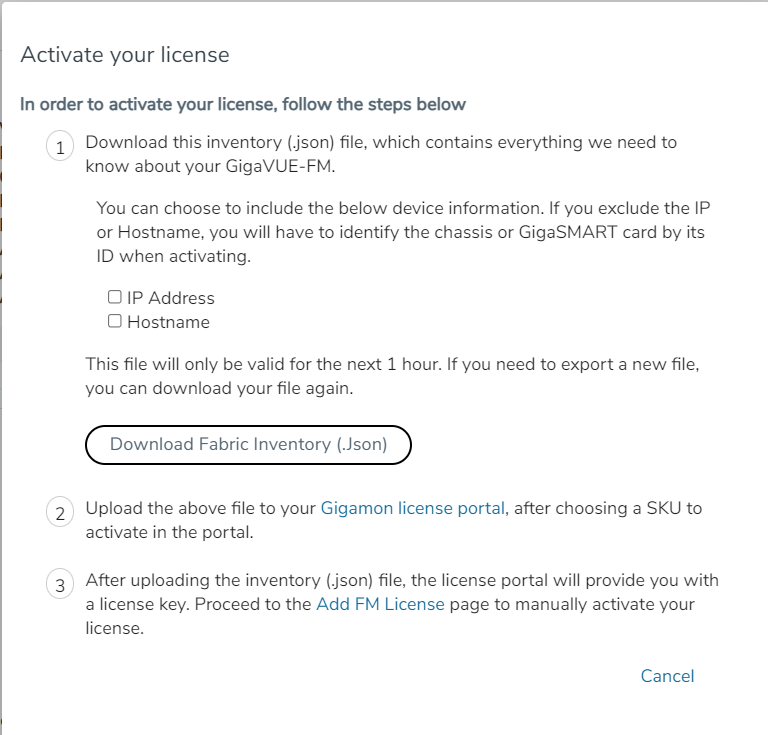
The license and its description is added to the Licenses page.
Delete GigaVUE‑FM License
To delete a license, do the following:
| 1. |
On the left navigation pane, click |
| 2. | Go to System > Licenses > FM/Cloud. |
| 3. | Select the license key to be deleted. |
| 4. | Click Delete to delete the license. |
A deleted license can be added again to GigaVUE-FM and can be reused.
Revoke License
To revoke a license, do the following:
| 1. |
On the left navigation pane, click |
| 2. | Go to System > Licenses > FM/Cloud. |
| 3. | Select the license key to be revoked. |
| 4. | Click Revoke to remove the license. |
Once a license is revoked, you cannot add the license again in GigaVUE-FM.
Note: A separate revocation key is not generated for revoked licenses.
Obtaining a New License
Contact your Sales representative to obtain a new license for GigaVUE‑FM Nodes (see Contact Sales for the contact information).
Retrieving a Lost License
If you lost an existing license, contact Gigamon Technical Support for assistance. For the contact information, refer to Contact Technical Support.



