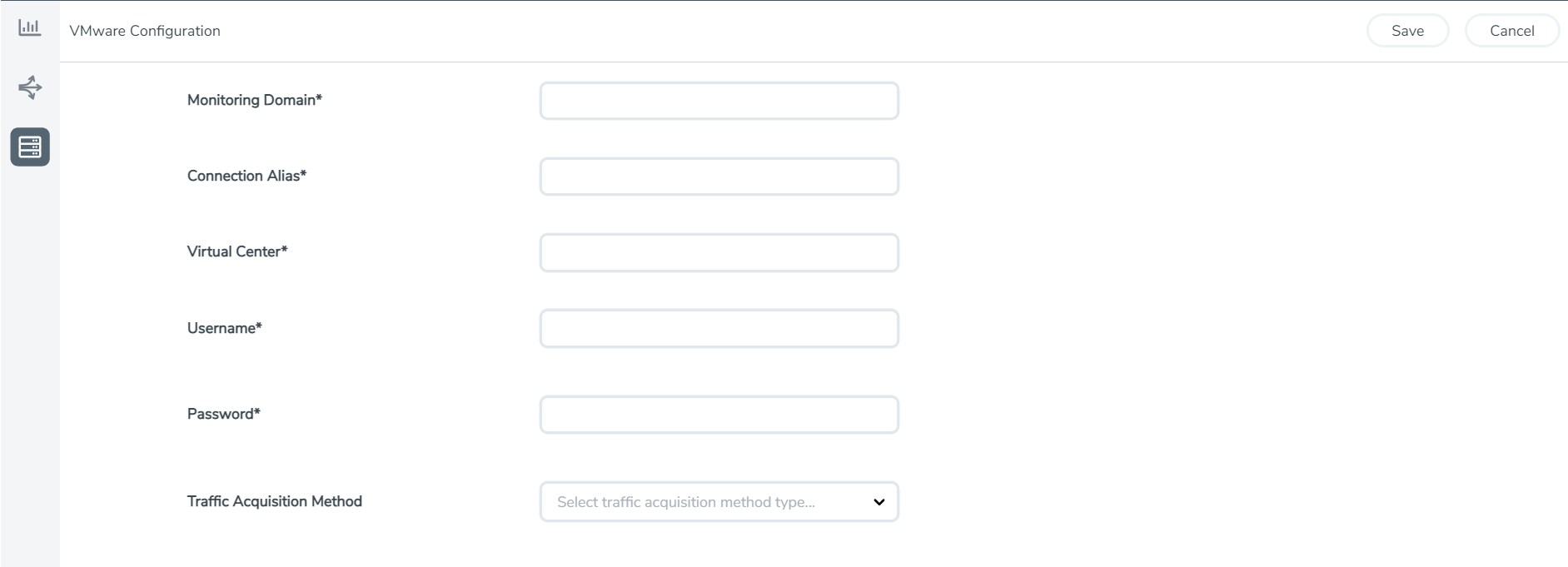Create Monitoring Domain for VMware ESXi
This chapter describes how to create a monitoring domain for deploying GigaVUE V Series Nodes in VMware vCenter environment through GigaVUE-FM. You must establish a connection between GigaVUE-FM and VMware vCenter. Creating a monitoring domain in GigaVUE-FM allows you to establish a connection between your environment and GigaVUE-FM.
To create a monitoring domain in GigaVUE-FM for VMware vCenter:
- Go to Inventory > VIRTUAL > VMware vCenter (V Series), and then click Monitoring Domain. The Monitoring Domain page appears.
- On the Monitoring Domain page, click New. The VMware Configuration page appears.
-
In the VMware Configuration page, enter or select the following details:
Field
Description
Monitoring Domain Name of the monitoring domain Connection Alias Name of the connection Virtual Center IP address or FQDN of the vCenter Username Username of the vCenter user with minimum privileges as described in Password vCenter password used to connect to the vCenter Prerequisites for Integrating V Series Nodes with ESXi section. Traffic Acquisition Method Select a Tapping method.
Platform Tapping: Platform tapping can be done in two ways.
-
VSS: Platform Tapping can be used when a workload Virtual Machine is connected to a Virtual Standard Switch network. Promiscuous network will be created on VSS switch by GigaVUE-FM for tapping the traffic.
-
VDS: Platform Tapping can be used when a workload Virtual Machine is connected to a Virtual Distributed Switch portgroup. Port Mirroring will be created on the VDS switch by GigaVUE-FM for tapping the traffic
Customer Orchestrated Source: If you use select Customer Orchestrated Source as the tapping method, you can select the tunnel or raw endpoint as a source where the traffic is directly tunneled to GigaVUE V Series nodes.
Note: If you wish to deploy AMX application in the Monitoring Session for this Monitoring Domain, select the Traffic Acquisition Method as Customer Orchestrated Source.
-
- Click Save. The VMware Fabric Launch Configuration page appears. Refer to Configure GigaVUE V Series Nodes for VMware ESXi for more detailed information on how to deploy GigaVUE V Series Nodes in the VMWare Fabric Launch Configuration page.
The Monitoring Domain created in this section will be listed in the Monitoring Domain page.
You can use the following buttons in this page to perform the following actions in the Monitoring domain page:
|
Buttons |
Description |
|---|---|
| Edit | Use to edit a monitoring domain. |
| Deploy Fabric | Use to deploy GigaVUE V Series Nodes. |
| Upgrade Fabric | Use to upgrade GigaVUE V Series Nodes. Refer to Upgrade GigaVUE V Series Node in GigaVUE-FM for ESXi for more detailed information on how to upgrade. |
| Delete Monitoring Domain | Use to delete a monitoring domain. |
| Delete Fabric Nodes | Use to delete a GigaVUE V Series Node. |
| Connect / Disconnect |
Disconnect- When the monitoring domain is in connected state, this option appears. Use this option to stop the communication between GigaVUE-FM and the VMware vCenter. Connect- When the monitoring domain is in disconnected state, this option appears. Use this option to start the communication between GigaVUE-FM and the VMware vCenter. |
| Rediscover |
The changes made in vCenter for the GigaVUE V Series Node will be reflected in GigaVUE-FM. Refer to Rediscover topic for more detailed information. |
| Power On | You can select an individual GigaVUE V Series Node and power it on. The status of the GigaVUE V Series Node is changed to Ok. |
| Power Off | You can select an individual GigaVUE V Series Node and power it off. If the GigaVUE V Series Node is turned off from GigaVUE-FM, then it will not be considered as part of Cloud Health Monitoring and GigaVUE-FM will not try to turn it on. The status of the GigaVUE V Series Node is changed to Down. |
| Reboot | You can select an individual GigaVUE V Series Node and reboot it. |