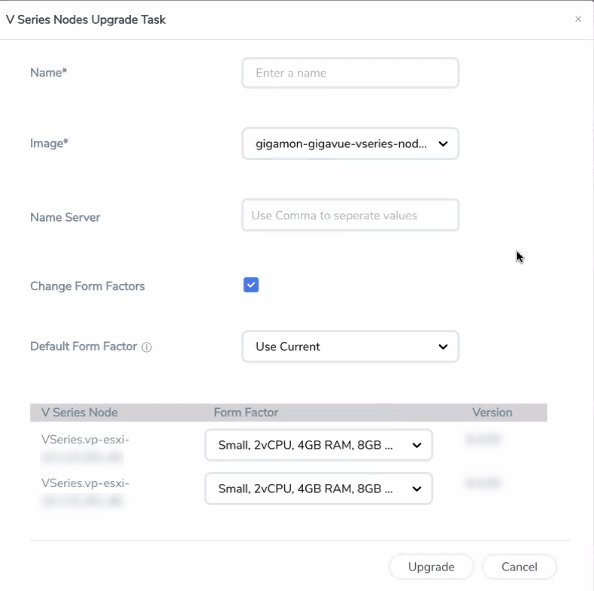Upgrade GigaVUE V Series Node in GigaVUE-FM for ESXi
Keep in mind the following when upgrading the GigaVUE V Series Nodes:
- You can select an entire monitoring domain and upgrade all the GigaVUE V Series Nodes in that particular monitoring domain, or you can select an individual GigaVUE V Series Node and upgrade it, or select multiple GigaVUE V Series Nodes in a monitoring domain and upgrade them.
- When upgrading GigaVUE V Series Nodes, if a host of a particular GigaVUE V Series Node is under maintenance mode, then the Upgrade Fabric button is disabled. Unselect the GigaVUE V Series Node whose host is under maintenance mode, and upgrade that GigaVUE V Series Node once the host is out of the maintenance mode.
Note: GigaVUE-FM only supports (n, n-1 and n-2) GigaVUE V Series Node version. Refer to
To upgrade the GiagVUE V Series Node in GigaVUE-FM:
- Go to Inventory > VIRTUAL > VMware vCenter (V Series), then click Monitoring Domain. The Monitoring Domain page appears.
- Select an entire monitoring domain, an individual GigaVUE V Series Node, or multiple GigaVUE V Series Node and click Actions. From the drop-down list, select Upgrade Fabric, and the V Series Node Upgrade Task dialog box appears.
- Enter a name for the V Series Node upgrade task.
- Select the latest GigaVUE V Series Node OVA image from the Image drop-down list.
- When upgrading the GigaVUE V Series Nodes to any version equal to or greater than 6.5.00, the Name Server field is displayed. This field is optional. Name Server is a server that stores the mapping between the domain names and the IP address. The maximum number of name servers that can be entered is three. Enter valid IPv4 address, separated by comma.
- If you want to modify the form factor (instance) size, click the Change Form Factors check box.
- Select the form factor from the Default Form Factor drop-down menu to change the form factor of all the selected V Series Nodes. You can use the Use Current option to use the existing form factor of the individual GigaVUE V Series Node.
- You can also change the form factor of a individual GigaVUE V Series Node from the Form Factor drop-down menu of the respective GigaVUE V Series Node. The form factor selected here overwrites the form factor selected in the Default Form Factor.
Note: All the GigaVUE V Series Node with Static IP address retain their old IP address even after the upgrade.
- Click Upgrade to launch the GigaVUE V Series Node upgrade.
Note: Both the new and the current V Series nodes appear in the same Monitoring Domain until the new nodes replaces the current and the status changes to Ok.
You can view the status of the upgrade in the Status column of the Monitoring Domain page.
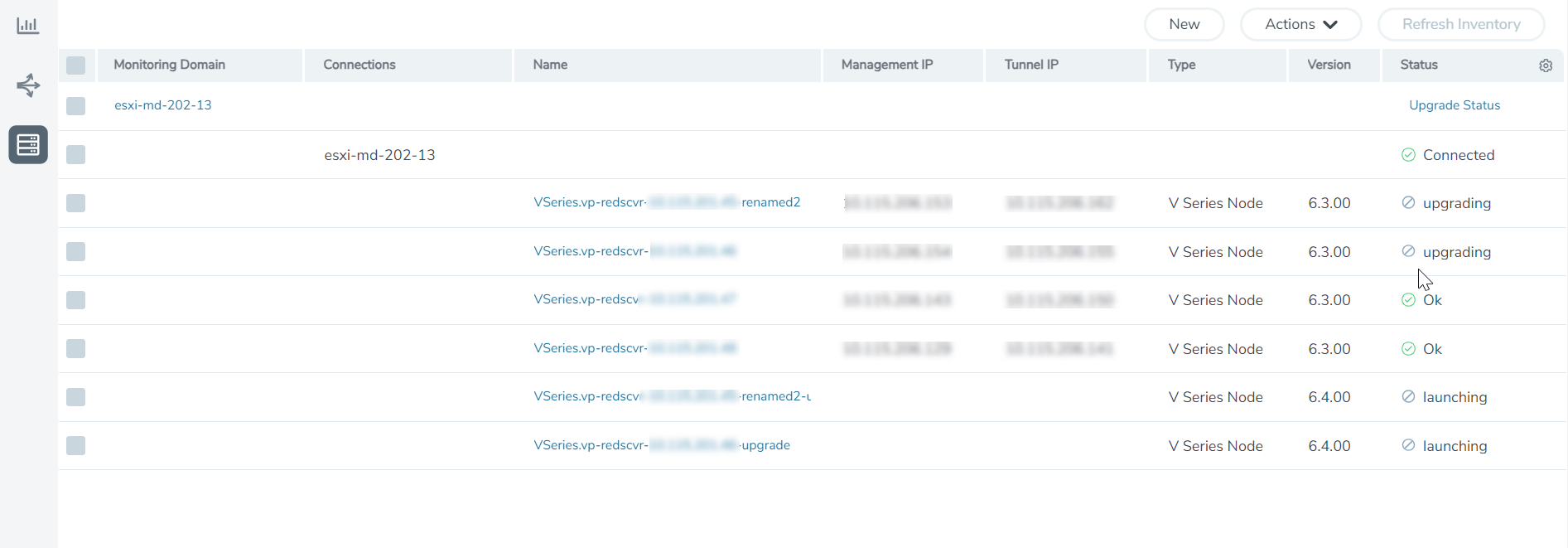
To view the detailed upgrade status click Upgrade Status, the V Series Node Upgrade Status dialog box appears.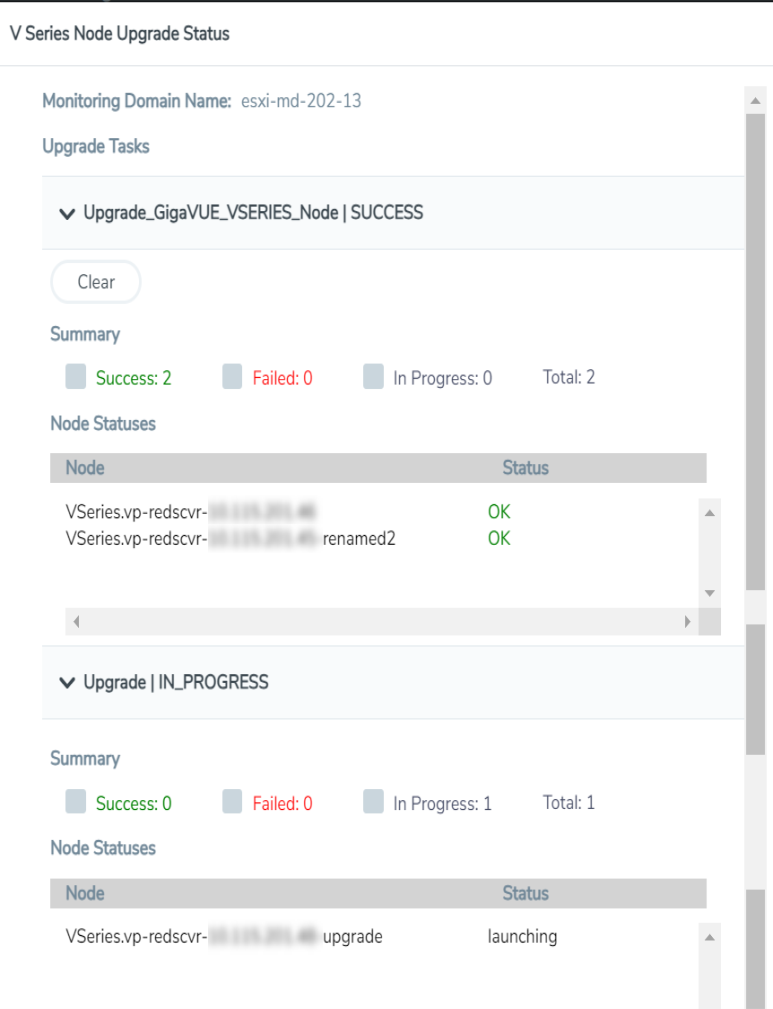
- Click Clear to delete the monitoring domain upgrade status history of successfully upgraded nodes.
- If the GigaVUE V Series Node upgrade fails or is interrupted for any reason, click on the Retry button on the V Series Node Upgrade Status dialog box.
Note: You cannot modify the node configurations when you are using Retry option. GigaVUE -FM uses the same values defined in the initial fabric upgrade configuration.