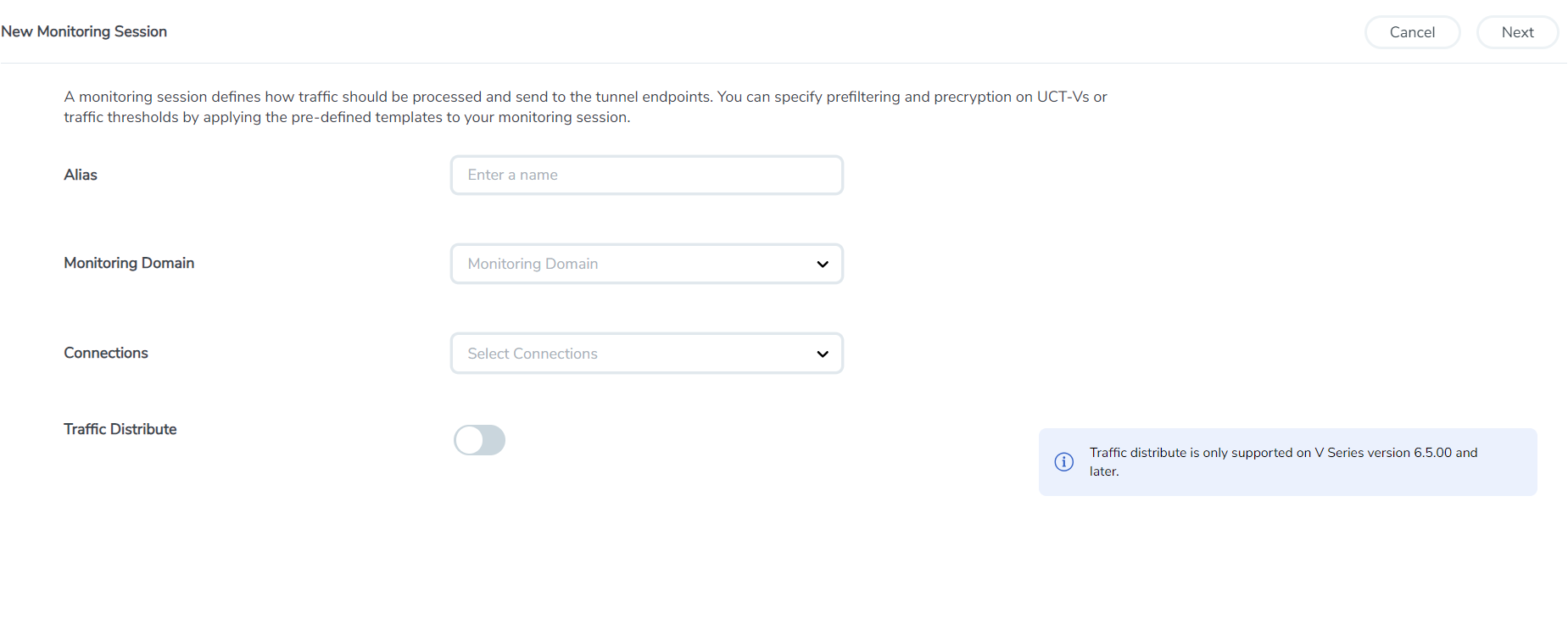Create a Monitoring Session
GigaVUE‑FM automatically collects inventory data on all target instances available in your cloud environment. You can design your monitoring session to include or exclude the instances that you want to monitor. You can also choose to monitor egress, ingress, or all traffic.
When a new target instance is added to your cloud environment, GigaVUE‑FM automatically detects and adds the instance to your monitoring session. Similarly, when an instance is removed, it updates the monitoring sessions.
For the connections without UCT-Vs, there are no targets that are automatically selected. You can use Customer Orchestrated Source in the monitoring session to accept a tunnel from anywhere.
You can create multiple monitoring sessions per monitoring domain.
To create a new monitoring session:
- Go to Traffic > Virtual > Orchestrated Flows and select your cloud platform. The Monitoring Sessions page appears.
- Select New to open the Create a New Monitoring Session page.
- On the page, enter the appropriate information for the monitoring session as described in the following table.
Field
Description
Alias
The name of the monitoring session.
Monitoring Domain
The name of the monitoring domain that you want to select.
Connection
The connection(s) to include as part of the monitoring domain.
Traffic Distribute
Enabling this option to identify duplicate packets across different GigaVUE V Series Nodes when traffic from various targets is routed to these instances for monitoring.
- Click Create. The Edit Monitoring Session Canvas page appears.
The Monitoring Session page Actions button also has the following options:
|
Button |
Description |
| Edit |
Opens the Edit page for the selected monitoring session. Note: In case of an error while editing a monitoring session, undeploy and deploy the monitoring session again. |
| Delete | Deletes the selected monitoring session. |
| Clone | Duplicates the selected monitoring session. |
| Deploy | Deploys the selected monitoring session. |
| Undeploy | Undeploys the selected monitoring session. |
| Apply Threshold | You can use this button to apply the threshold template created for monitoring cloud traffic health. For details, refer to Monitor Cloud Health. |
| Apply Policy | You can use this button to enable precyption, prefiltering, or Secure Tunnel. For details, refer to Monitoring Session Options. |