Configure GigaVUE V Series Nodes using VMware ESXi
This section describes how to deploy GigaVUE V Series Nodes under Third Party Orchestration Monitoring Domain using VMware ESXi Host.
Note: When registering GigaVUE V Series Nodes in GigaVUE‑FM, the connection name under each monitoring domain must be unique.
- Login to VMware ESXi host using your web browser.
- On the left navigation pane, select Virtual Machines and click Create/Register VM. The New Virtual Machine dialog box appears.
- On the Select Creation Type page, select Deploy a Virtual Machine from an OVF or OVA file.
-
The Select OVF and VMDK files page appears. Provide a name for the Virtual machine. Upload either OVF and VMDK files or OVA files. Click Next.
- Then, the Select Storage page appears, select the storage type and data store. Click Next.
- Under the Deployment Options, provide the necessary details given below.
- Select the network port group associated with the host, network ports and tunneling port details from the Network Mappings drop-down.
- Select Thick/Thin from the Disk provisioning field.
- Select Management Port DHCP from the Deployment type drop-down.
- (optional) Enable the Power on automatically check-box to power on the Virtual Machine automatically.
- Under the additional settings page, provide the user data as shown in the figure.
Enter the following values in the additional settings:
- Hostname: <Host Name>
- Administration Password: <Your Password>
- GroupName: <Monitoring domain name>
- SubGroupName: < Connection name>
- User: <Username>
- Password: <Password>
- remoteIP: <IP address of the GigaVUE-FM>
- remotePort: 443
Note: User and Password provided in the registration data must be configured in the User Management page. Refer to Configure Role-Based Access for Third Party Orchestration for more detailed information. Enter the UserName and Password created in the Add Users Section.
-
Review the setting selection in the Ready to Complete page, then click Finish.
The GigaVUE V Series Node deployed in VMware ESXi host appears in Third-party Orchestration Monitoring Domain page of GigaVUE‑FM.
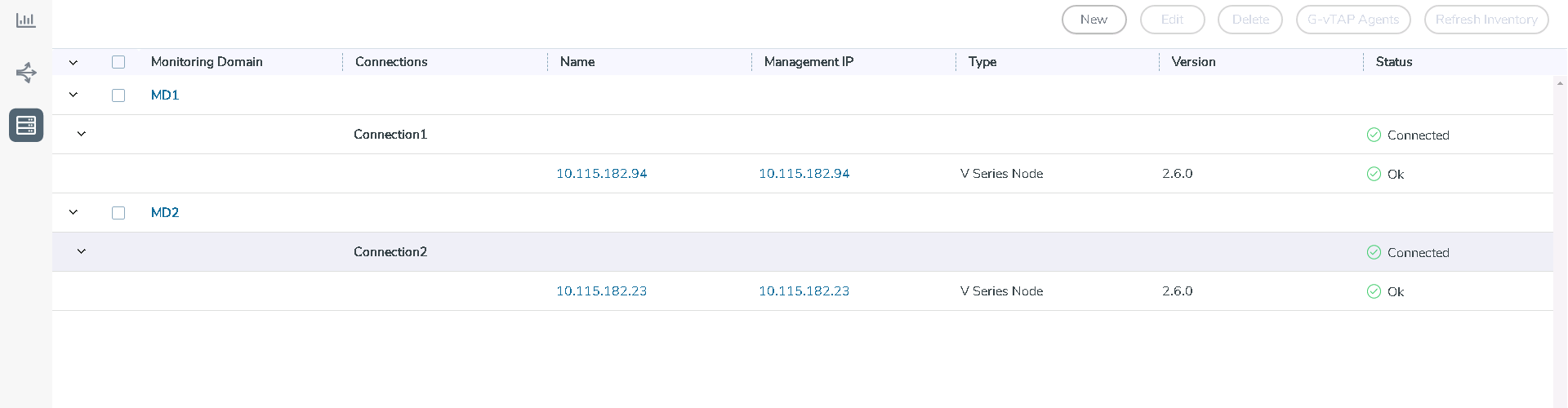
Keep in mind the following when upgrading the GigaVUE-FM to 6.1.00 or higher version (when using third party orchestration to deploy fabric components):
When upgrading GigaVUE-FM to any version higher than 6.0.00 and if the GigaVUE V Series Nodes version deployed in that GigaVUE-FM are lower than or equal to 6.0.00, then for the seamless flow of traffic, GigaVUE-FM automatically creates Users and Roles in GigaVUE-FM with the required permission. The username would be orchestration and the password would be orchestration123A! for the user created in GigaVUE-FM. Ensure there is no existing user in GigaVUE-FM, with the username orchestration.
It is recommended to change the password in the Users page, once the upgrade is complete. Refer to Configure Role-Based Access for Third Party Orchestration for detailed steps on how to change password in the user page.



