GigaVUE‑TA25EB
GigaVUE‑TA25EB is a variant of GigaVUE‑TA25E, it is available with only the first twelve (12) 25Gb/10Gb/1Gb (X1-X12) ports and two (2) 100Gb/40Gb (C1-C2) ports active.
Use the upgrade license to activate the ports provided in the table below.
| Upgrade License | Active Ports |
|---|---|
| UPG-TAX20EB-SW-TM | X13 - X24, C3 - C4 |
| UPG-TAX20E-SW-TM | X25 - X48, C5 - C8 |
In a GigaVUE‑TA25EB Chassis, the hardware type is TA25EB-Chassis. Use the following CLI command to display the GigaVUE‑TA25EB chassis information:
(config) # show chassis
Chassis:
Box ID : 1*
Hostname : TA25EB
Config : yes
Mode : default
Oper Status : up
HW Type : TA25EB-Chassis
Vendor : Gigamon
Product Code : TA25E
Serial Num : 732656X2220342
HW Rev : R01
SW Rev : 6.11.00
GDP : disable
Tag Mode : double
To view the same in GigaVUE-FM, on the left navigation pane, click
 (Inventory). Select Physical > Nodes. Click Cluster ID. GigaVUE-TA series overview page appears. Select System > Chassis. Click the TABLE tab. The properties and cards appear as shown below.
(Inventory). Select Physical > Nodes. Click Cluster ID. GigaVUE-TA series overview page appears. Select System > Chassis. Click the TABLE tab. The properties and cards appear as shown below.
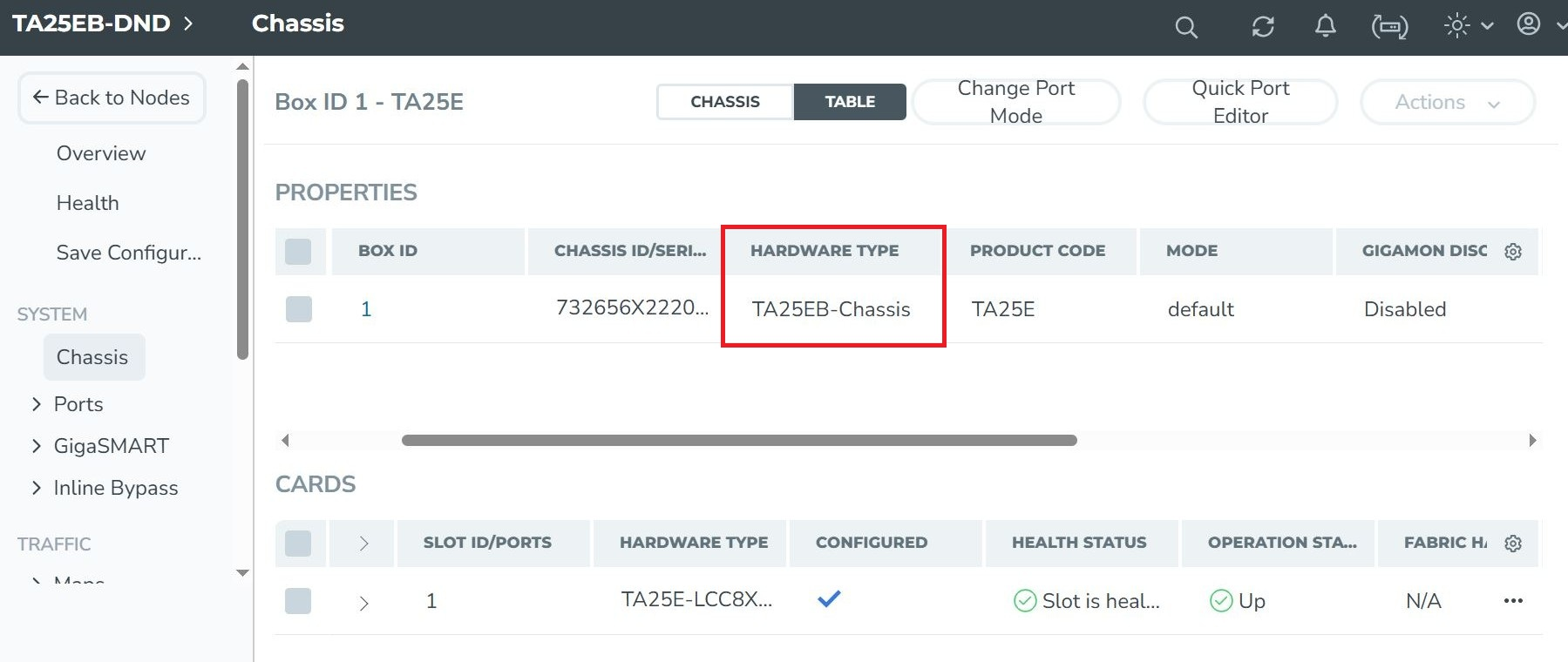
Enabling Additional Ports for GigaVUE‑TA25EB
Contact your Sales Representative for information on obtaining a license key. Once you have obtained the license key for additional ports on
(config) # license install box-id <box ID> key <license key> To view the license in GigaVUE-FM, on the left navigation pane, click
 (Inventory). Select Physical > Nodes. Click Cluster ID. The GigaVUE-TA series overview page appears. Select Settings > Config and Licenses. Click the Licenses tab. Click New to create a new license. The page appears as shown below.
(Inventory). Select Physical > Nodes. Click Cluster ID. The GigaVUE-TA series overview page appears. Select Settings > Config and Licenses. Click the Licenses tab. Click New to create a new license. The page appears as shown below.
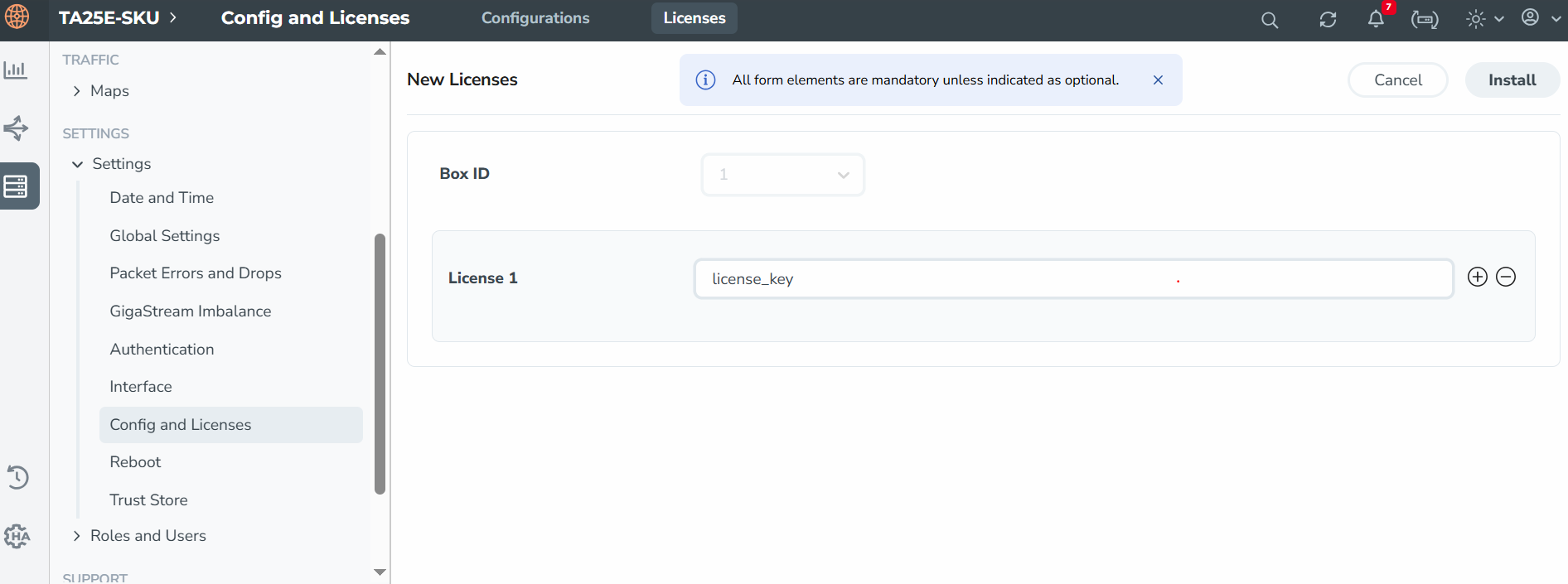
where
| box ID is the box ID of the GigaVUE TA Series node. |
| license key is the license key obtained for the purposes of enabling additional ports. |
Use the following procedure to install the licenses in the devices:
- Switch to Configure mode.
The GigaVUE TA Series node provides three command entry modes, each with increasingly powerful rights – Standard, Enable, and Configure. The jump-start script is only available in Configure mode:
- Type en <Enter> to switch to Enable mode.
The system prompt changes from [hostname] > to [hostname] #.
- Type config t <Enter> to switch to Config mode.
The system prompt changes from [hostname] # to [hostname] (config) #.
- Type en <Enter> to switch to Enable mode.
- Reset the terminal settings to match the current window with the following command:
terminal resize
- Use the port command with the admin argument to enable ports. For example, the following two commands enable all available ports on a fully licensed GigaVUE‑TA25EB:
(config) # port 1/1/c1..c8 params admin enable
(config) # port 1/1/x1..x48 params admin enable
Show port output without upgrade license for GigaVUE‑TA25EB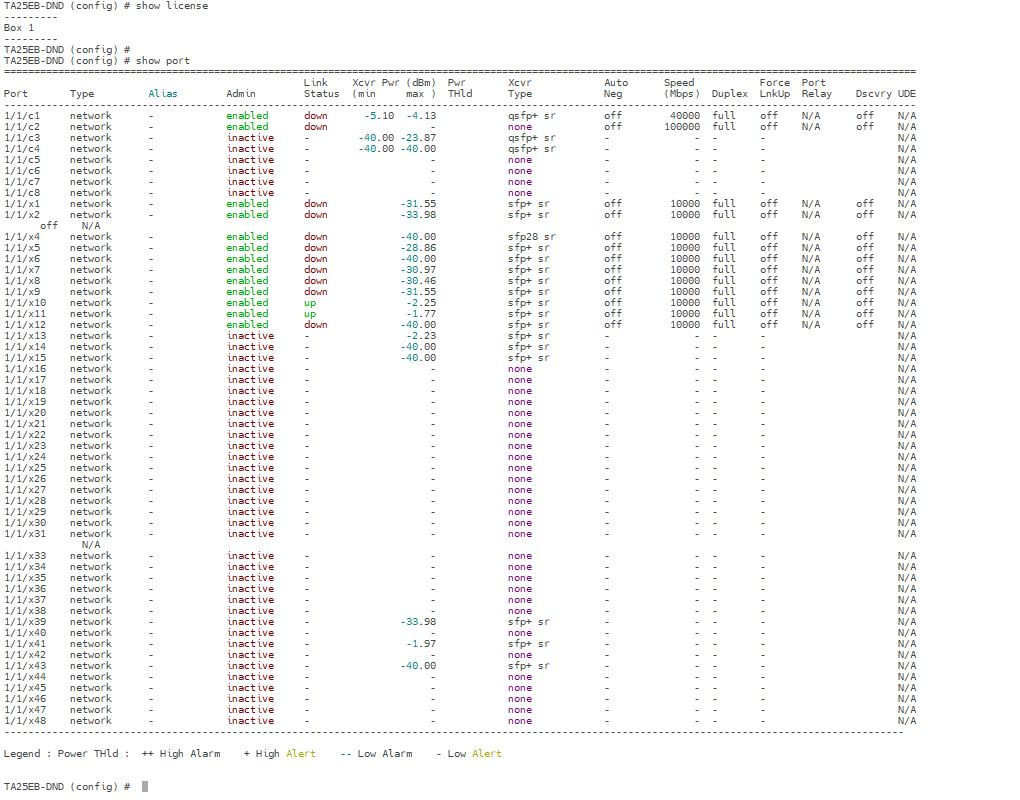
Show port output with upgrade license for GigaVUE‑TA25EB to activate twenty-four (24) 25Gb/10Gb/1Gb ports and four (4) 100Gb/40Gb ports
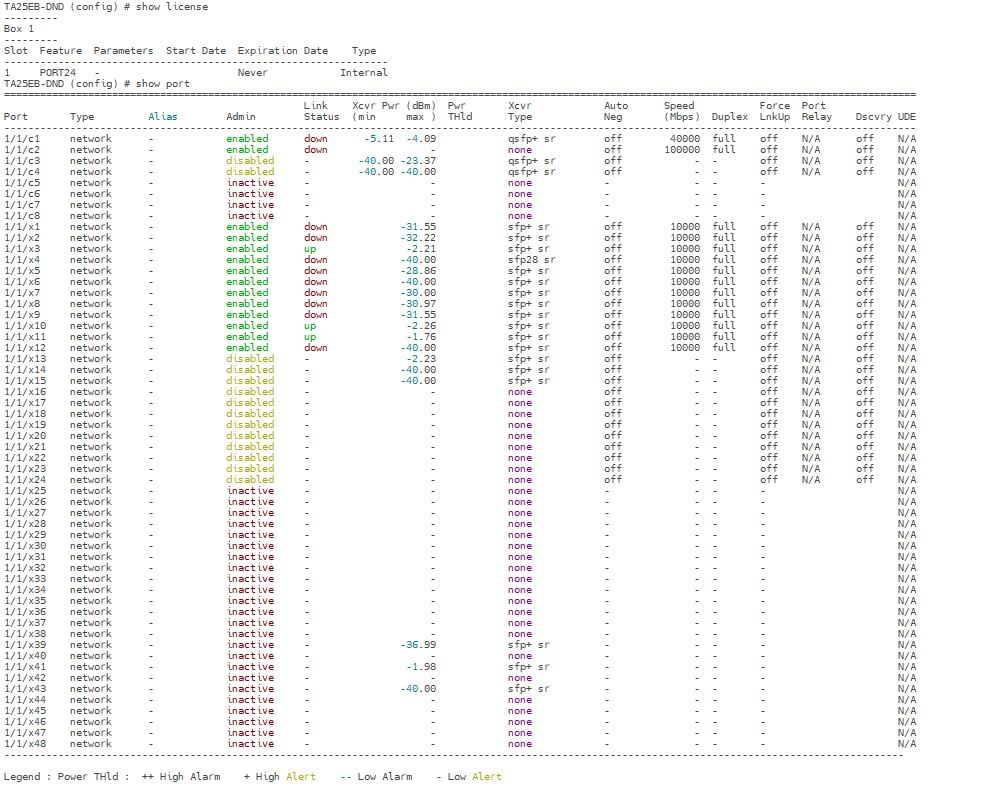
Show port output with upgrade license for GigaVUE‑TA25EB to activate forty-eight (48) 25Gb/10Gb/1Gb ports and eight (8) 100Gb/40Gb ports
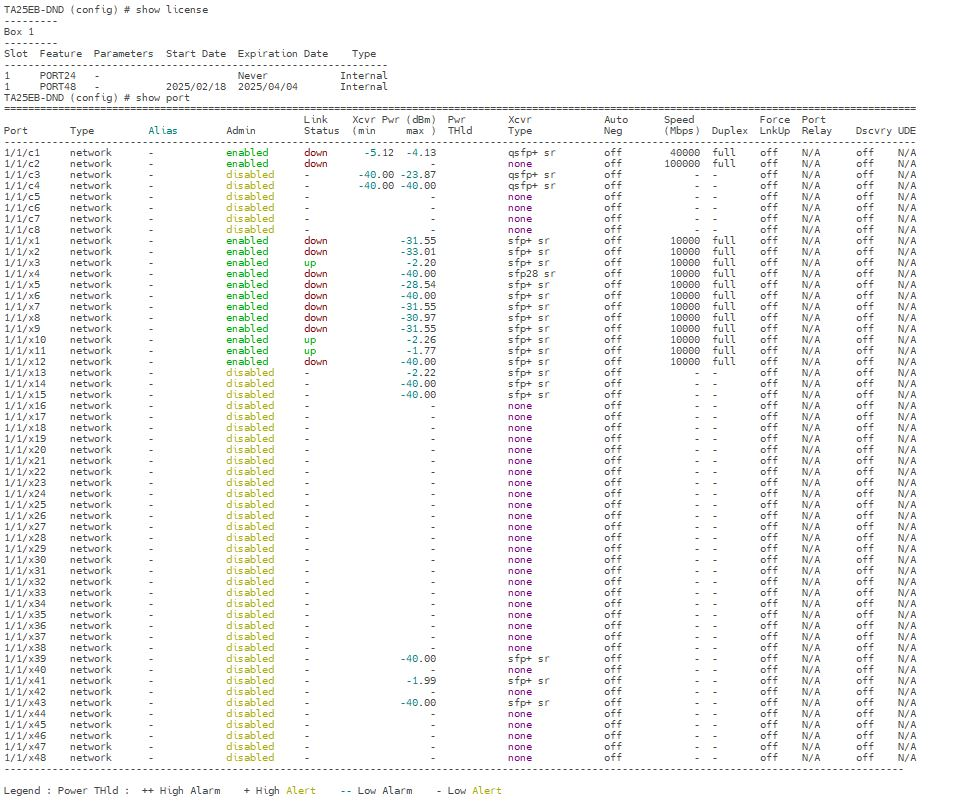
Note: Only Inactive ports are unlicensed ports.
- Enter the show license command after enabling an additional ports to check the applied port license.
- Save your changes so that ports come up automatically at the next reboot
write memory.



