View Application Statistics for Application Metadata Exporter
You can view the application Statistics for the Application Metadata Exporter application.
Follow these steps:
- Go to Traffic > Virtual > Orchestrated Flows > Select your cloud platform. The Monitoring Sessions Overview page appears.
- Navigate to the TRAFFIC PROCESSING tab.
- In the canvas page, click the
 menu button on the AMX application and select Details. The Application quick view appears.
menu button on the AMX application and select Details. The Application quick view appears. - Select the STATISTICS tab.
- From the V Series Nodes drop-down menu, select the desired Node to view the statistics of a particular GigaVUE V Series Nodes.
- Select the IP address of the GigaVUE V Series Node from the V Series Node IP drop-down menu to view the Ingestor and Attributes Enrichment statistics.
- View the following in the Application Metadata Exporter application statistics page:
- Exporter - Statistics to monitor exports from AMX
- Name - Displays the name of exporters created for this application.
- Exported Entries - Displays the number of entries available in the files that will be uploaded from AMX to the cloud tool or the Kafka consumers.
- Average File Size - Displays the average size of the file.
- File Uploads - Displays the number of file uploaded from the AMX to the cloud tool or the Kafka consumers.
- File Upload Errors - Displays the number of times the file was not uploaded to the cloud tools or Kafka consumers due to errors.
Ingestor - Statistics to monitor ingestion
- Name - Displays the name of the ingestor created for this application.
- Packets Received - Displays the packets received from the AMI to AMX ingestor.
- Packets Dropped - Displays the packets dropped when the traffic passes from AMI to AMX ingestor.
- Octets Received - Displays the octets received from the AMI to AMX ingestor.
- Octets Dropped - Displays the octets dropped when the traffic passes from AMI to AMX ingestor.
- Records Added - Displays the number of workload information pulled from the workload environment.
- Records Dropped - Displays the number of the workload details that were dropped from the workload environment.
- Request Success - Displays if the workload information was fetched from the cloud environment. The default interval at which the AMX fetches the workload information is 60 seconds.
- Request Authentication Errors - Displays if the workload information was not fetched from the cloud environment due to any authentication errors like wrong password.
- Request Timedout Errors - Displays if the workload information was not fetched from the cloud environment even after the default interval of 60 seconds.
- Request Errors - Displays when the workload information could not be fetched from the cloud environment due to issues other than authentication failures or timeout conditions.
- Decode Success - Displays number of successful decoding operations performed by a system when processing NETFLOW/IPFIX packets.
- Decode Fail - Displays the number of failed attempts to decode NETFLOW/IPFIX packets.
- Elements Skipped - Displays number of data elements that were not processed or were omitted during the NETFLOW/IPFIX ingestion process.
Attributes Enrichment
- Name - Displays the name of the Metadata enrichment.
- One Min Percent - Displays the percentage of the traffic that is enriched from the last 1 minute.
- Five Min Percent - Displays the percentage of the traffic that is being enriched from the last 5 minutes.
- Ten Min Percent - Displays the percentage of the traffic that is being enriched from the last 10 minutes.
The below image shows the statistical details for general AMX application.
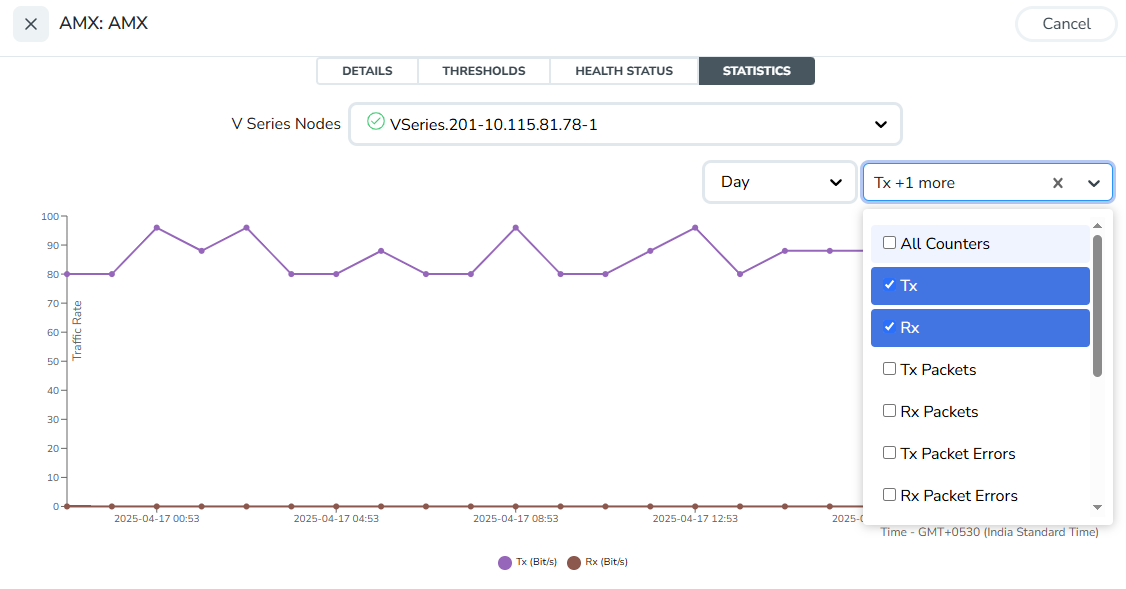
- Exporter - Statistics to monitor exports from AMX



