Initial GigaVUE‑FM Configuration
After deploying a new GigaVUE‑FM instance, you need to perform an initial configuration before you can use GigaVUE‑FM.
-
This is a one-time activity.
-
This is required for each deployed GigaVUE‑FM instance.
To configure,
- Open the Instance Console.
- From the Horizon GUI, navigate to Compute > Instances.
- In the Instances page, select the GigaVUE‑FM instance name. The GigaVUE‑FM instance Overview tab is displayed by default.
- Select the Console tab and the Instance Console appears.
- Log in for the first time.
- Log in with
- Username: admin
- Password: admin123A!!
- Change the password when the console prompts.
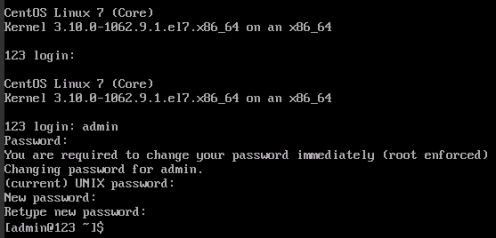
Note: You can also choose to perform the IP Networking and NTP configurations by running the fmctl set ip command after you power on the GigaVUE‑FM instance
- Log in with
- Access the GigaVUE‑FM GUI.
- In the Instance Console, run the following command to retrieve the instance ID:
wget -q -O - http://169.254.169.254/latest/meta-data/instance-id
The command outputs an instance ID in the format i-000000##. - Use this Instance ID as the password for the admin user to log in to GigaVUE-FM if deployed inside.
- If GigaVUE-FM is deployed outside OpenStack, use admin123A!! as the default admin password.
- In the Instance Console, run the following command to retrieve the instance ID:



