Create Azure Credentials
You can monitor workloads from multiple Azure subscriptions in one monitoring domain. All deployed GigaVUE fabric components are shared across subscriptions, reducing costs. Each subscription previously had its own set of GigaVUE fabric components.
- After launching GigaVUE‑FM in Azure, the system automatically sets the Managed Identity authentication credential as the default on the Azure Credential page.
- You can only add the Application ID with Client Secret authentication credentials to the Azure Credential page.
To create Azure credentials,
-
Go to Inventory > VIRTUAL > Azure.
-
Select Settings > Credential.
-
In the Azure Credential page, select Add.
The Configure Credentialwizard appears.
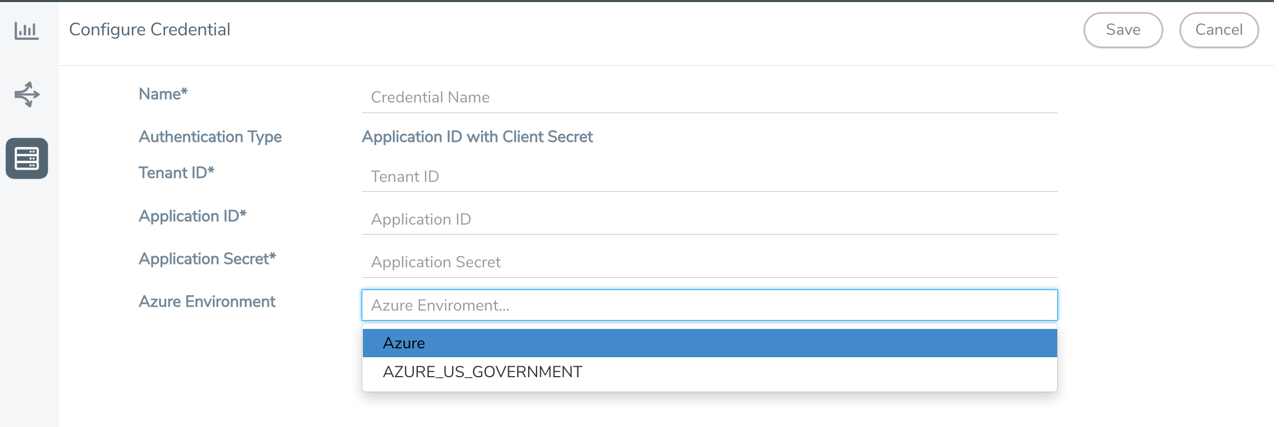
-
Enter or select the appropriate information for the Azure credential:
-
Name: An alias used to identify the Azure credential.
-
Authentication Type:
Application ID with Client Secret: Connection with Azure with a service principal. Enter the values for the following fields.
-
Tenant ID: A unique identifier of the Azure Active Directory instance.
-
Application ID: A unique identifier of an application in Azure platform.
-
Application Secret: A password or key to request tokens.
For details on creating a service principal and assigning custom roles, refer to Application ID with client secret
-
-
Azure Environment: Select an Azure environment where your workloads are located. For example, Azure_US_Government.
-
-
Select Save.
You can view the list of available credentials in the Azure Credential page.



