Configure Azure Settings
This section provides information on how to customize Azure-related settings in GigaVUE‑FM to control refresh intervals, connection limits, tunnel ranges, and UCT-V behavior.
Access Advanced Azure Settings
-
Go to Inventory > VIRTUAL > Azure.
-
Select Settings > Advanced Settings.
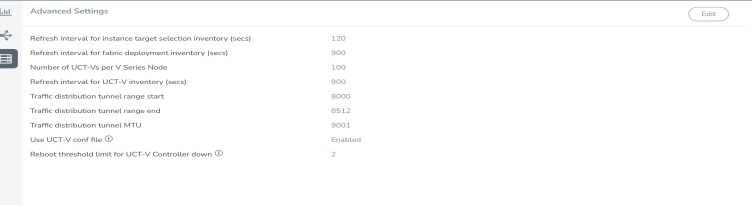
The page displays the configuration listed below.
|
Settings |
Description |
|
Refresh interval for VM target selection inventory(secs) |
Specifies the frequency for updating the state of Virtual Machines target selection in Azure. |
|
Refresh interval for fabric deployment inventory (secs) |
Specifies the frequency for updating the state of fabric deployment information such as subnets, security groups, images, and VNets. |
|
Number of UCT-Vs per GigaVUE V Series Node |
Specifies the maximum number of instances that you can assign to the GigaVUE V Series node. |
|
Refresh interval for UCT-V inventory (secs) |
Specifies the frequency for discovering the UCT-Vs available in the VNet. |
|
Traffic distribution tunnel range start |
Specifies the start range value of the tunnel ID. |
|
Traffic distribution tunnel range end |
Specifies the closing range value of the tunnel ID. |
|
Traffic distribution tunnel MTU |
Specifies the MTU value for the traffic distribution tunnel. |
|
Permissions status purge interval in days |
Specifies the number of days GigaVUE‑FM retains permissions report before auto purging. |
|
Use UCT-V conf file |
Enable this option to allow interface mirroring to follow the configuration defined in the file. Disable it to mirror traffic from all physical interfaces. Notes:
|
|
Reboot threshold limit for UCT-V Controller down |
Specifies the number of times GigaVUE‑FM tries to reach UCT-V Controller when the UCT-V Controller moves to the down state. GigaVUE‑FM retries every 60 seconds. |



