Configure Proxy Server
If the VPC hosting GigaVUE-FM does not have Internet access, GigaVUE-FM cannot reach AWS public API endpoints. You need to configure a proxy server to enable access.
Prerequisite: The fm_super_admin role or write access to the Infrastructure Management category.
To configure a proxy server,
- Go to Inventory > VIRTUAL > AWS, and then select Settings.
- From the Settings drop-down list, select Proxy Server Configuration.
- Select Add. The Configure Proxy Server page is displayed.
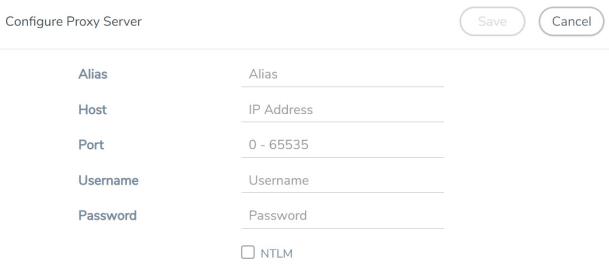
- On the page, enter the following details:
- In the Alias field, enter the name for the proxy server.
- In the Host field, enter the hostname or IP address of the proxy server.
- In the Port field, enter the port number the proxy server uses for connecting to the Internet(0–65535).
- (Optional) In the Username field, enter the proxy server username.
- In the Password field, enter the password for the proxy server.
- (Optional) To use NTLM authentication, perform the following:
- Select the NTLM checkbox.
- Enter the Domain name of the client accessing the proxy server.
- Enter the Workstation name or the computer accessing the proxy server.
- Select Save.
The new proxy server configuration appears on the Proxy Server Configuration and AWS Connection pages.



