Configure AWS Settings
This topic describes how to configure:
-
Refresh intervals for instance and non-instance inventory.
-
Maximum batch size for monitoring session updates.
To configure,
- Go to Inventory > VIRTUAL > AWS.
- Select Settings > Advanced Setting.
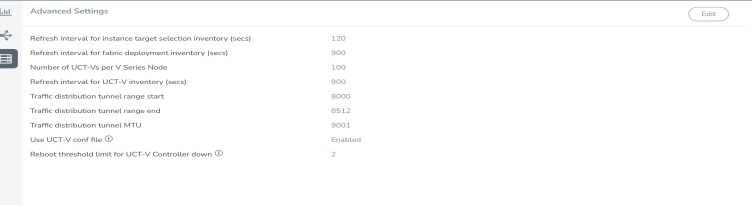
- In the Advanced Setting page, you can edit the following details:
Settings
Description
Refresh interval for instance target selection inventory (secs)
Specifies the frequency for updating the state of EC2 instances in AWS.
Refresh interval for fabric deployment inventory (secs)
Specifies the frequency for deploying the fabric nodes
Number of UCT-Vs per V Series Node
Specifies the maximum number of instances you can assign to the GigaVUE V Series node.
You can modify the number of instances for the nitro-based instance types
Refresh interval for UCT-V inventory (secs)
Specifies the frequency for discovering the UCT-Vs available in the VPC.
Traffic distribution tunnel range start
Specifies the start range value of the tunnel ID.
Traffic distribution tunnel range end
Specifies the closing range value of the tunnel ID.
Traffic distribution tunnel MTU
Specifies the MTU value for the traffic distribution tunnel.
Permissions status purge interval in days
Specifies the number of days in which the permissions report must auto purge,
Use UCT-V conf file
Enable this option to allow interface mirroring to follow the configuration defined in the file. Disable it to mirror traffic from all physical interfaces.
Notes:- When changing the UCT-V conf file option from enabled to disabled, ensure to undeploy the Monitoring Session and delete the Monitoring Domain. Once changed, create a new Monitoring Domain and configure the Monitoring Session.
- When changing the UCT-V conf file option from disabled to enabled, perform the following:
- Edit the uctv.conf file
- Windows: C:\ProgramData\Uctv\uctv.conf
- Linux: /etc/uctv/uctv.conf
- Delete the skipConf file from the backup folder
- Windows: C:\ProgramData\Uctv\bak\skipConf
- Linux: /var/lib/uctv/bak/skipConf
- Restart the UCT-V
- Windows: Restart from the Task Manager
- Linux: sudo service uctv restart
- Edit the uctv.conf file
Reboot threshold limit for UCT-V Controller down
Specifies the number of times GigaVUE‑FM tries to reach UCT-V Controller, when the UCT-V Controller moves to down state. GigaVUE‑FM retries every 60 seconds.
- Select Save.



