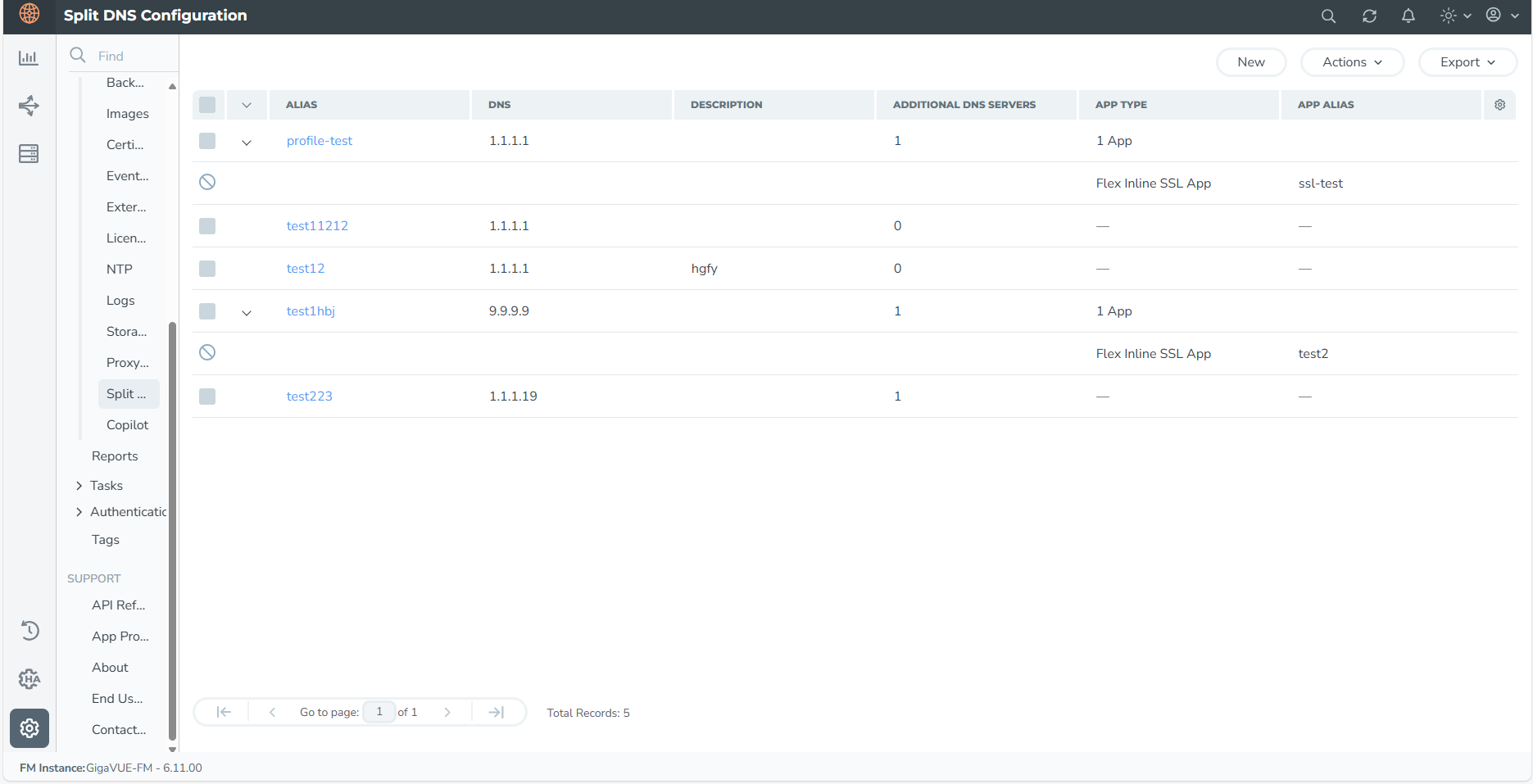Configure Split DNS Profile
On the left navigation pane, click  >Setting> Split DNS Configuration > New. Configure the following field attributes:
>Setting> Split DNS Configuration > New. Configure the following field attributes:
|
■
|
Alias- This is the DNS server profile alias. Once configured, this field cannot be modified. |
|
■
|
Default DNS Server- The default DNS Server is the collector DNS server which would resolve domain names if none of the domains in additional DNS server matched. Configure the Default DNS Server profile by providing the following details: |
|
o
|
DNS- Enter the DNS server address |
|
o
|
Description - Enter a description for the DNS server Profile. |
|
■
|
Additional DNS Servers-This is an optional configuration. Import or add manually other internal DNS Servers to be queried based on domain name. To import an additional DNS server configuration, upload or drop the XLS or XLSX configuration file. While adding the additional DNS Server manually enter the following: |
|
o
|
DNS- Enter the DNS server address |
|
o
|
Description - Enter a description for the DNS server Profile. |
|
o
|
Domain- .Domain name for which the DNS server needs to be used. |
A new Split DNS Server profile can also be created from the Inline SSL app configuration page ( from the left navigation pane, go to Physical > Orchestrated Flows > Inline Flows> Inline SSL APP) by using the 'Create new Split DNS' button. The created Split DNS Profiles will be listed and manged under the  >Setting> Split DNS Configuration>Split DNS Configuration page.
>Setting> Split DNS Configuration>Split DNS Configuration page.
The configured Split DNS Server profile is maintained in GigaVUE-FM and is not attached to a node until explicitly done so through an Inline SSL deployment.
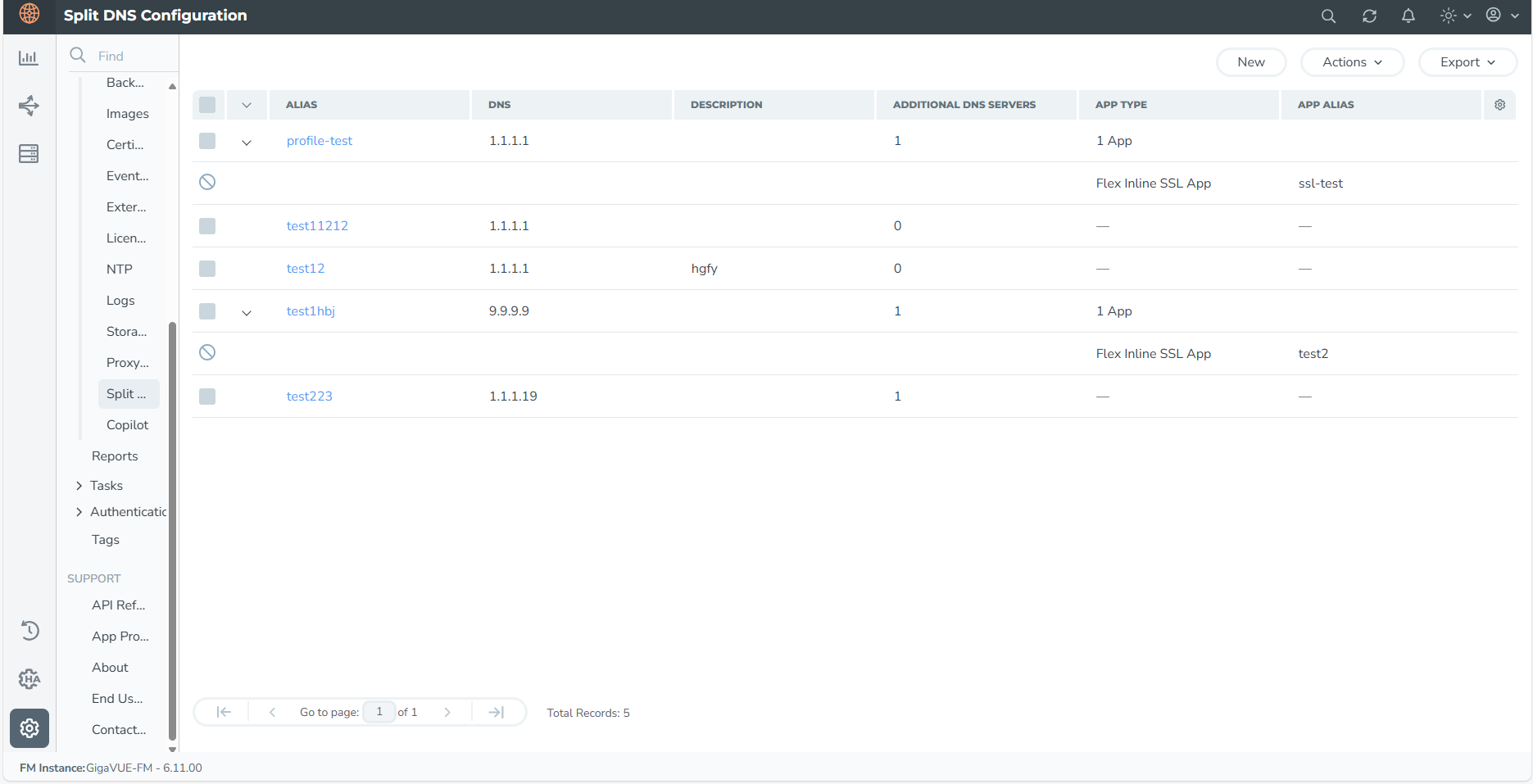
Editing a Split DNS Profile
To edit an existing Split DNS Server Profile
|
■
|
On the left navigation pane, click  >Setting> Split DNS Configuration. >Setting> Split DNS Configuration. |
|
■
|
Select the Split DNS Server profile that you want to edit and click on the Actions> Edit,the edit Split DNS Server profile page appears. |
|
■
|
You can edit all attributes of your profile, except for the Alias. |
|
■
|
Click on Apply to save your changes. |
Any edits made to the Split DNS Server Profile will also be reflected in the associated Inline SSL Solution.
Delete a Split DNS Server Profile
To delete an existing Split DNS Server profile:
|
■
|
On the left navigation pane, click  >Setting>Split DNS Server Configuration. >Setting>Split DNS Server Configuration. |
|
■
|
Select the Split DNS Server profile that you want to edit and click on the Actions> Delete. The Split DNS Server profile is deleted. |
Note: If your Split DNS Server profile is associated with an Inline SSL application, you will not be allowed to delete and an error for the same will be thrown.
![]() >Setting> Split DNS Configuration > New. Configure the following field attributes:
>Setting> Split DNS Configuration > New. Configure the following field attributes:![]() >Setting> Split DNS Configuration>Split DNS Configuration page.
>Setting> Split DNS Configuration>Split DNS Configuration page.