Reports
The Reports option allows you to download the data in the dashboards and visualizations in PDF or PNG format.
Note: You can download data in .csv format from the Discover page.1
To download the reports
- On the left navigation pane, click on
 .
. - Select Analytics and click Reports. The list of reports is displayed. It can be either On Demand or Schedule.
- Click on a report to view the details and download the report.
The Report Definitions option allows you to schedule automatic generation of reports. To create report definition:
- Click Create.
- Select or enter the following details under Report Settings:
- Select or enter the following details under Report trigger:
- Trigger type
- On Demand
- Schedule
- Request time
- Recurring: Select Frequency and the Request time.
- Cron-based: Select the Custom cron expression.
- Select the required time zone.
- Click Create.
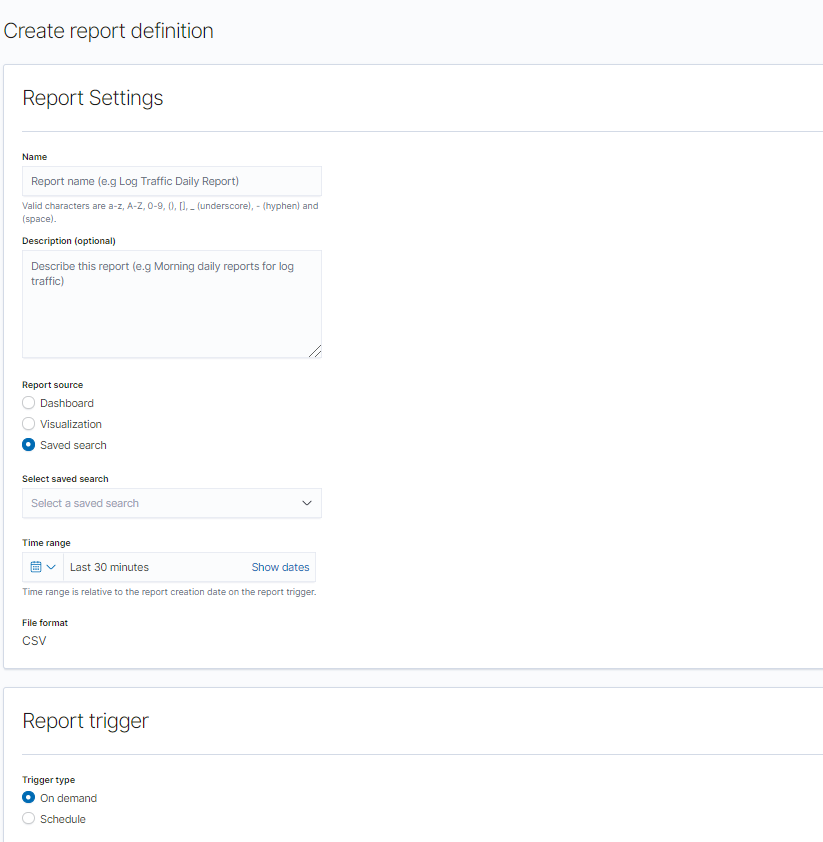
| Field | Description |
|---|---|
| Name | Name of the report. |
| Description | Description for the report. |
| Report Source |
The source from which the report is generated. It can be Dashboard, Visualization or a Saved Search object. Note: When downloading reports of any dashboard, the parent dashboard link of the report will not get highlighted in the report (only the child dashboard link - such as metric/trend will not be highlighted). |
| Select |
Select your Dashboard, Visualization or the Saved Search object, accordingly. Dashboards and Visualizations will be downloaded in PNG or PDF format. Saved search objects will be downloaded in CSV format. |
| Time Range | Select the time range for your report. |
| File Format | Select the required file format. |
| Header and Footer | Add a header or footer for the report. Headers and footers are only available for dashboard or visualization reports. |
Note: GigVUE-FM allows you to create a report with recurring or cron-based options but does not allow you to edit these options after creating the report. In such cases, you must delete the report and create a new report using the required option.



