Create Monitoring Domain
To create a monitoring domain in Third Party Orchestration:
- Go to Inventory > VIRTUAL > Third Party Orchestration, and then click Monitoring Domain. The Monitoring Domain page appears.
- In the Monitoring Domain page, click New. The Monitoring Domain Configuration page appears.
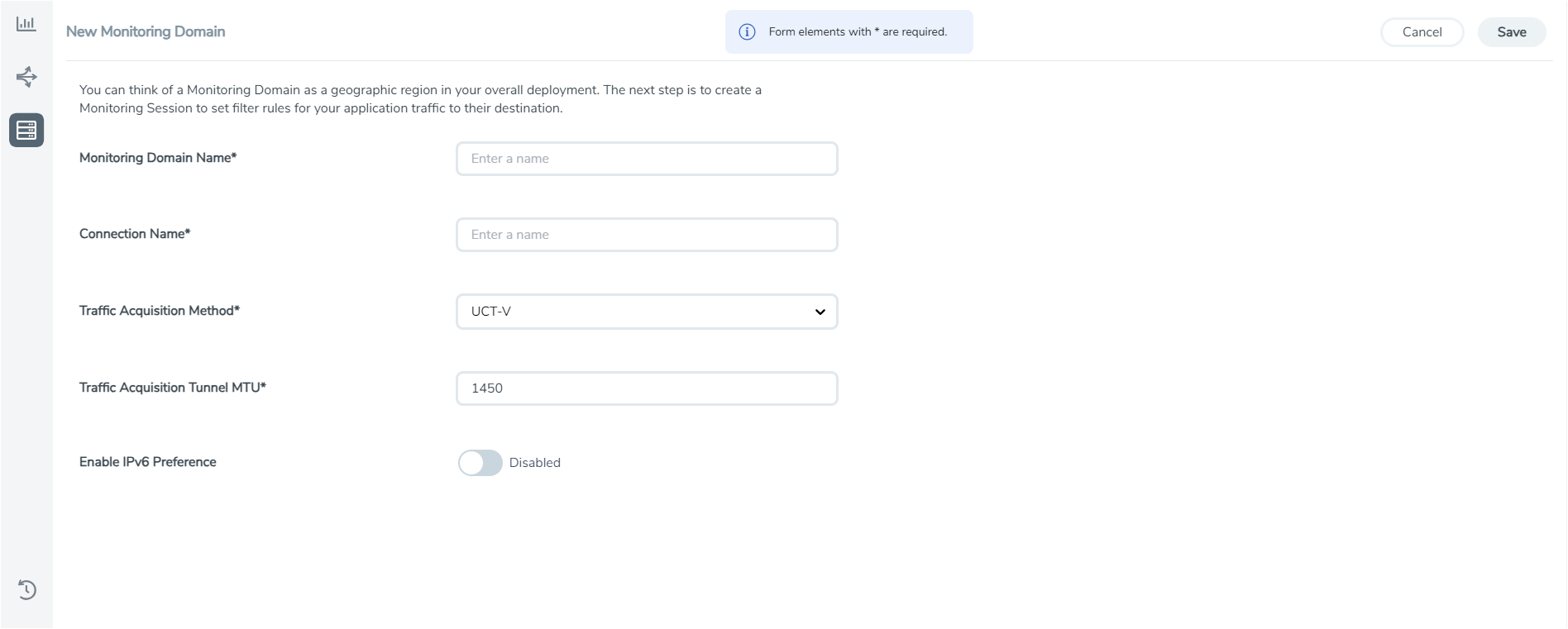
- Select or enter appropriate information as described in the following table:
- Click Save.
| Ensure that all V Series Nodes within a single Monitoring Domain are running the same version. Mixing different versions in the same Monitoring Domain may lead to inconsistencies when configuring Monitoring Session traffic elements. |
| Similarly, when upgrading a V Series Node, ensure that the GigaVUE‑FM version is the same or higher than the V Series Node version. |
You perform the following actions in the Monitoring domain page:
|
Actions |
Description |
||||||
|---|---|---|---|---|---|---|---|
| Edit Monitoring Domain | Use to edit a monitoring domain. | ||||||
| Delete Monitoring Domain | Use to delete a Monitoring Domain. | ||||||
| Edit SSL Configuration | Use to add Certificate Authority and the SSL Keys when using the Secure Tunnels. | ||||||
| Generate Sysdump |
You can select one or multiple GigaVUE V Series Nodes (Upto maximum 10) to generate the sysdump files. The generation of sysdump takes few minutes in GigaVUE V Series Node, you can proceed with other tasks and upon completion the status will be shown in GUI. These sysdump files can be used to troubleshoot the system. Refer to |
||||||
| Manage Certificates |
You can use this button to perform the following actions:
|
To view and manage the generated sysdump files, select the GigaVUE V Series Node and click the Sysdump tab in the lower pane.
To view the certificates associated with the fabric, select the fabric nodes and click the Certificates tab in the lower pane.



