Configure Proxy Server
Sometimes, the VPC in which the GigaVUE-FM is launched may not have access to the Internet. Without Internet access, GigaVUE-FM cannot connect to the AWS API endpoints. For GigaVUE-FM to connect to AWS, a proxy server must be configured to communicate with the public AWS API endpoints.
Note: To configure the proxy server, you must be a user with fm_super_admin role or a user with write access to the Infrastructure Management category.
To create a proxy server:
- Go to Inventory > VIRTUAL > AWS and then click Settings.
- From the Settings drop-down list, select Proxy Server Configuration.
- Click Add. The Configure Proxy Server page is displayed.
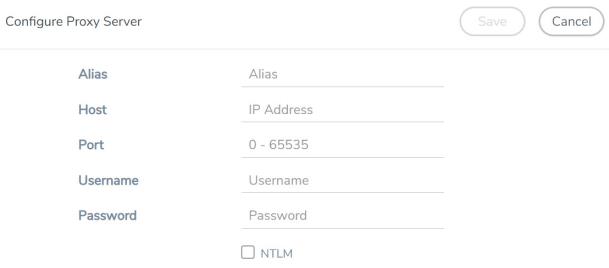
- In the Alias field, enter a name for the proxy server.
- In the Host field, enter the hostname or IP address of the proxy server.
- In the Port field, enter the port number used by the proxy server for connecting to the Internet(0–65535).
- (Optional) In the Username field, enter the proxy server username.
- In the Password field, enter the password for the proxy server.
- (Optional) To use NTLM authentication:
- Select the NTLM checkbox.
- Enter the Domain name of the client accessing the proxy server.
- Enter the Workstation name or the computer accessing the proxy server.
- Click Save. The new proxy server configuration is added to the Proxy Server Configuration page. The proxy server is also listed in the AWS Connection page.



