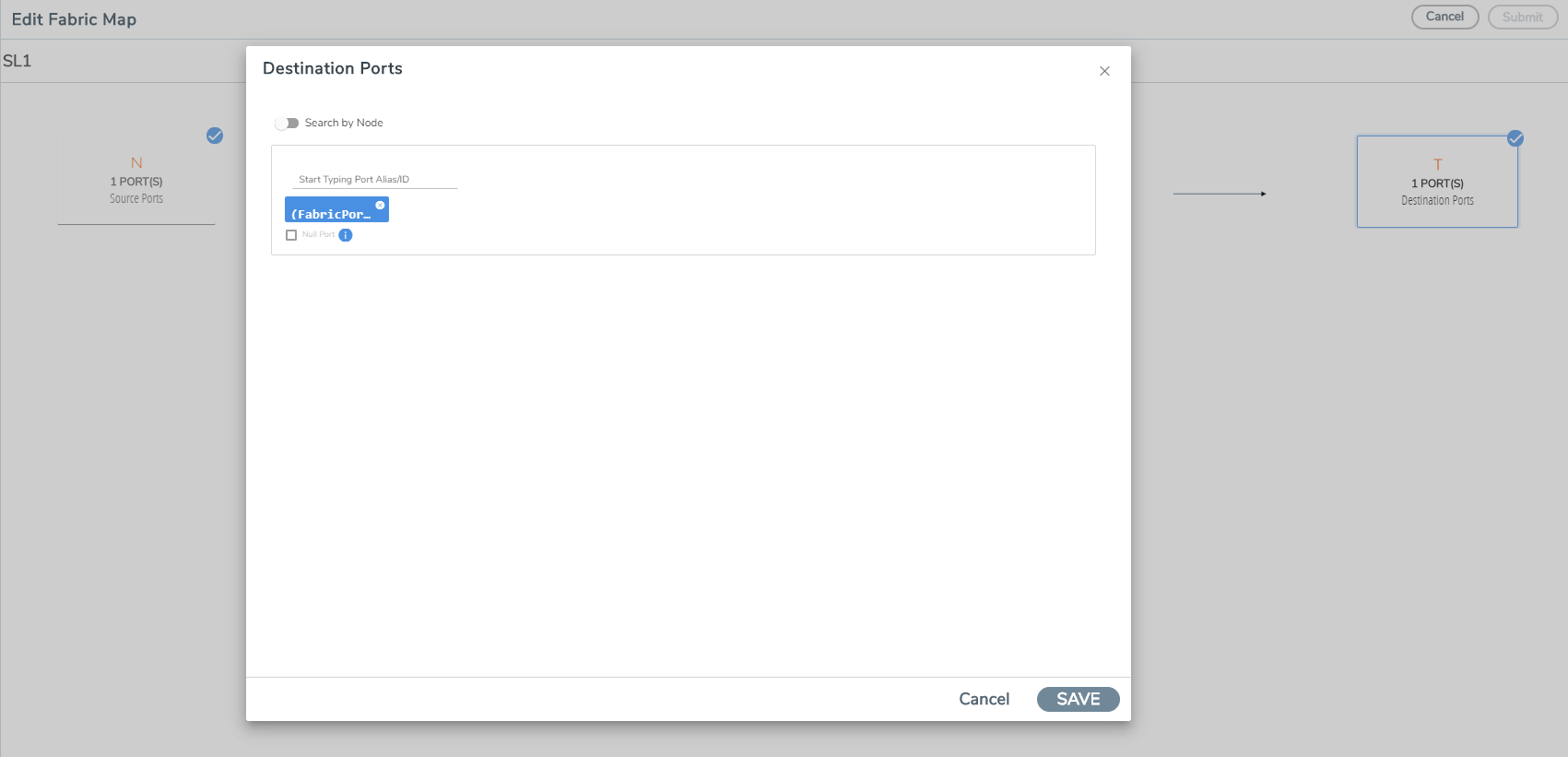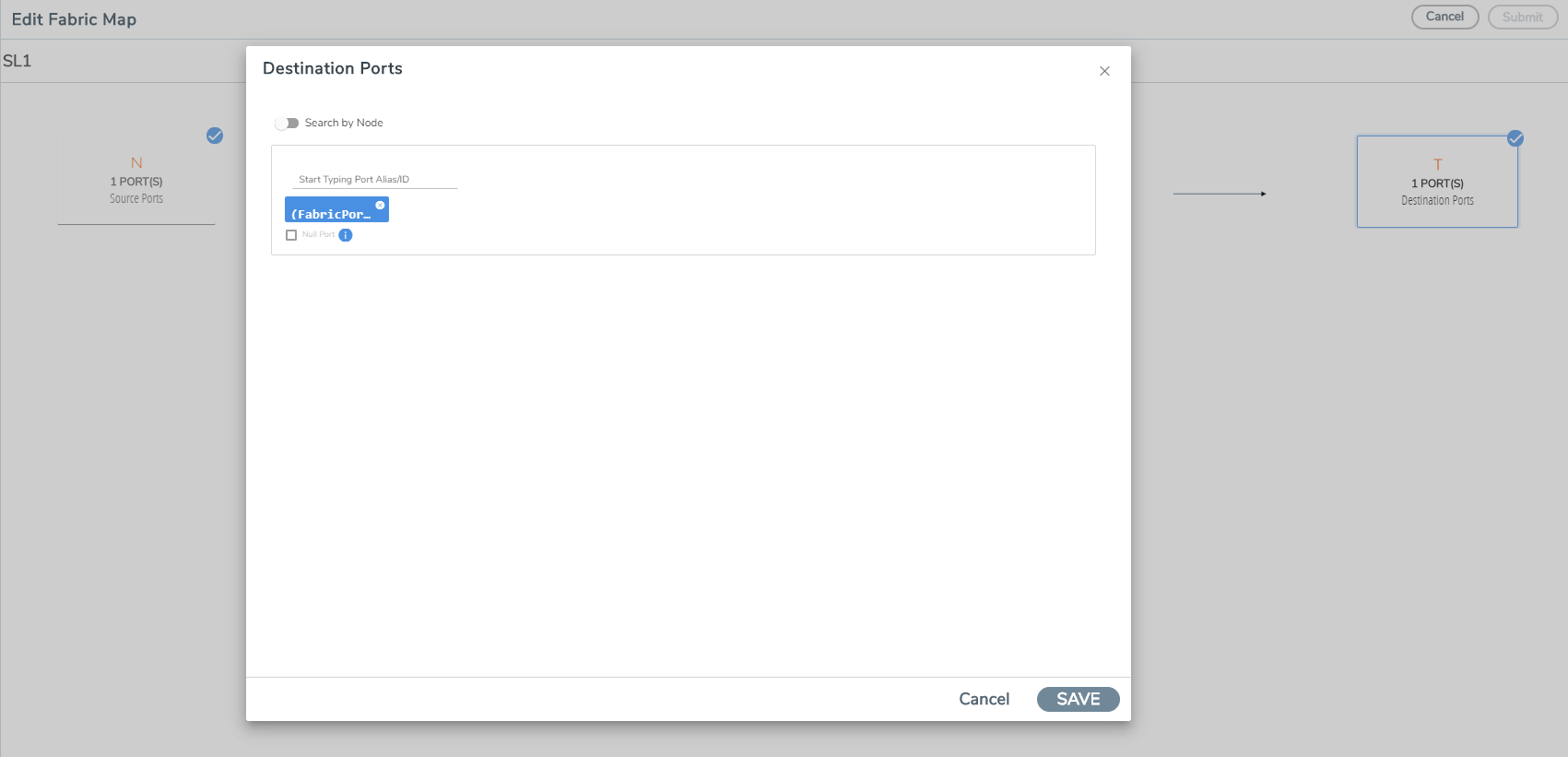Edit Fabric Maps
To edit Fabric Maps:
|
1.
|
Select a fabric map. Each fabric map has a summary page. |
|
■
|
The top half of the summary page displays the fabric map component interactions and traffic flow. |
|
■
|
The bottom half of the screen displays the following tabs: |
|
o
|
Summary: Summary of ports and maps |
|
o
|
Rules: List of rules associated with the fabric map |
|
o
|
Statistics: Fabric Map statistics. |
|
2.
|
Click on any component in the fabric map to display more details about the component. |
Note: If the Show Auto Generated maps option is enabled, then the Fabric Maps page lists the auto generated Fabric Maps that have the prefix as FmAuto-, _FM_, _FM- .
Edit Fabric Map Component
|
1.
|
Click the FabricMapcomponent icon. The fabric map component summary screen appears. |
|
2.
|
Click the option menu and select edit. |
|
3.
|
Edit fabric map parameters. |
|
4.
|
Click Save to update the fabric map components. |
Note:
- You cannot edit or delete a map if another person is working on the same map. The error message is available in the audit log page. For information on the audit log page, refer to Audit Logs.
- You can edit Fabric Maps with Fabric Port Group configured as destination in your second level maps. You can replace the FPG with another FPG or replace it with tool ports, as required. Refer to the following screenshot.