All the V Series 2 nodes connected to GigaVUE-FM periodically reports statistics on the amount of traffic that flows through the V Series Nodes. The statistics give information on the actual data volume that flows through the V Series Nodes. All licensed applications, when running on the node, generate usage statistics. In the Volume-Based Licensing (VBL) scheme, a license entitles specific applications on your devices to use a specified amount of total data volume over the term of the license. The distribution of the license to individual nodes or devices becomes irrelevant for Gigamon’s accounting purpose. GigaVUE-FM tracks the total amount of data processed by the various licensed applications and provides visibility into the actual amount of data, each licensed application is using on each node, and track the overuse if any.
For purchasing licenses with the Volume-Based License (VBL) option, contact our Sales. Refer to Contact Sales.
Base Bundles
GigaVUE‑FM has the following three base bundles:
- SecureVUEPlus (highest)
- NetVUE (intermediate)
- CoreVUE (lowest)
The number in the SKU indicates the total volume allowance of the SKU. For example, VBL-250T-BN-CORE has a volume allowance of 250 terabytes.
Bundle Replacement Policy
You can always upgrade to a higher bundle but you cannot move to a lower version. You cannot have two different base bundles at the same time however, you can have multiple base bundles of the same type. Once upgraded to a higher bundle, the existing lower bundles will be automatically deactivated.
While upgrading to a higher bundle, the total licensed allowance of the higher bundle must be at least equal to the total licensed allowance of the replaced bundle.
Add-on Packages
GigaVUE‑FM allows you to add additional packages called add-on packages to the base bundles. These add-on packages allow you to add additional applications to your base bundles. Add-on packages have their own start/end date and volume specifications.
Rules for add-on packages:
- Add-on packages can only to be added when there is an active base bundle available in GigaVUE‑FM.
- The base bundle limits the total volume usage of the add-on package.
- If your add-on package has volume allowance less than the base bundle, then your add-on package can only handle volume allocated for add-on package.
- When the life term of an add-on package extends beyond the base bundle, then when the base bundle expires, the volume allowance of the add-on package will be reduced to zero until a new base bundle is added.
For more information about SKUs refer to the respective Data Sheets as follows:
How GigaVUE-FM Tracks Volume-Based License Usage
GigaVUE-FM tracks the license usage for each V series node as follows:
- When you create and deploy a monitoring session, GigaVUE-FM allows you to use only those applications that are licensed at that point.
- When a license goes into grace period, you will be notified, along with a list of monitoring sessions that would be affected after the expiry of the grace period.
- When a license expires (and has not been renewed yet), the monitoring sessions using the corresponding license will be undeployed, but not deleted from the database.
- When a license is renewed or newly imported, the undeployed monitoring sessions will be redeployed.
Manage Volume-Based License
To manage active Volume-Based License:
- On the left navigation pane, click
 .
. - Go to System > Licenses. From the top navigation bar, select the VBL Active from the FM/Cloud drop-down.
This page lists information like SKUs, Bundles, Start date, End date, Type, and Activation ID of the Volume-Based Licenses that are active. The expired licenses are automatically moved to the VBL Inactive page, which can be found under the FM/Cloud drop-down in the top navigation bar.
Click on the individual SKU to view the list of applications available for that particular SKU.
Use the following buttons to manage your active VBL.
|
Button |
Description |
|---|---|
|
Activate Licenses |
Use this button to activate a Volume-Based License. Refer Activate Licenses for more information. |
|
Email Volume Usage |
Use this button to send the volume usage details to the email recipients. |
|
Filter |
Use this option to narrow down the list of active Volume-Based Licenses that are displayed on the VBL active page. |
|
Export |
Use this button to export the details in the VBL active page to a CSV or XLSX file. |
For more detailed information on dashboards and reports generation for Volume-Based Licensing refer the following table:
| For details about: | Reference section | Guide |
|---|---|---|
|
How to generate Volume-Based License reports |
GigaVUE Administration Guide |
|
|
Volume-Based Licensed report details |
GigaVUE Administration Guide |
|
|
Fabric health analytics dashboards for Volume-Based Licenses usage |
GigaVUE-FM User Guide |
Default Trial Licenses
After you install GigaVUE-FM, a default free 1TB of CoreVUE trial volume-based license (VBL) is provided one-time for 30 days (from the date of installation).
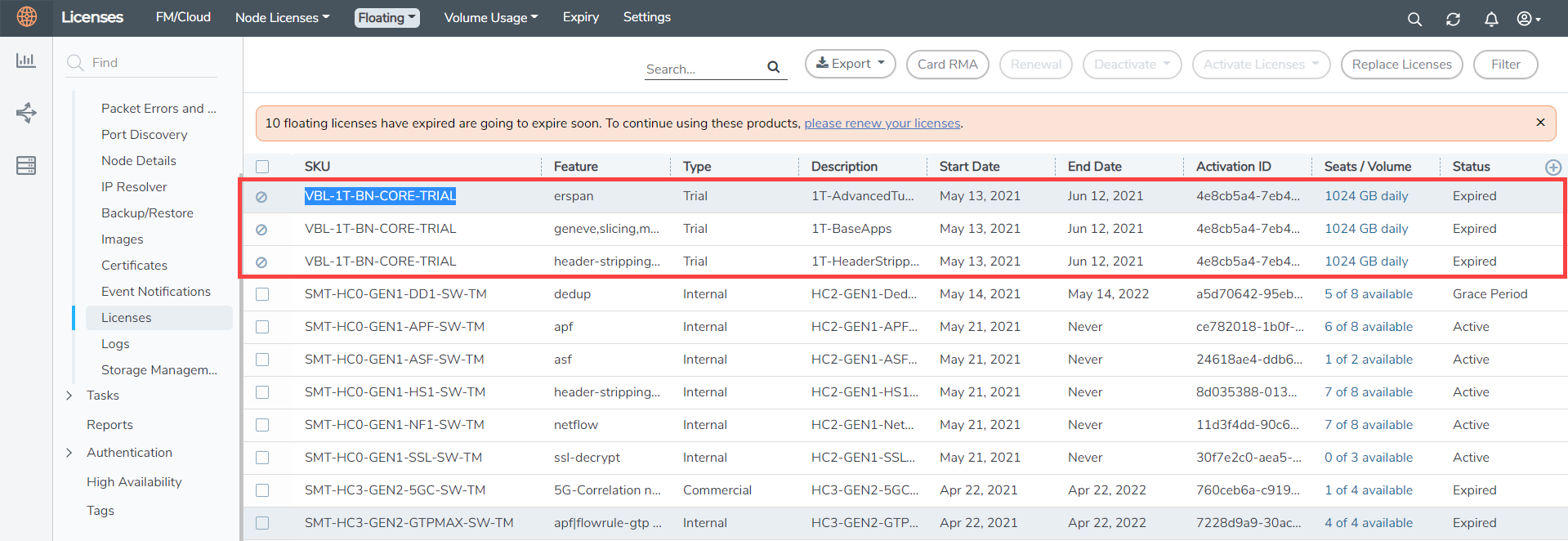
This license includes the following applications:
- ERSPAN
- Geneve
- Slicing
- Masking
- Trailer
- Tunneling
- Load Balancing
- Enhanced Load Balancing
- Flowmap
- Header-stripping
- Add header
Note: There is no grace period for the trial license. If you do not have any other Volume-based licenses installed, then after 30 days, on expiry of the trial license, any deployed monitoring sessions will be undeployed from the existing V series 2.0 nodes.
To deactivate the trial VBL refer to Delete Default Trial Licenses section for details.



