Create Tunnel Specifications
A tunnel endpoint can be created using a standard L2GRE, VXLAN, or ERSPAN tunnel. The tunnel can be an ingress tunnel or an egress tunnel.
Note: VXLAN is the only supported tunnel type for Azure.
To configure the tunnels:
- Select Inventory > Resources > Tunnel Specifications.
-
On the Tunnel Specifications page, navigate to VM tab and click Create. The Create Tunnel Specification wizard appears.
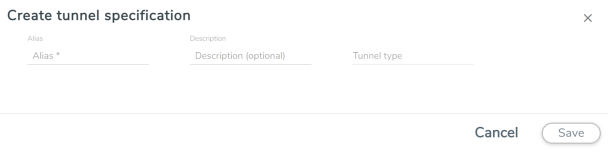
- Enter or select the following information:
- Choose In (Decapsulation) for creating an Ingress tunnel, Tunnel Spec for the Source should always have the Traffic Direction as IN, signifying an ingress tunnel. Enter values for the Key.
- Choose Out (Encapsulation) for creating an Egress tunnel from the V Series node to the destination endpoint. Select or enter values for MTU, Time to Live, DSCP, PREC, Flow Label, and Key.
- ERSPAN, L2GRE, and VXLAN are the supported Ingress tunnel types. You can configure Tunnel Endpoint as your first level entity in Monitoring Session.
- L2GRE and VXLAN are the supported Egress tunnel types.
- For Azure connection, VXLAN is the supported Ingress and Egress tunnel type.
- Click Save to save the configuration.
|
Field |
Description |
|
Alias |
The name of the tunnel endpoint. Note: Do not enter spaces in the alias name. |
|
Description |
The description of the tunnel endpoint. |
|
Tunnel Type |
The type of the tunnel. Select ERSPAN, or L2GRE, or VXLAN to create a tunnel. Do not select UDPGRE tunnel type. Note: VXLAN is the only supported tunnel type for Azure. |
|
Traffic Direction |
The direction of the traffic flowing through the V Series node. |
|
IP Version |
The version of the Internet Protocol. Select IPv4 or IPv6. |
|
Remote Tunnel IP |
For Ingress tunnel, Remote Tunnel IP is the IP address of the tunnel source. For Egress tunnel, Remote Tunnel IP is the IP address of the tunnel destination endpoint. |



