Inventory
The Inventory widget provides information about the physical nodes by model and software.
Nodes by Model
The Nodes by Model widget displays the number of nodes managed by the current instance of GigaVUE-FM as a bar graph. Each bar in the graph indicates the number of each device model managed. Hovering the mouse over a bar in the graph displays the model name and the total number. Figure 950: Nodes by Model shows a Node by Model widget displaying six different nodes managed by GigaVUE-FM. Hover the mouse over the bar to view the number of devices in each node.
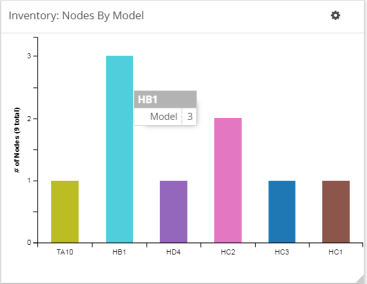
Nodes by Software Version
The Nodes by Software Version widget presents a graph that helps you to quickly view the software versions of the nodes that GigaVUE-FM is managing and the total percentage of each version. Each software version is assigned a color in the graph, which is specified by the legend. Hovering the mouse over an area in the graph displays the total number of software version used as a percentage. In Figure 951: Nodes by Software Version, the Nodes by Software Version widget shows that there are 7 instances of version 5.1 and 2 instances of version 5.0, which is 22 percent of the total versions installed.
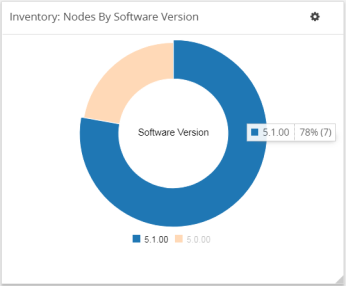
Figure 951: Nodes by Software Version
To configure the Inventory widget:
1Click Dashboard on the top navigation link.
| 1. | On the Physical & Virtual dashboard page, select the profile in which you want to add the widget. |
| 2. | Click Add New Widget. The Add New Widget window is displayed. Refer to Figure 952: Add New Widget. |
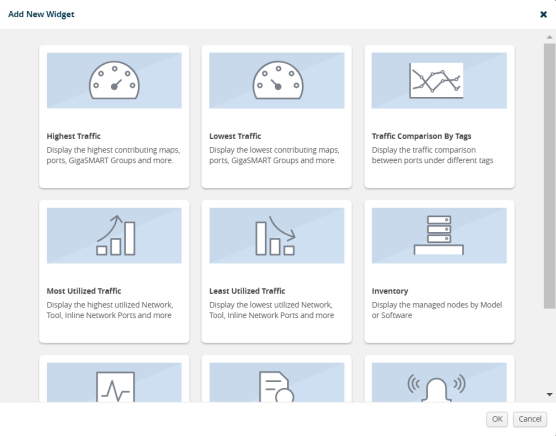
| 3. | In the Add New Widget window, select Inventory and click OK. The Inventory configuration window is displayed. Refer to Figure 948: Most Utilized Traffic Configuration. |
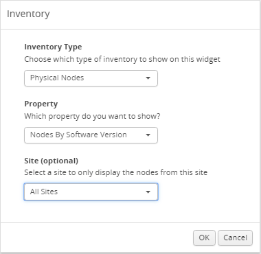
Figure 953: Inventory Configuration
| 4. | From the Inventory Type drop-down list, select the Physical Nodes. |
| 5. | From the Property drop-down list, select one of the following: |
| • | Nodes by Model |
| • | Nodes by Software Version |
| 6. | (Optional) From the Site drop-down list, select a site to display the nodes associated to the site. |
| 7. | Click OK. |



