Display Flow Ops Reports
GigaSMART provides support for Flow Ops reporting. The Flow Ops reports display session table statistics for the various features. Refer to GigaSMART Group Statistics Definitions for descriptions of these statistics.
To display the Flow Ops report perform the following steps:
- From the device view, select GigaSMART > GigaSMART Groups > Report.
- Under Report Info, from the Type drop down list, select any one of the following report types:
- Flow Filtering- To display Flow Filtering reports.
- Flow Sampling - To display Flow Sampling reports.
- Flow SIP - To display Flow SIP reports.
- SSL Decryption - To display SSL decryption reports.
- Port Throttling: To display the Port Session and Port throttle reports.
- Flow Diameter S6a - To display the diameter S6a reports.
- Select a GigaSMART Group - for example: grp1.
- Click Generate.
Note: To know more about the fields that appear for each report type, refer to "Flow Ops Report - Field Reference"
The corresponding Flow Ops report appears, with the time stamp of when the report was generated. The field labels and the values selected (or entered) for generating the report appear as sticky info notes in the header pane. The following buttons are available in the header pane:
- Generate New: Use to generate a new report and to toggle between the report generated and the Reports page.
- Export: Use to export the report.
- Upload: Use to upload the report to the archive server.
|
Report Type |
Fields |
Description |
Notes |
|---|---|---|---|
| Flow Filtering |
|
Note: The patterns and sub-pattern options are specific to the device versions and may change accordingly. |
The Flow Filtering report appears as a single page with links to the various sections of the report. Click on the links to navigate to the following sections:
The report generation time is displayed on top of the report. |
| Flow Sampling |
|
|
Use the scroll bars and the pagination option at the bottom of the page to navigate to the various pages. |
| Flow SIP |
|
|
|
| SSL Decryption |
|
|
|
| Flow Diameter S6a | User Name Pattern | Enter the user name pattern. |
Support for exporting flow-ops session reports are available for Flow SIP. To export Flow SIP session reports:
- From the device view, selectGigaSMART > GigaSMART Groups > Report.
- Generate a Flow SIP report.
- Click Export to download the Flow SIP report you just generated. A text file of the Flow SIP report is saved to your local directory.
Note: The session table displays the first 1000 sessions only.
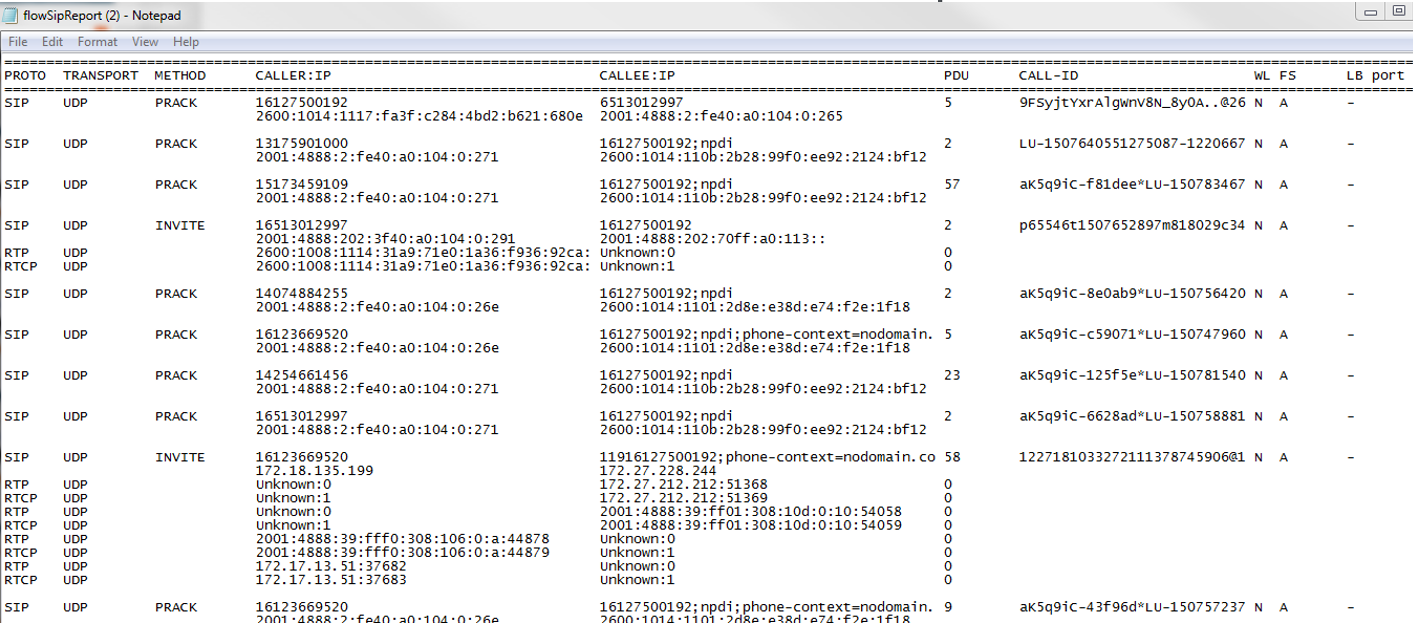
Support for exporting the flow filtering report is available.
To export Flow Filtering reports:
- From the device view, selectGigaSMART > GigaSMART Groups > Report.
- Generate a Flow Filtering Report.
- Click Export to download the Flow Filtering report you just generated. An excel sheet of the Flow Filtering report is saved to your local directory.
Note: The excel sheet contains separate tabs for each of the sections in the report.



