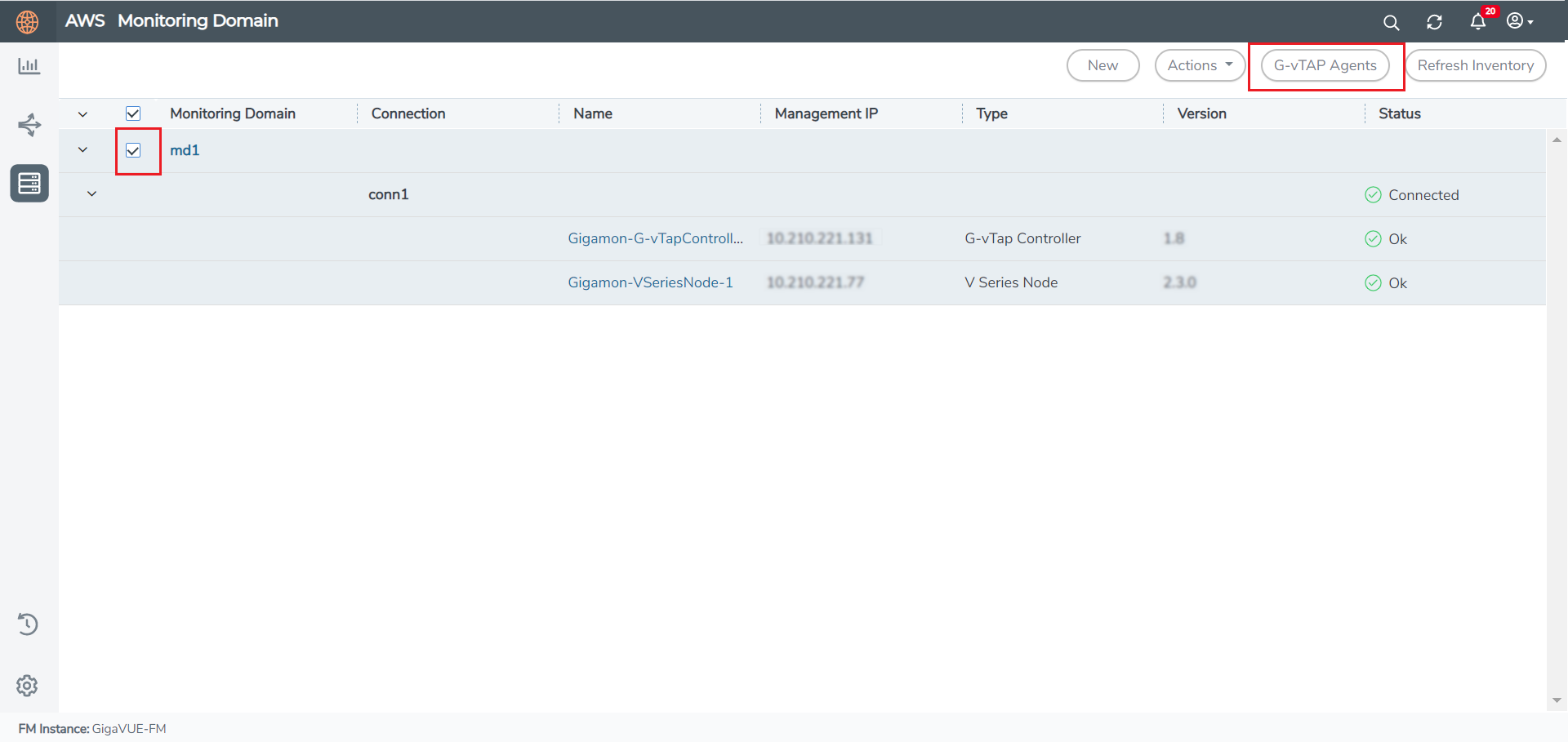Configure GigaVUE Fabric Components in GigaVUE-FM
After configuring the Monitoring Domain, you will be navigated to the AWS Fabric Launch Configuration page.
In the same AWS Fabric Launch Configuration page, you can configure the following fabric components:
In the AWS Fabric Launch Configuration page, enter or select the required information as described in the following table.
|
Fields |
Description |
|||||||||
|
Centralized VPC |
Alias of the centralized VPC in which the G-vTAP Controllers, V Series Proxies and the GigaVUE V Series Nodes are launched. |
|||||||||
|
EBS Volume Type |
The Elastic Block Store (EBS) volume that you can attach to the fabric components. The available options are:
|
|||||||||
|
SSH Key Pair |
The SSH key pair for the GigaVUE fabric nodes. For more information on Key Pairs, refer to Key Pair. |
|||||||||
|
Management Subnet |
The subnet that is used for communication between the controllers and the nodes, as well as to communicate with GigaVUE-FM. This is a required field. |
|||||||||
|
Security Groups |
The security group created for the GigaVUE fabric nodes. For more information on security groups, refer to Security Group |
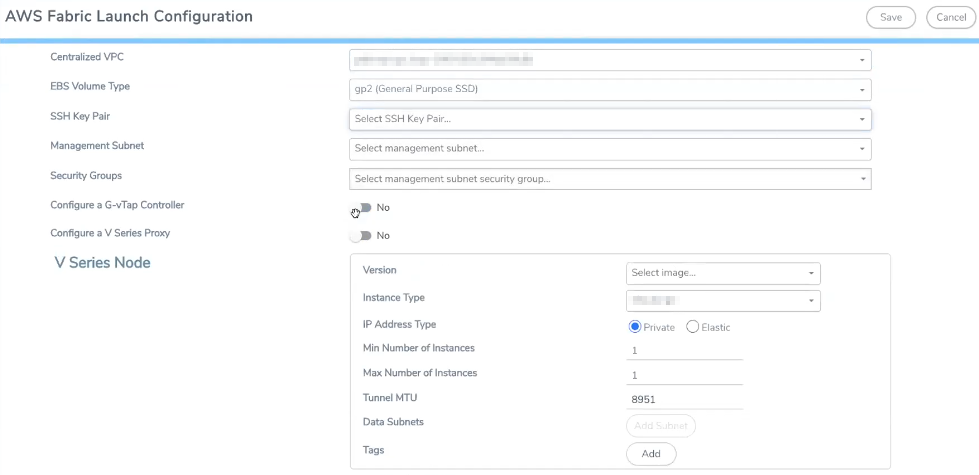
Configure G-vTAP Controller
A G-vTAP Controller manages multiple G-vTAP Agents and orchestrates the flow of mirrored traffic to GigaVUE V Series Nodes. While configuring the G-vTAP Controllers, you can also specify the tunnel type to be used for carrying the mirrored traffic from the G-vTAP Agents to the GigaVUE V Series Nodes.
- G-vTAP Controller configuration is not applicable for VPC Traffic Mirroring selected as the traffic acquisition method.
- A G-vTAP Controller can only manage G-vTAP Agents of the same version.
Select Yes for the Configure a G-vTAP Controller field.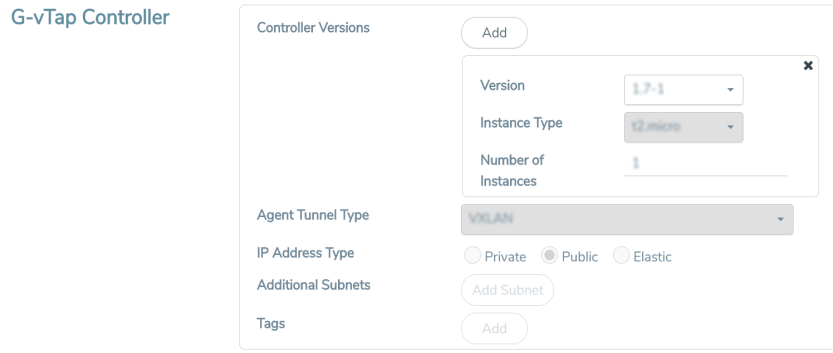 Enter or select the required information in the G-vTAP Controller section as described in the following table.
Enter or select the required information in the G-vTAP Controller section as described in the following table.
Configure V Series Proxy
Select Yes for the Configure a V Series Proxy field.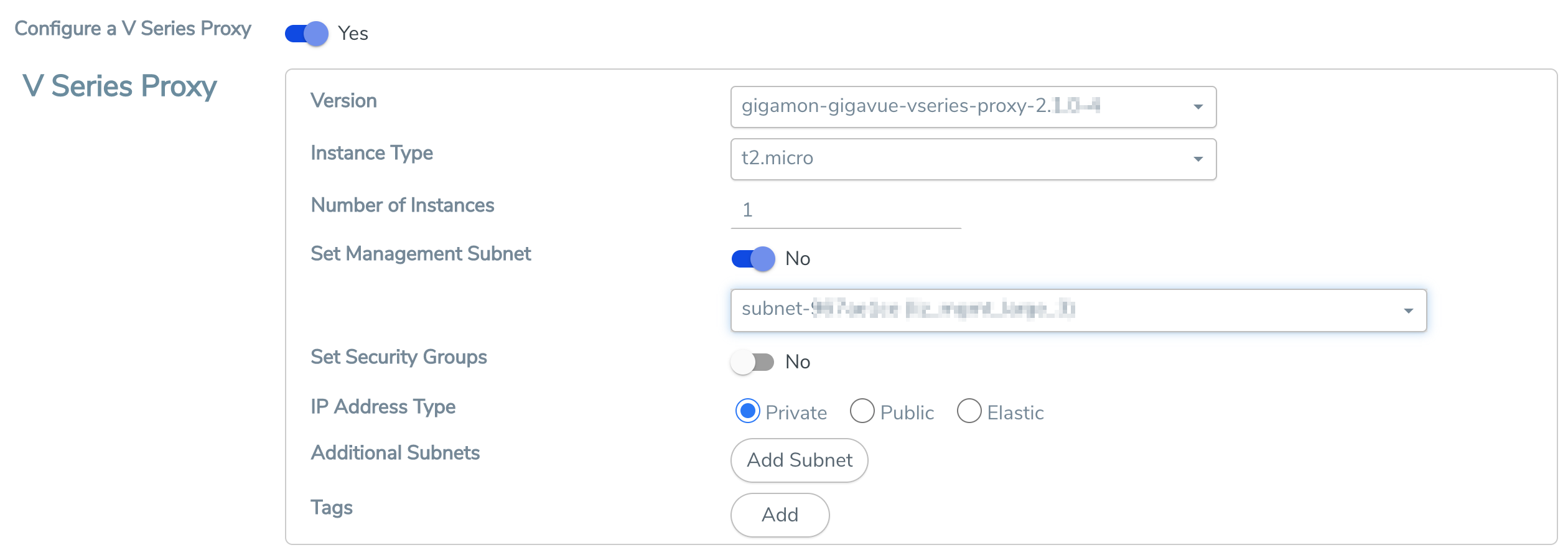 Enter or select the appropriate information as described in the following table for GigaVUE V Series Proxy Configuration.
Enter or select the appropriate information as described in the following table for GigaVUE V Series Proxy Configuration.
Fields | Description | |||||||||
Version | GigaVUE V Series Proxy version. | |||||||||
Instance Type | Instance type for the GigaVUE V Series Proxy. The recommended minimum instance type is You can review and modify the number of instances for the nitro-based instance types in the Configure AWS Settings page. | |||||||||
Number of Instances | Number of GigaVUE V Series Proxy to deploy in the monitoring domain. | |||||||||
Set Management Subnet | Use the toggle button to select a management subnet.
| |||||||||
Set Security Groups | Toggle option to Yes to set the security group that is created for the GigaVUE V Series Proxy. Refer to Security Group for more details. | |||||||||
IP Address Type | Select one of the following IP address types:
The elastic IP address does not change when you stop or start the instance. | |||||||||
Additional Subnets | (Optional) If there are GigaVUE V Series Nodes on subnets that are not IP routable from the management subnet, additional subnets must be specified so that the GigaVUE V Series Proxy can communicate with all the GigaVUE V Series Nodes. Click Add to specify additional subnets, if needed. Also, make sure that you specify a list of security groups for each additional subnet. | |||||||||
Tags | (Optional) The key name and value that helps to identify the GigaVUE V Series Proxy instances in your AWS environment. |
Configure V Series Node
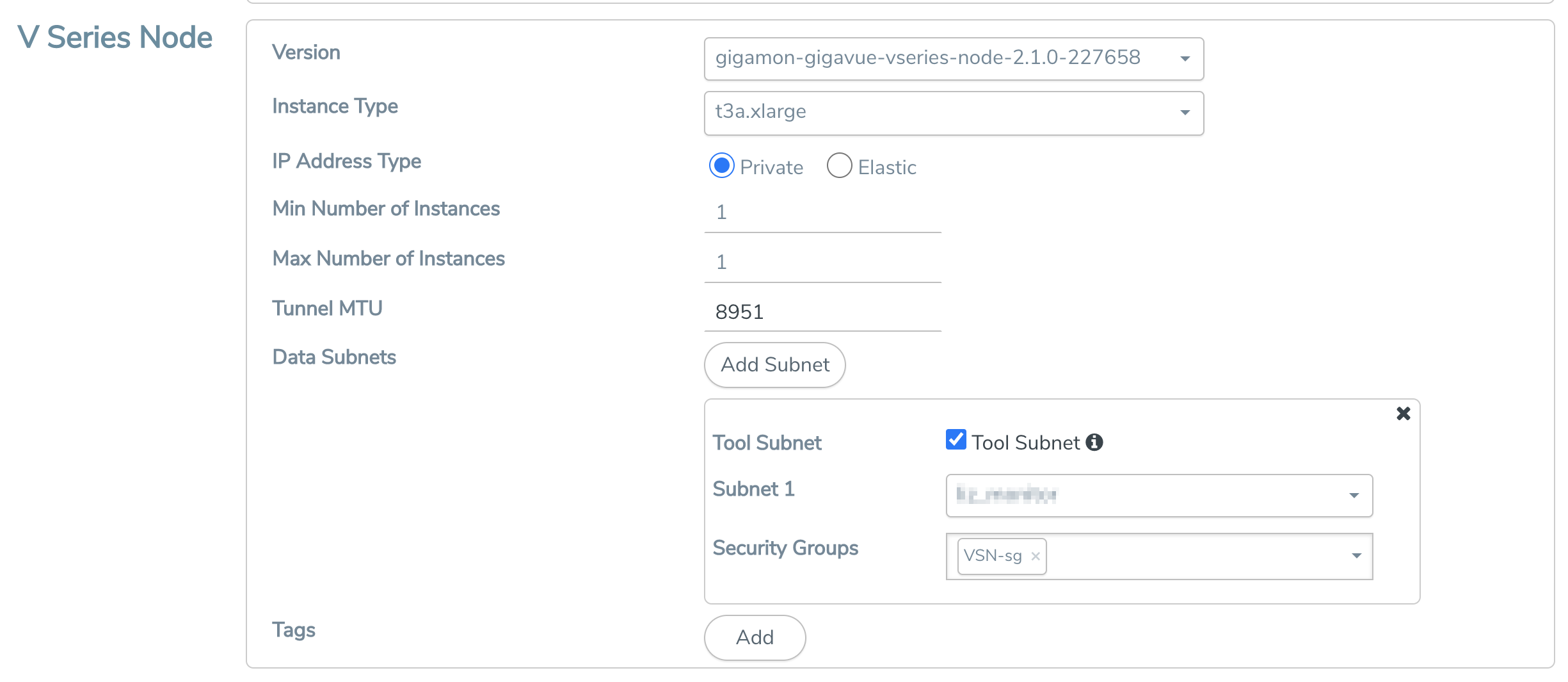 Enter or select appropriate information as described in the following table for GigaVUE V Series Node Configuration.
Enter or select appropriate information as described in the following table for GigaVUE V Series Node Configuration.
Fields | Description | ||||||
Version | GigaVUE V Series Node version. | ||||||
Instance Type | The instance type for the GigaVUE V Series Node. The default instance type is You can review and modify the number of instances for the nitro-based instance types in the Configure AWS Settings page. | ||||||
IP Address Type | Select one of the following IP address types:
The elastic IP address does not change when you stop or start the instance. | ||||||
Min Number of Instances | The minimum number of GigaVUE V Series Nodes that must be deployed in the monitoring domain. The minimum number of instances must be 1. When 0 is entered, no GigaVUE V Series Node is launched. Note: If the minimum number of instances is set as ‘0’, then the nodes will be launched when a monitoring session is deployed if GigaVUE-FM discovers some targets to monitor. | ||||||
Max Number of Instances | The maximum number of GigaVUE V Series Nodes that can be deployed in the monitoring domain. | ||||||
Data Subnets | The subnet that receives the mirrored GRE or VXLAN tunnel traffic from the G-vTAP Agents. Note: Using the Tool Subnet checkbox you can indicate the subnets to be used by the V Series Node to egress the aggregated/manipulated traffic to the tools. | ||||||
Tags | (Optional) The key name and value that helps to identify the GigaVUE V Series Node instances in your AWS environment. For example, you might have GigaVUE V Series Node deployed in many regions. To distinguish these GigaVUE V Series Node based on the regions, you can provide a name that is easy to identify such as us-west-2-vseries. To add a tag:
|
Click Save to save the AWS Fabric Launch Configuration.
To view the fabric launch configuration specification of a fabric node, click on a fabric node or proxy, and a quick view of the Fabric Launch Configuration appears on the Monitoring Domain page.
To view the G-vTAP Agents of the selected monitoring domain, click on the G-vTAP Agents button. The G-vTAP Agents page appears. The IP address, Registration time, and Status of the G-vTAP Agents are displayed on this page.