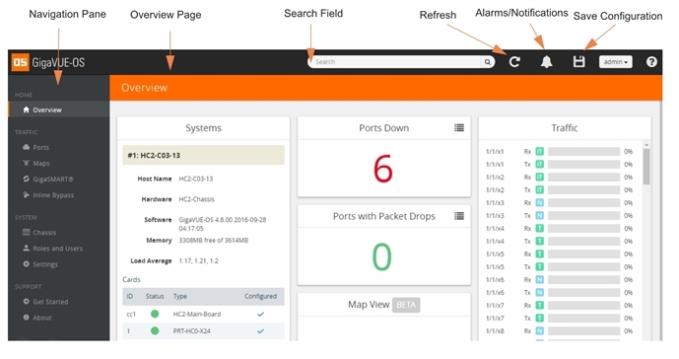GigaVUE‑OS Overview
GigaVUE‑OS displays the Navigation panel and the Overview page when you first log in as shown in Figure 1.
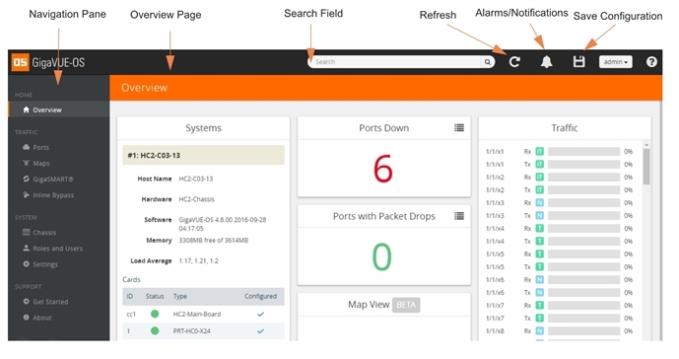
|
Figure 148
|
Main Navigation Panel and Overview Page |
The header at the top of the page has the following features:
|
■
|
Use the search field to find items within GigaVUE‑OS quickly, such as particular port or map. For more information about the search feature, refer to the Searching in GigaVUE-FM section in the GigaVUE Fabric Management Guide. |
|
■
|
Click the Refresh button to update the current page. |
|
■
|
Click the Alarms/Notification button to view a list of the current notifications or alarms. If there are any alarms/notifications, the current number of items displays next to the button. |
|
■
|
Click the Save Configuration button to save any current changes made to a node’s configuration. |
|
■
|
Click the Help button to open the online documentation for H-VUE. |
When you login to GigaVUE‑OS, the Overview page is displayed by default. You can return to the page by selecting Overview from Navigation pane while viewing another page.
This chapter describes each of the panes displayed on the Overview page. Refer to the following sections for details:
Note: All TA Series nodes are treated as H Series nodes in H-VUE. Therefore, you will see the same information displayed for all TA Series nodes including the white boxes with GigaVUE‑OS.