Systems
The Systems widget displays general information about the specific node that you selected. This widget gives you a quick status if any issues are present in any of the nodes through the following color indicators:
| green (running) |
| amber (warning) |
| red (alert) |
A red alert appears for cards not present. Figure 1 shows an example of a Systems pane.
If node is in Safe or Limited mode, the Systems widget displays a banner, indicating that it is in Safe for Limited mod. For details, refer to Cluster Safe and Limited Modes.
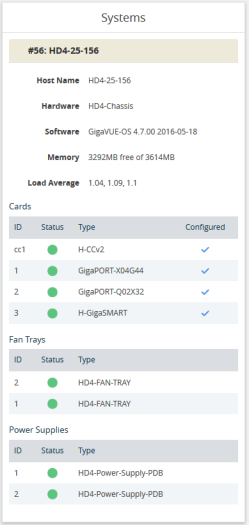
| Figure 90 | Systems Pane |
Table 1: Parameters Highlighted in System Pane describes all the data points of the node displayed on the System widget.
|
Field |
Description |
|
Host Name |
The host name of the box. |
|
Hardware |
The hardware type, (i.e., GigaVUE-HD8 or GigaVUE-TA1). |
|
Software |
The version of the software running on the node. |
|
Memory |
Shows the amount of used and free memory. |
|
Load Average |
The average load on the system over the last 1 minute, 5 minutes, and 15 minutes. |
|
Cards |
Displays all slots for the specific hardware type including its slot number and the type of card it contains or not. Note: When you hover over the card slot, the temperature is displayed. |
|
Power Supply |
Indicates that the power supply is On or Absent. |
|
Fans |
Indicates that the Fans are On or Off. |



