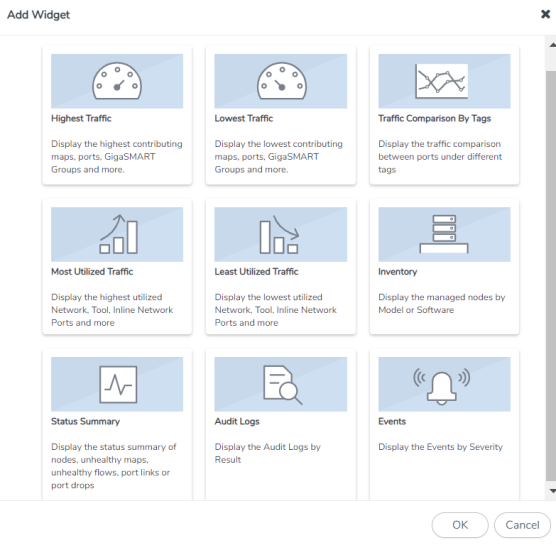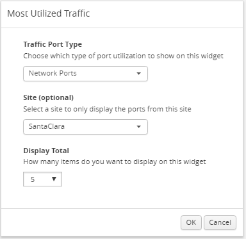Most Utilized Traffic
The Most Utilized Traffic widget allows you to view the ports with highest percentage utilization. The highest percentage utilization is displayed over the selected period. The period can be 1 hour, 1 day, 1 week, or 1 month to view the utilization percentage.
The Most Utilized Traffic widget lists the ports with the cluster ID, port Id, port alias, and the utilization percentage.
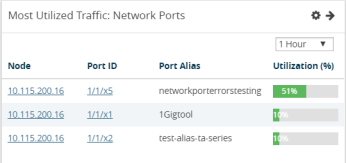
|
Figure 29
|
Most Utilized Traffic Widget |
To configure the Most Utilized Traffic widget:
|
1.
|
On the left navigation pane, click on  and from the Physical & Virtual dashboard page, select the profile in which you want to add the widget. and from the Physical & Virtual dashboard page, select the profile in which you want to add the widget. |
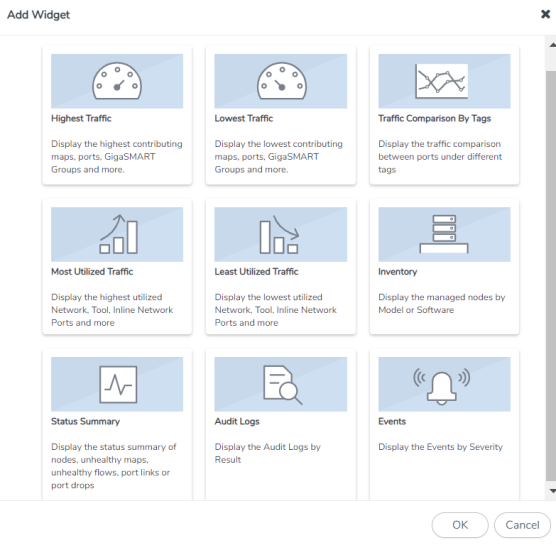
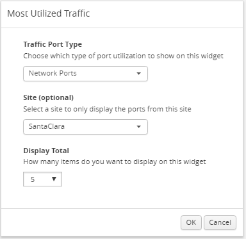
|
Figure 31
|
Most Utilized Traffic Configuration |
|
4.
|
From the Traffic Port Type drop-down list, select one of the following port types: |
|
5.
|
Select the required tag key and tag value combination (for example: tag key is 'Site' and tag value is 'East') for which the most utilized traffic configuration must be displayed. This step is optional. |
|
6.
|
From the Display Total drop-down list, select the number of items to be displayed. By default, the number of items selected for display is 5. |
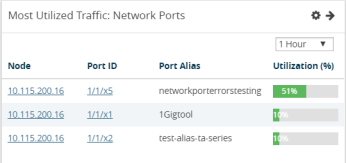
 and from the Physical & Virtual dashboard page, select the profile in which you want to add the widget.
and from the Physical & Virtual dashboard page, select the profile in which you want to add the widget.