Step 2: Deploy V Series nodes on VMware ESXi
This chapter describes how to create a monitoring domain for deploying V Series node in VMware ESXi hosts. You must establish a connection between GigaVUE-FM and your vCenter environment before you can perform the configuration steps for V Series node. After a connection is established, GigaVUE-FM launches the configuration for the V Series node.
Refer to the following sections for details:
Connect to VMware vCenter
To configure VMware vCenter in GigaVUE-FM:
- In GigaVUE-FM, from the left navigation pane, select Inventory > VIRTUAL > VMware > Monitoring Domain. The Monitoring Domain page appears.
- On the Monitoring Domain page, click New. The VMware Configuration page appears.
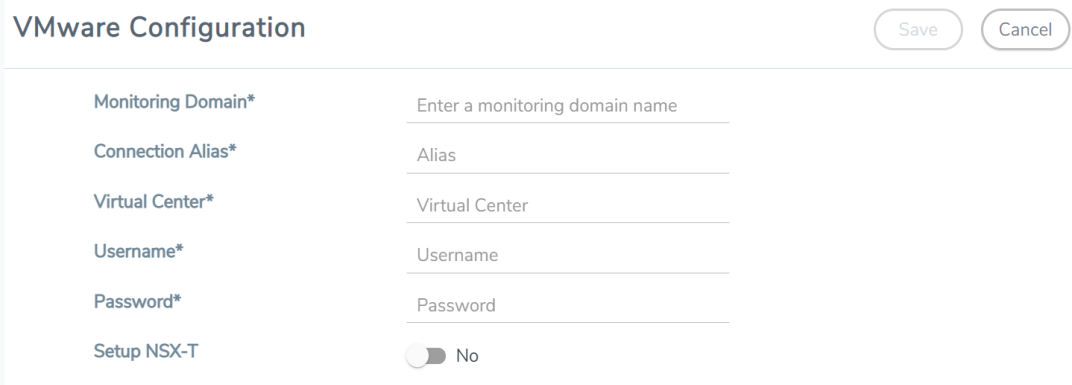
-
In the VMware Configuration page, enter or select the following details:
Field
Description
Monitoring Domain Name of the monitoring domain Connection Alias Name of the connection Virtual Center IP address or FQDN of the vCenter Username Username of the vCenter user with minimum privileges as described in Required VMware Virtual Center Privileges section. Password vCenter password used to connect to the vCenter Setup NSX-T Enable to setup NSX-T and the fields of NSX-T to appear. Refer to Configure V Series Node on NSX-T for detailed information. - Click Save. The VMware Fabric Launch Configuration page appears.
VMware Fabric Launch Configuration
- After VMware Configuration in GigaVUE-FM, you are navigated to the VMware Fabric Launch Configuration page.
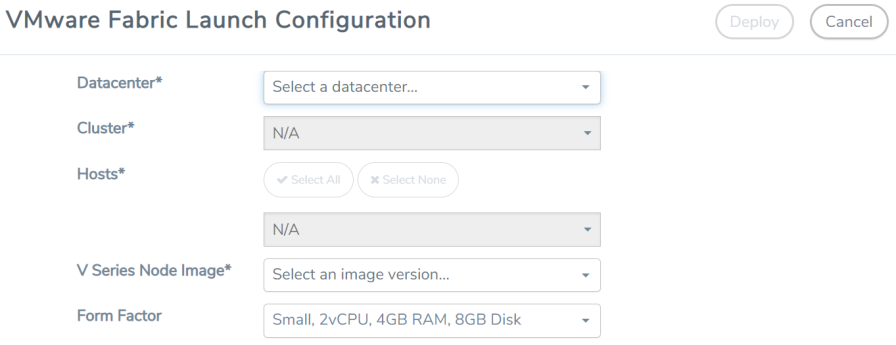
- On the VMware Fabric Launch Configuration page, enter or select the following details:
Field
Description
Datacenter vCenter Data Center with the ESXi hosts to be provisioned with V Series nodes Cluster
Cluster where you want to deploy V Series nodes Hosts
Select the ESXi hosts for V Series deployment. The Common Configuration drop down wizard appears. Select the Datastores and enter the required values. Click Apply to all to apply the selected values to all the selected hosts. 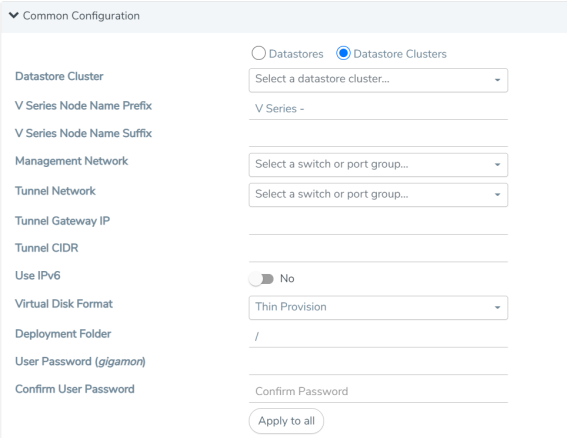
V Series Node Image Web server URL of the directory where V Series node OVA files are available.
Form Factor Instance size of the V Series node. Refer Prerequisites for Integrating V Series Nodes with ESXi for more information. - Click Deploy. After the V series node is deployed in vCenter, it appears on the Monitoring Domain page under Fabric tab of the selected Monitoring Domain.
To view the monitoring domain specification of a fabric node, click on a monitoring domain name, and a quick view of the monitoring domain details appears.
To view the fabric launch configuration specification of a fabric node, click on a V Series node, and a quick view of the Fabric Launch Configuration appears.
Upgrade V Series Node in GigaVUE-FM
To upgrade V Series Node in GigaVUE-FM:
- All the current V Series nodes are of same version.
- Latest V Series Node OVA image must be uploaded to GigaVUE-FM. Refer to Step 1: Upload V Series node Image into GigaVUE-FM for detailed information.
- In GigaVUE-FM, on the left navigation pane, select Inventory > VIRTUAL > VMware > Monitoring Domain. The Monitoring Domain page appears.
- Select a deployed monitoring domain and click Fabric. From the drop-down list, select Upgrade Fabric, the V Series Node Upgrade dialog box appears.
- For the V Series Node with DHCP: The V Series Node Upgrade dialog box displays the current version of the V Series Node image. Select the latest V Series Node OVA image from the Image drop-down list.
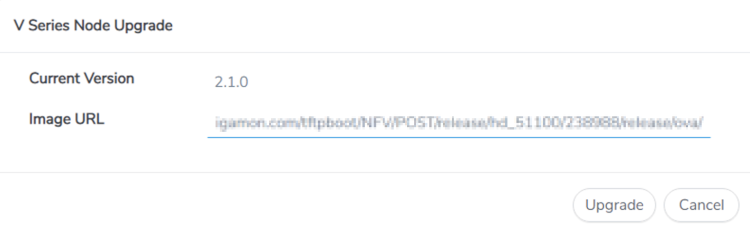
- For the V Series Node with Static IP: The V Series Node Upgrade dialog box displays the current version of the V Series Node. Select the latest V Series Node OVA image from the Image drop-down list and assign new Static IP with management and tunnel configuration for the V Series Node.
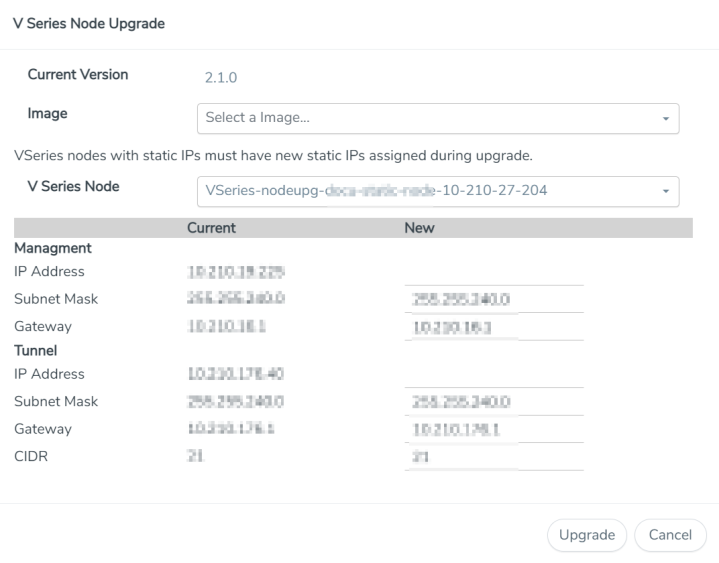
Note: All the current and new IP addresses of V Series node must be unique.
- For the V Series Node with DHCP: The V Series Node Upgrade dialog box displays the current version of the V Series Node image. Select the latest V Series Node OVA image from the Image drop-down list.
- Enter the required information for all the available V Series nodes and click Upgrade to launch the V Series Node upgrade.
Note: Both the new and the current V Series nodes appears on the same Monitoring Domain until the new nodes replaces the current and the status changes to Ok.
You can view the status of the upgrade in the Status column of the Monitoring Domain page.
To view the detailed upgrade status click Upgrade in progress or Upgrade successful, the V Series Node Upgrade Status dialog box appears.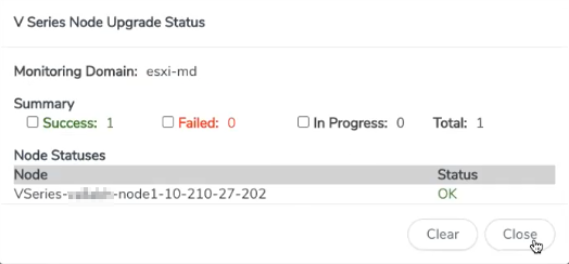
- Click Clear to delete the logs of successfully upgraded nodes.
- If the V Series Node Upgrade failed or interrupted for any reason, under Fabric drop-down click Continue Fabric Upgrade to continue the V Series Node upgrade process.
Note: You cannot modify the form factor or the static IP when you are using the Continue Fabric Upgrade option. GigaVUE-FM uses the same values defined in the initial fabric upgrade configuration.



