Create Monitoring Domain
You must establish a connection between GigaVUE‑FM and your Azure environment before you can perform the configuration steps. After a connection is established, you will be able to use GigaVUE‑FM to specify a launch configuration for the G-vTAP Controllers, GigaVUE V Series Proxy/Controllers, and GigaVUE V Series nodes in the specified VNet and Resource Groups. GigaVUE‑FM connects to Azure using either an Application ID with the client secret or the MSI method of authentication. After the connection establishment, GigaVUE‑FM launches the G-vTAP Controller, GigaVUE V Series Proxy/Controller, and GigaVUE V Series 1 or 2 node.
To create a monitoring domain for GigaVUE Cloud Suite for Azure in GigaVUE‑FM:
- From the left navigation pane, select Inventory > VIRTUAL > Azure > Monitoring Domain. The Monitoring Domain page appears.
- In the Monitoring Domain page, click New. The Azure Monitoring Domain Configuration wizard appears.
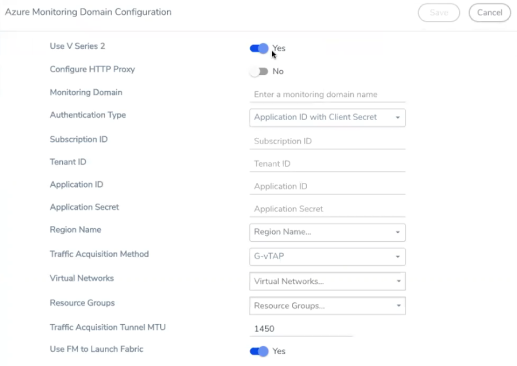
- Enter or select the appropriate information for the monitoring domain as described in the following table.
Field
Description Monitoring Domain
An alias used to identify the monitoring domain.
Authentication Type
Select an authentication type for the connection.
Managed Services Identity: MSI registered with required roles assigned for the resource group in your Azure platform. Refer to Managed Identity (recommended) for detailed information. Application ID with Client Secret: Connection with Azure with a service principal. Enter the values for Subscription ID, Tenant ID, Application ID, and Application Secret values required for GigaVUE-FM to connect to Azure. Refer to Application ID with client secret for detailed information. Region Name
Azure region for the monitoring domain. For example, West India.
Traffic Acquisition Method
For V Series 2 configuration:
Select a Tapping method. The available options are:
G-vTAP: If you select G-vTAP as the tapping method, you must configure the G-vTAP Controller to monitor the G-vTAP Agents. Tunnel: If you use select Tunnel as the tapping method, you can select the tunnel as a source where the traffic is directly tunneled to V Series nodes without deploying G-vTAP Agents or G-vTAP controllers. For V Series 1 configuration:
G-vTAP: If you select G-vTAP as the tapping method, you must configure the G-vTAP Controller to monitor the G-vTAP Agents. Virtual Networks
Select one or more Virtual Networks (VNets) required.
Resource Groups
Select the Resource Groups of the corresponding VMs to monitor.
Use Proxy Server
Select Yes to add a proxy server. The Proxy Server enables communication between GigaVUE-FM and the Azure Public Endpoints over the internet. On selecting a Proxy Server, enter the following information:
- Proxy Server—Select a list of proxy servers already configured in GigaVUE-FM. For more information on adding the proxy servers before configuring the Azure connection, refer to Configure Proxy Server
- Add Proxy Server—Add a new Proxy Server. For more information, refer to Configure Proxy Server.
Secure Mirror Traffic
Check box to establish secure tunnel between G-vTAP Agents and GigaVUE V Series nodes for traffic across VNets.
Use FM to Launch Fabric
Select Yes to Configure GigaVUE Fabric Components in GigaVUE-FM or select No to Configure GigaVUE Fabric Components in Azure.
- Click Save and the Azure Fabric Launch Configuration wizard appears.



