Storage Management
GigaVUE‑FM Storage Management allows you to define how the stored logs are managed. You can specify a schedule for purging old device logs. You can also specify an SFTP server to export the log records prior to purging. Storage Management is used for all storage settings, including device logs, event notifications, and statistics. Refer to Events section.
On the left navigation pane, click ![]() to access Storage Management and select System > Storage Management.
to access Storage Management and select System > Storage Management.
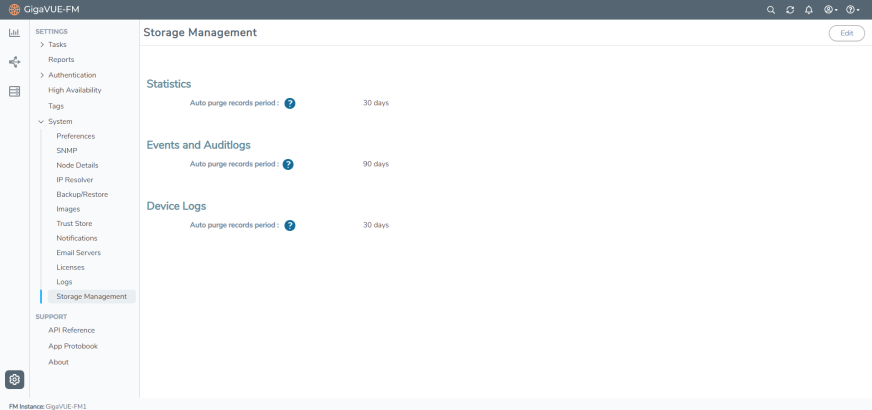
| Figure 37 | Storage Management Page |
If needed, you can free the used storage older than a specified period by doing the following:
| 1. |
On the left navigation pane, click |
| 2. | Click Edit to edit the settings. The Edit Storage Management page appears. |
| 3. | Specify the Storage Management settings for each type of record: |
|
Setting |
Description |
|
|
Statistics |
||
|
|
Delete stats older than |
Select the purge period, which is the number of days after which the records will be for deleted. Options are
30 days is the default. Important: The records will be immediately and permanently deleted from the database based on the period. |
|
Events and Audit Logs |
||
|
|
Automatically delete records period |
Specify how often to delete the Events and Audit Log records. Options are
90 days is the default.
When you click OK, the records older than the specified duration will get deleted immediately. Records will be purged regularly while maintaining records for the specified duration. This means that, at any given time, records of the specified duration will be available to view from the GigaVUE‑FM Events page.
|
|
Device Logs |
||
|
|
Automatically delete records period |
Specify how often to delete Device Log records. Options are
30 days is the default. When you click OK, the records older than the specified duration will get deleted immediately. Records will be purged regularly while maintaining records for the specified duration. This means that, at any given time, records of the specified duration will be available to view from the GigaVUE‑FM Logs page for the node. |
To permanently remove the records from the database based on the specified settings, click OK.
Caution: There is no undo. Statistics records prior to the days specified will be immediately and permanently deleted from the database when you click OK. Event records will be permanently deleted from the database at the specified scheduled interval.
Rules and Notes
-
You can edit the purge period after you have configured it to a specified interval. However, if you change the purge period, the records will be purged only after the initial set period expires for the specific record. For example, if the purge period for statistics was initially set to 30 days, and after 5 days, if you change the purge period to 7 days, the first record will be purged only after 30 days and the subsequent records will be purged when the 30 days period expires for the record.
- After you upgrade GigaVUE-FM to 5.11.00, the purge period specified for the storage management settings will be configured to the default values. You must reconfigure the purge period to the required values.
- For optimum performance of GigaVUE-FM:
- Configure an external syslog server, or
- If GigaVUE-FM is configured as the syslog server, use minimum time interval for the purge periods.
- If the used size of the config folder exceeds 70%, the disk reclaim script will start to run in the GigaVUE-FM background:
- GigaVUE-FM maintains a maximum threshold value for the disk space. The default value is 70%. You can configure this to the required value.
- If the default value is reached, a defender script runs in the background to check if there are any indices beyond the purge policy. If any exist, it will be cleared. An alarm with severity level Warning with a description stating to contact GigaVUE-FM support is triggered. An event notification that captures the indices being removed is created.
- If the disk space is not reclaimed, GigaVUE-FM stops the stats collection and disables Syslog. The severity level of the alarm is changed to Critical. Another event log is created indicating the disabling of syslog and stats.
Note: Contact Gigamon technical support team to enable stats collection and syslog.



