Integrated License Management in GigaVUE‑FM
Note: The registration mechanism to register GigaVUE-FM with the License Server will be enabled soon.
In the existing license model, managing licenses involves several manual steps. You must:
|
1.
|
Download the inventory file from GigaVUE-FM, which contains details such as the virtual MAC address and software version of GigaVUE-FM, as well as the physical nodes and associated cards that GigaVUE-FM manages. |
|
2.
|
Upload the inventory file to the license portal and activate the license. |
|
3.
|
Download the activated license from the portal and import it back into GigaVUE-FM for the license to function. |
This process requires multiple back-and-forth actions between GigaVUE-FM and the license portal, which can be time-consuming and error-prone.
With the introduction of the integrated license feature, the process becomes significantly streamlined. You can now establish direct communication between GigaVUE-FM and the license portal by generating a token from the license portal and registering it in GigaVUE-FM. Once registered, you can view, manage, and activate entitlements directly from GigaVUE-FM, eliminating the need to upload and download files manually. Additionally, the volume-based license (VBL) usage data is automatically captured from each GigaVUE-FM instance and sent to the license portal for tracking.
This section contains the following topics:
Key Benefits
|
■
|
Self-service management: You can activate and manage entitlements directly from GigaVUE-FM, removing the need to constantly switch between GigaVUE-FM and the license portal. |
|
■
|
Seamless license activation: When an entitlement expires, call Gigamon Sales team and renew it. Once you renew, you can view the new entitlement in GigaVUE-FM, from which you can activate the license.
|
|
■
|
Flexible licensing: A license pool offered by an entitlement can be redistributed between multiple GigaVUE-FMs, allowing greater flexibility to accommodate changing licensing needs across the set of devices monitored by each GigaVUE-FM. |
|
■
|
Reclaim and Reuse license: You can reclaim the license from one GigaVUE-FM instance and use it in another GigaVUE-FM. You can reclaim the license for VBL and Floating types of licenses. To reuse the license, the GigaVUE‑FM should be in connected mode. |
|
■
|
Traceability of Renewals: When you renew your licenses, GigaVUE-FM allows you to trace which license was renewed and update your entitlements. |
This feature greatly simplifies the license management process, reduces the potential for manual errors, and offers customers enhanced control and flexibility over their licensing.
License Management - Workflow
To manage the license, you must do the following:
Register GigaVUE‑FM with the License Server
Note: The registration mechanism to register GigaVUE-FM with the License Server will be enabled soon.
To establish direct communication between the license server and GigaVUE-FM, you must generate a token from the license portal and register the token in GigaVUE-FM. GigaVUE-FM authenticates the token and enables you to view and manage your entitlements.
This is a one-time activity, and registration is valid until you opt out of GigaVUE-FM.
To register GigaVUE-FM with the license server:
|
2.
|
Select License Portal from the More drop-down list.
|
|
3.
|
In the License Portal, click the GigaVUE-FM Token Generation tab. |
A dialog box Token Generator for GigaVUE-FM appears.
|
4.
|
Click Generate GigaVUE-FM Token. |
Copy the token that appears at the bottom of the dialog box.
|
6.
|
On the left navigation pane, click  , and then select Licenses > Settings. , and then select Licenses > Settings. |
The Enter Registration Token dialog box appears.
|
8.
|
Paste the token you copied from the License portal into the dialog box. |
You can view the option on the Settings page and enable them as required:
|
Digital License Management
|
Automatic Entitlement Retrieval
|
You can view the purchased SKUs and licenses your organization is entitled to. For more information, refer to View Entitlements in GigaVUE‑FM.
|
|
VBL Usage Reporting
|
GigaVUE-FM sends the volume-based license (VBL) daily usage data to the licensing server.
|
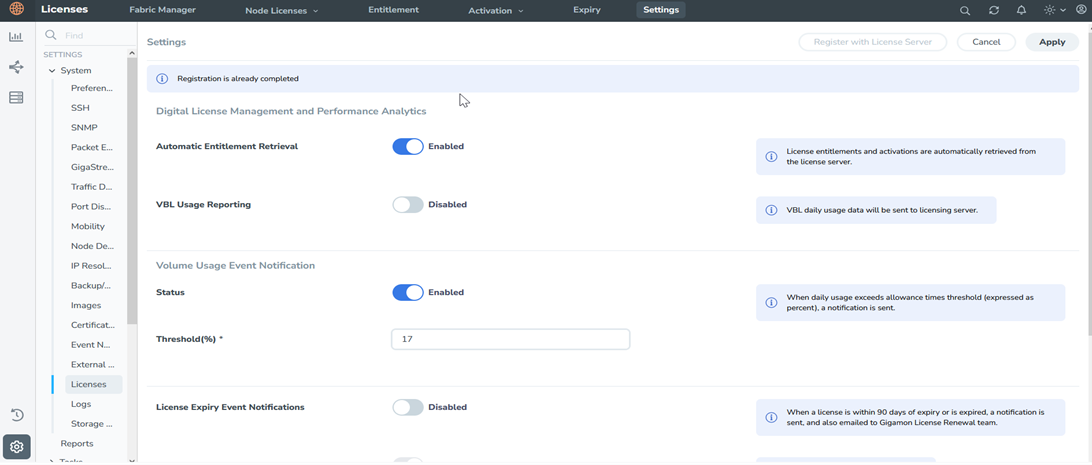
View Entitlements in GigaVUE‑FM
After successfully registering GigaVUE-FM with the license portal, you can view the SKUs you purchased and the licenses you are entitled to in GigaVUE-FM. On the left navigation pane, click  , and then select Licenses > Entitlement.
, and then select Licenses > Entitlement.
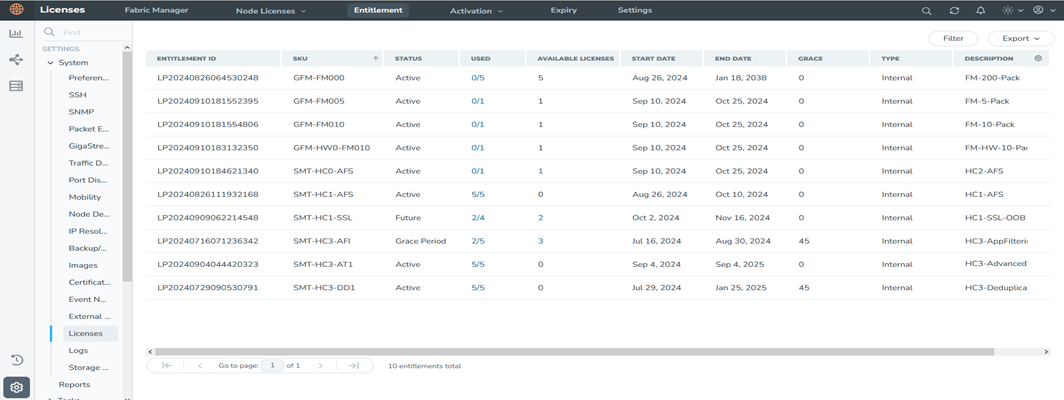
The number in the Used column denote the licenses used by the GigaVUE‑FM or the device from the entitled license. The number in the numerator represents the number of activated licenses, and the denominator denotes the total number of licenses. When you click on the link in the Used column, you can view the license details for that entitlement at the bottom of the screen, as shown in the figure.
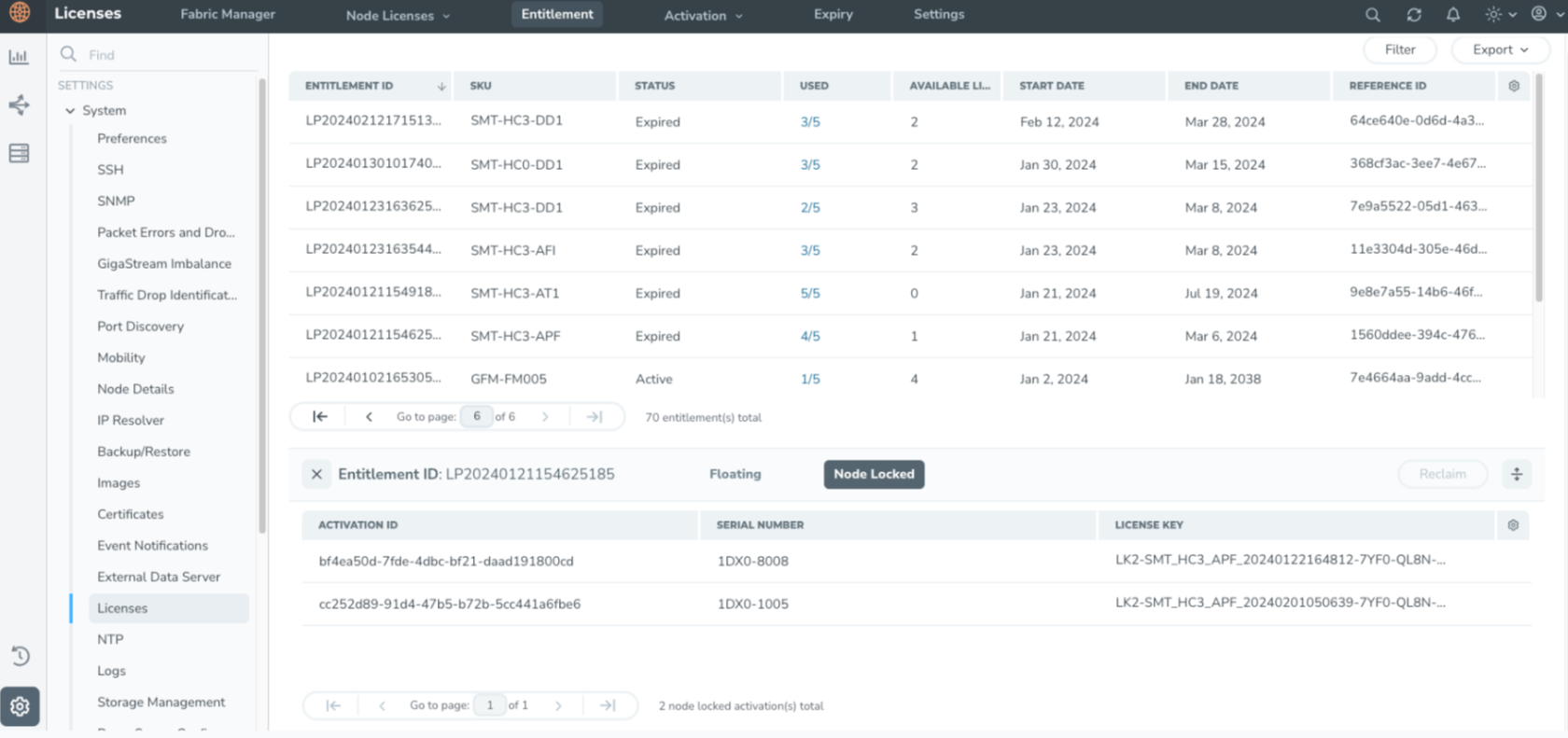
You can view the following tabs in Floating License:
|
■
|
Floating - In the floating tab, you can view the details such as Activation ID, MAC Address, Number of licenses used by the GigaVUE‑FM (Quantity), and whether the license is used by the current GigaVUE‑FM (Owner GigaVUE-FM). |
|
■
|
Node Locked—The node-locked tab allows you to view the device's details, such as the Activation ID, Serial number, and License Key. |
You can view the following tab in the VBL License:
|
■
|
Activation – In the Activation tab, you can view the details such as Activation ID, MAC Address, Number of licenses used by the GigaVUE-FM (Quantity), whether the license is used by the current GigaVUE-FM (Owner GigaVUE-FM).
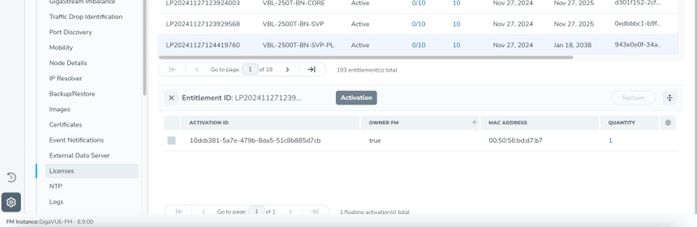
|
Activate Licenses in GigaVUE‑FM
To activate the license in GigaVUE-FM:
|
1.
|
On the left navigation pane, click  , and then select Licenses > Entitlement. , and then select Licenses > Entitlement. |
|
2.
|
Click the numbers in the Available License column. An Activate License (s) dialog box appears. |
|
3.
|
Enter the number of licenses that need to be activated. |
Notes:
You cannot activate the license using the entitlement page for the following:
|
■
|
For SKUs that only support node-locked licenses. |
|
■
|
Recently Expired and Expired licenses. |
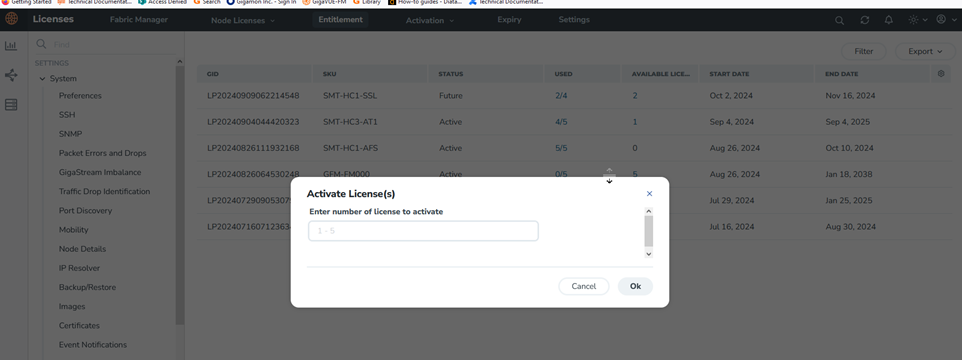
Reclaim Licenses in GigaVUE-FM
You can reclaim the license from one GigaVUE-FM instance and use it in another GigaVUE-FM. You can also reclaim the license for VBL and Floating types of licenses. To reclaim the license, the GigaVUE‑FM should be in connected mode.
GigaVUE‑FM allows to reclaim the licenses for:
Floating License
To reclaim the floating license activations in GigaVUE-FM:
|
1.
|
Unassign the floating license from any Node or card it is bound to. To unassign: |
|
a.
|
On the left navigation pane, click  . . |
|
b.
|
Select the Activation drop-down list on the top navigation bar and then select Floating. |
|
c.
|
Click the hyperlink on the Used column corresponding to the floating license that you want to unassign. |
|
d.
|
In the bottom section, unassign the floating license from all the Nodes or card(s) to which they are assigned. |
|
2.
|
Reclaim the activations: |
|
a.
|
Select the Entitlements tab on the top navigation bar. |
|
b.
|
Click the numbers in the Used Licenses column. |
|
c.
|
In the bottom section, select Floating. |
|
d.
|
Select the activation you want to reclaim by clicking the checkbox next to the Activation ID. |
The Available Licenses column against the Entitlement ID displays the increase in the count by the number of reclaimed licenses.
Volume Based License
To reclaim the Volume Based License activations in GigaVUE‑FM:
|
1.
|
Select the Entitlements tab on the top navigation bar. |
|
2.
|
Click the numbers in the Used Licenses column. |
|
3.
|
In the bottom section, select Activation. |
|
4.
|
Select the activation you want to reclaim by clicking the checkbox next to the Activation ID. |
 , and then select Licenses > Settings.
, and then select Licenses > Settings.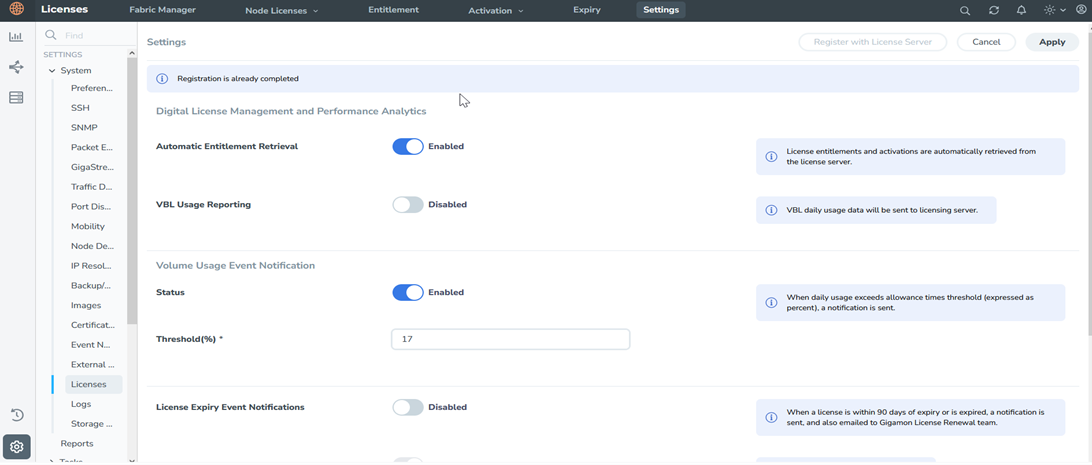
 , and then select Licenses > Entitlement.
, and then select Licenses > Entitlement.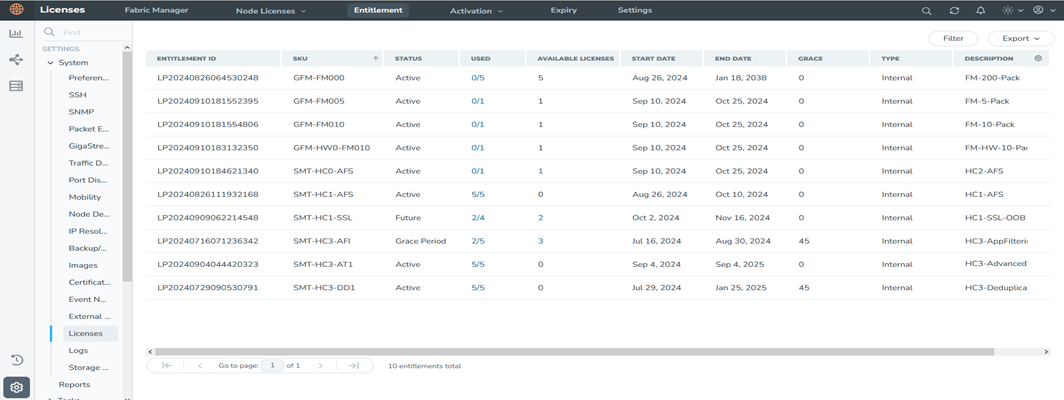
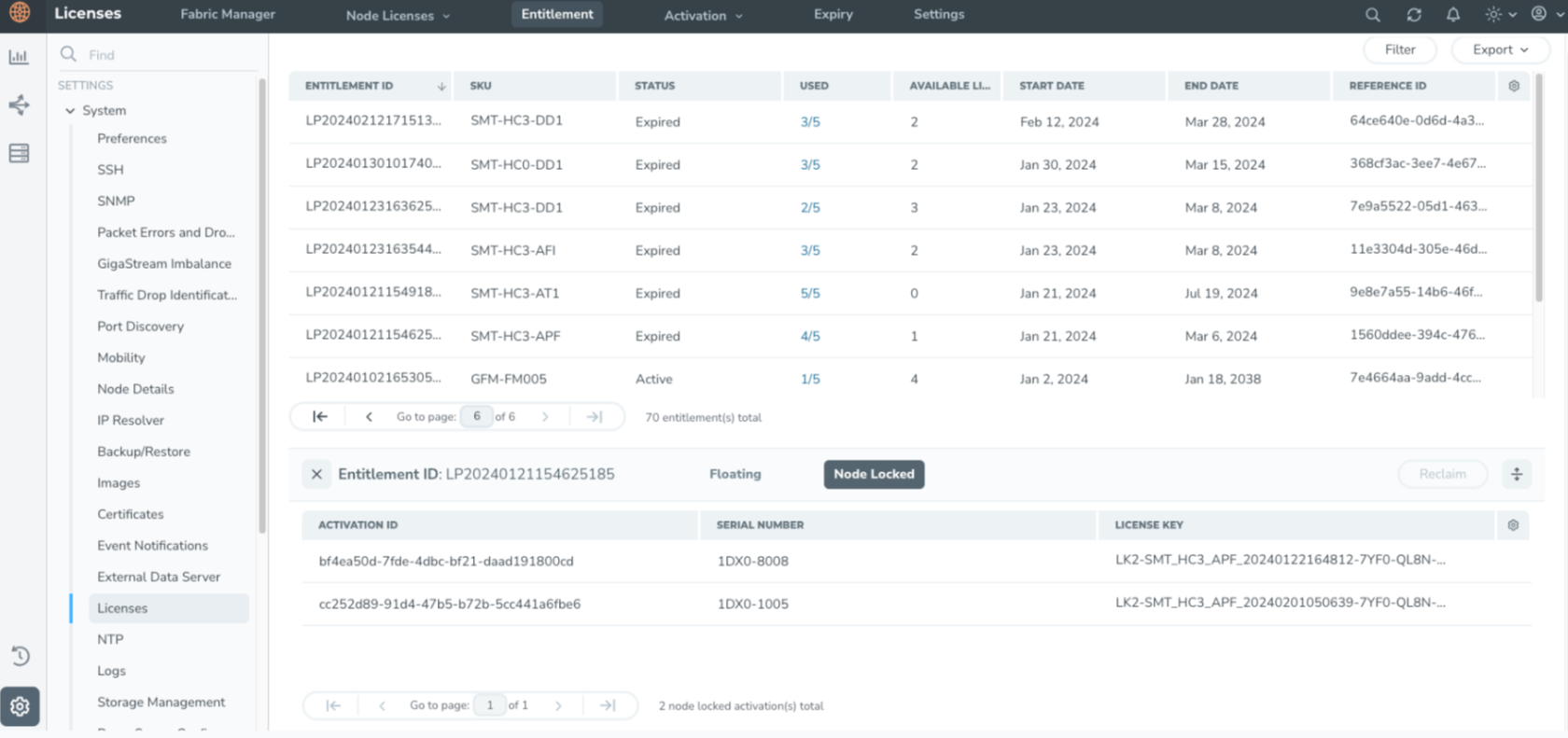
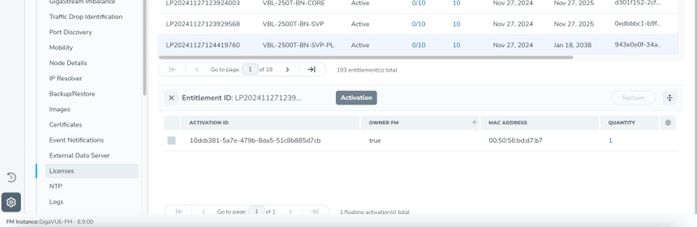
 , and then select Licenses > Entitlement.
, and then select Licenses > Entitlement.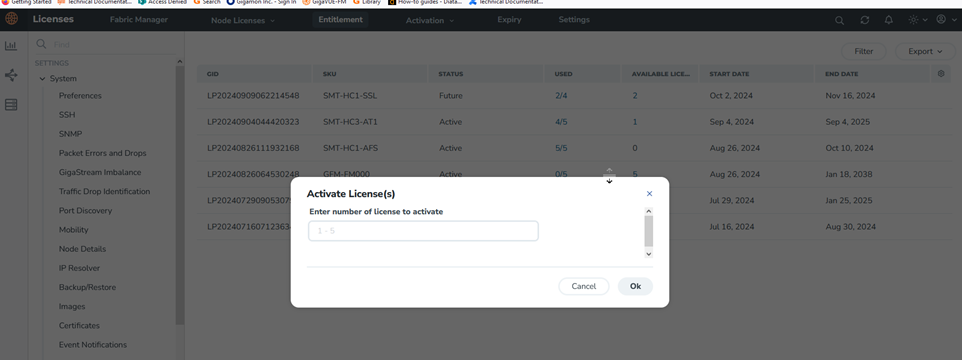
 .
.


