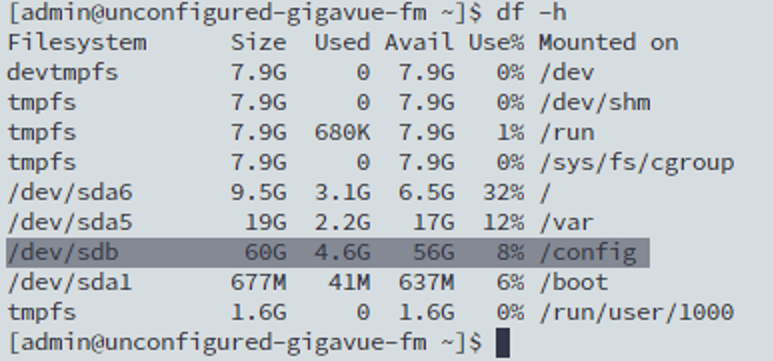Increase Disk Size on a New or Existing GigaVUE‑FM Installation on KVM
Note: This procedure only applies to installations on KVM. Ensure that you apply this procedure only to GigaVUE‑FM version 5.8 and later.
To increase disk size on a new or existing GigaVUE‑FM installation, do the following:
| 1. | Shutdown the GigaVUE‑FM system. |
| 2. | Open the Virtual Machine Manager, and then go to IDE Disk 2. |
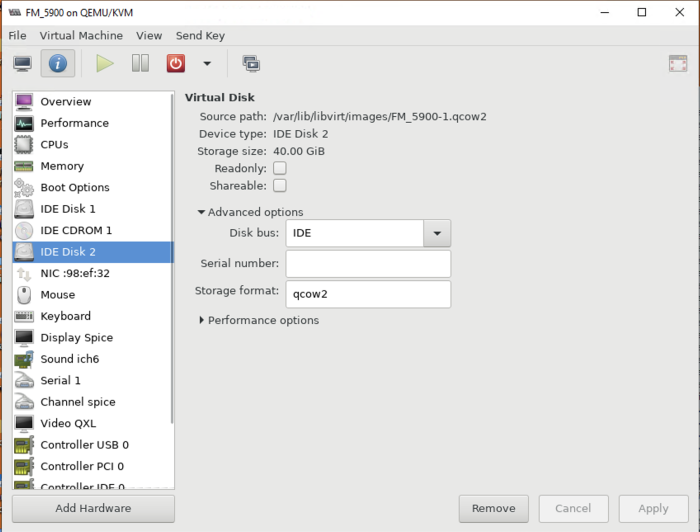
| 3. | Open the console, and run the following command to increase the disk size: |
/var/lib/libvirt/images# qemu-img resize <instance _name>-1.qcow2 +20G
The disk size is increased.
| 4. | Start-up the GigaVUE‑FM system. |
| 5. | Login to the GigaVUE‑FM system using CLI, and then run the df -h command to verify the disk size. |