Configure GigaVUE V Series Nodes for VMware ESXi
This section provides step-by-step instructions on how to deploy GigaVUE V Series Nodes in VMware vCenter Monitoring Domain.
To deploy GigaVUE V Series Nodes using GigaVUE‑FM, follow these steps:
- Go to the VMware Fabric Launch Configuration page using one of the following options:
Automatic Option: Create a monitoring domain, and the page opens automatically.
Manual Option: Open VMware Fabric Launch Configuration page from the Monitoring Domain page.
To launch the VMware Fabric Launch Configuration from the Monitoring Domain, go to Inventory > VIRTUAL > VMware vCenter (V Series).
Select Actions > Deploy Fabric.
The VMware Fabric Launch Configuration page appears.
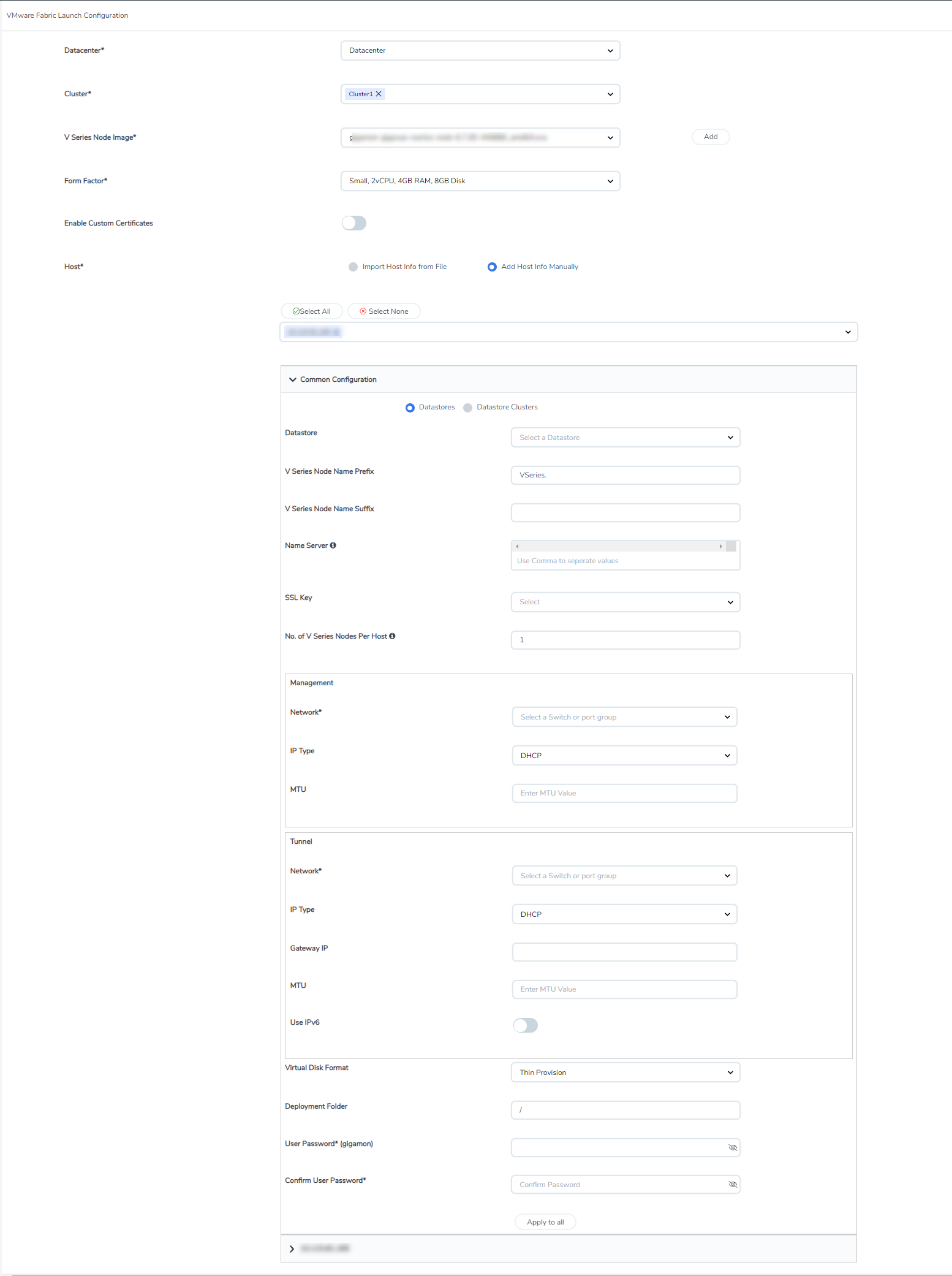
- On the VMware Fabric Launch Configuration page, enter or select the following details:
Field
Description
Datacenter vCenter Data Center with the ESXi hosts to provision with GigaVUE V Series Nodes. Cluster
Cluster where you want to deploy the GigaVUE V Series Nodes. V Series Node Image
From the drop-down menu, select the OVA file uploaded in the Upload GigaVUE V Series Node Image into GigaVUE‑FM.
You can also add OVA files when launching the fabric.
To add OVA files:- Select Add.The Upload Image dialog box opens.
- In the Upload Image dialog box, select Browse and then select the gigamon-gigavue-vseries-node-x.x.x-0-xxxxxx.ova file.
- Select Upload to Server.
The OVA image file is uploaded to the GigaVUE‑FM server.
Form Factor Instance size of the GigaVUE V Series Node.
For details, refer to Prerequisites for Integrating V Series Nodes with VMware vCenter.
- Small Form Factor is not supported when using applications like Application Visualization, Application Metadata, Application Filtering.
- Select 80GB Disk Space, when using AMX Application.
Enable Custom Certificates
Enable this option to validate the custom certificate during SSL Communication.
GigaVUE‑FM validates the Custom certificate with the trust store.
If the certificate is unavailable in Trust Store, communication does not happen, and a handshake error occurs.
Note: If the certificate expires after the successful deployment of the fabric components, then the fabric components move to the failed state.
Certificate
Note: This field appears only when Enable Custom Certificates field is enabled.
Select the custom certificate from the drop-down menu. You can also upload the custom certificate for GigaVUE V Series Nodes. For details, refer to Install Custom Certificate.
Hosts
Select the ESXi hosts for GigaVUE V Series Node deployment.
Select Import Host Info from file or Add Host Info Manually.
Import Host Info from file:
To import host details from a .csv file:
- Download the .csv template file.
- Enter the required values in the Excel sheet and save the file.
- Select Browse and select the .csv file saved in the previous step.
To deploy more than one GigaVUE V Series Node on the same host, add more rows in the Excel sheet with the same host value for each extra GigaVUE V Series Node you want to deploy.
- If your GigaVUE‑FM version is above 6.5 and GigaVUE V Series Nodes are on a version below 6.5, Name Server and MTU are not supported. Therefore, these fields in the .csv file must be empty.
Add Host Info Manually:
Select the ESXi hosts for GigaVUE V Series Node deployment.
The Common Configuration drop-down wizard appears. Expand it and update the following details to apply the configuration to all the selected hosts.
You can expand the individual hosts and add or delete GigaVUE V Series Node. You can expand the individual GigaVUE V Series Node and modify the configurations applied in the Common Configuration.
Common Configuration Datastore
Network datastore shared among all ESXi hosts.
V Series Node Name Prefix
Enter a prefix for the GigaVUE V Series Node name.
V Series Node Name Suffix
Enter a suffix for the GigaVUE V Series Node name.
Name Server
The server that stores the mapping between the domain names and the IP addresses.
Enter a maximum of three name servers.
Enter valid IPv4 addresses, separated by a comma.
No. of V Series Nodes per Host
Enter the number of GigaVUE V Series Nodes that you can deploy in each host.
Management Network Management network for GigaVUE V Series Nodes.
IP Type Select the management network IP type as Static or DHCP.
Gateway IP
Note: This field appears only when the Management IP type is Static.
Gateway IP address of the Management Network.
Netmask Length
Note: This field appears only when the Management IP type is Static.
Management network's subnet mask value in CIDR format. For example, 21 for /21.
MTU
The Maximum Transmission Unit (MTU) is the maximum size of each packet you can transfer as a single entity in a network connection. Enter a value between 1280 and 9000.
Data Interfaces - When using Customer Orchestrated Source as the Traffic Acquisition Method, you must configure two data interfaces. Use IPv6
Note: This field appears only when Customer Orchestrated Source as the Traffic Acquisition Method.
Enable to use IPv6.
Network Tunnel Network for the GigaVUE V Series Nodes.
IP Type Select the tunnel network IP address type as Static or DHCP.
Gateway IP (optional) Gateway IP address of the Tunnel Network.
Netmask Length
Note: This field appears only when the Tunnel IP type is Static.
Tunnel network's subnet mask value in CIDR format. For example, 21 for /21.
MTU
The Maximum Transmission Unit (MTU) is the maximum size of each packet you can transfer as a single entity in a network connection. Enter a value between 1280 and 9000.
IPv6 Prefix Length
Note: This field appears only when the Use IPv6 toggle button is enabled.
Enter the IPv6 prefix length as 64.
Virtual Disk Format Select the Virtual Disk Format from the drop-down menu
Deployment Folder Enter the folder name in vCenter where you can deploy GigaVUE V Series Nodes.
Password Enter the password you wish to use for the GigaVUE V Series Node.
- Select Deploy. After deployment in vCenter, GigaVUE V Series Node appears on the Monitoring Domain page under the Monitoring Domain.
Note: GigaVUE‑FM can process a maximum of ten GigaVUE V Series Node deployment requests in parallel on VMware vCenter. Each deployment request can have multiple GigaVUE V Series Node for deployment.



