5G-Cloud Casa vTAP Support
V Series Node supports receiving data from 5G Casa network functions in the Casa vTAP input format. This augments the currently existing functionality of receiving data from Ericsson network functions in Ericsson vTAP format and receiving data from Nokia network functions in Nokia format.
5G-Cloud Casa vTAP is a non-service-based interface architecture in which input from the Casa vTAP system is:
-
Processed
-
Decoded
-
Sent out through an egress tunnel.
Casa systems vTAP network function mirrors the traffic in the 5G core and sends it out in gRPC encoded protobuf format. To convert the encoded protobufs to actual network traffic in 5G core, V Series Node supports two applications, GVHTTP2 and the 5G-Cloud.
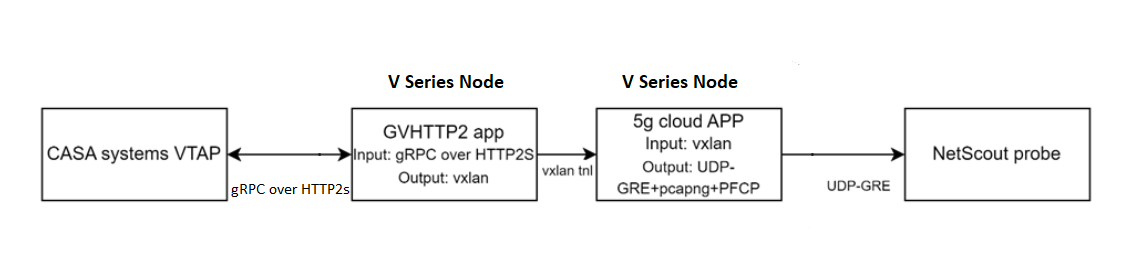
GVHTTP2 Application
The first application, GVHTTP2, acts as an HTTP2 server. It receives the gRPC data over HTTP2 and establishes a TCP connection with the Casa vTAP system by acknowledging it.
The application:
-
Extracts the HTTP2 header and HTTP2 body that are gRPC encoded.
-
Encapsulate the data into a VXLAN header.
-
Sends it out over the VXLAN tunnel to the next application, 5G-Cloud.
5G-Cloud Application
The 5G-Cloud application receives the VXLAN packet, decapsulates, and decodes the gRPC protobuf content.
The application:
-
Extracts the PFCP packets (N4 traffic)
-
Converts the traffic into PCAPng format
-
Sends the extracted packets to the NetScout tool probe over the UDP-GRE tunnel.
Note: Since the NetScout probe only understands Ericson vTAP format that is UDP-GRE encapsulated in PCAPng format, the same is followed in the Casa vTAP system. As part of the 6.7 release, only N4 non-SBI traffic (PFCP) is supported.
Configuration of 5G-Cloud Casa vTAP
To configure the GVHTTP2 and 5G-Cloud applications in GigaVUE-FM, refer to the following sections:
| Configuration of GVHTTP2 Application for Casa vTAP |
| Configuration of 5G-Cloud Application for Casa vTAP |
Configuration of GVHTTP2 Application for Casa vTAP
In GigaVUE-FM, perform the following to add the GVHTTP2 application in the Monitoring Session of a Monitoring Domain:
| 1. | Create an ingress REP (Raw End Point) to receive the gRPC data over TCP on top of HTTP2. Refer to Create Raw Endpoint (VMware vCenter) Create Raw Endpoint for more information on creating a REP. |
| 2. | Add the GVHTTP2 application in the Monitoring Session. |
| 3. | Create a link between ingress REP and the GVHTTP2 application. |
| 4. | Create egress REP. |
| 5. | Create a link between the GVHTTP2 application and egress REP. |
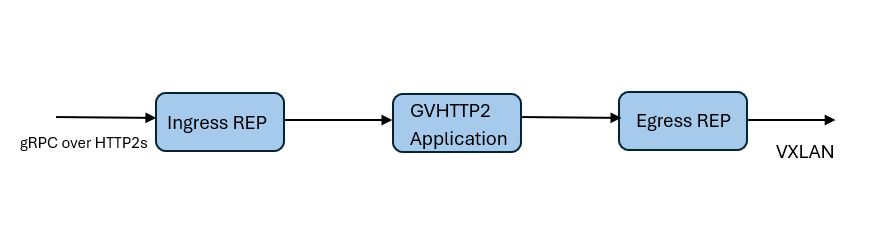
You can add a GVHTTP2 application to:
| New Monitoring Session: You can add the GVHTTP2 application after creating a new Monitoring Session and when the canvas appears. |
| Existing Monitoring Session: Click Edit on the existing Monitoring Session, and the GigaVUE-FM canvas appears. |
To add a GVHTTP2 application,
| 1. | In the canvas, drag and drop the GVHTTP2 application and select Details. The GVHTTP2 quick view appears. |
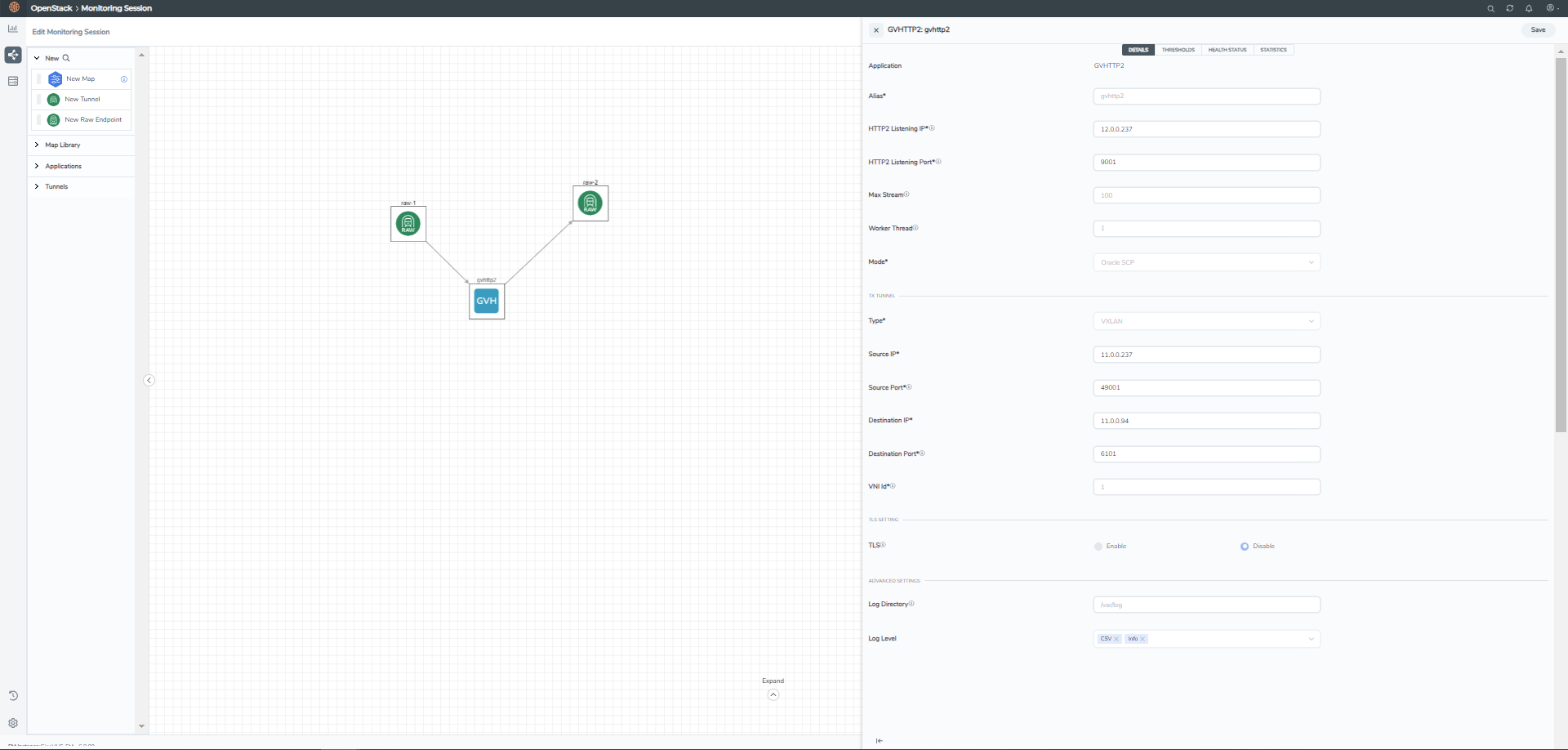
| 2. | On the application quick view, enter or select the required information as described in the following table: |
|
Field |
Description |
|||||||||||||||
|
Application |
The name GVHTTP2 appears by default. |
|||||||||||||||
|
Alias |
Enter the alias name as gvhttp2. |
|||||||||||||||
|
HTTP2 Listening IP |
Specify the HTTP2 IP address. The application will listen to the traffic on the specified IP address. |
|||||||||||||||
|
HTTP2 Listening Port |
Specify the HTTP2 Port. The application will listen to the traffic on the specified port. |
|||||||||||||||
|
Max Stream |
Specify the maximum number of concurrent streams in one HTTP2 session. Enter a value between 1 and 100. The default value is 100. |
|||||||||||||||
|
Worker Thread |
Specifies the number of worker threads. Enter a value between 1 and 128. The default value is one. |
|||||||||||||||
|
Mode |
Select Casa vTAP as mode from the drop-down menu. |
|||||||||||||||
|
TX Tunnel (Specifies the tunnel configuration from GVHTPP2 to 5G-Cloud) |
||||||||||||||||
|
Type |
Specify the tunnel type. VXLAN is selected by default. |
|||||||||||||||
|
Source IP |
Specify the source IP address to use when sending the packet. |
|||||||||||||||
|
Source Port |
Specify the source port to bind for sending the packet. Enter a value between 1 and 65535. |
|||||||||||||||
|
Destination IP |
Specify the destination IP address to which packets will be sent. |
|||||||||||||||
|
Destination Port |
Specify the destination port where packets will be sent. |
|||||||||||||||
|
VNI id |
Specify the VNI to use for the VXLAN traffic. Enter a value between 0 and 16777215. |
|||||||||||||||
|
TLS Setting |
||||||||||||||||
|
TLS |
Select a TLS/SSL Monitor Mode from one of the following options:
|
|||||||||||||||
|
Advanced Setting |
||||||||||||||||
|
Log Directory |
Specify the path to store the log files. |
|||||||||||||||
|
Log Level |
In the log level drop-down list, select the severity log level of the events from the following options:
|
|||||||||||||||
Downloading Logs for GVHTTP2 application
You can view the log files of a V Series Node or download them as CSV or .txt file.
To download the log files to a local environment,
| 1. | Go to Traffic > VIRTUAL > select your cloud platform. |
| 2. | Select the required Monitoring Session and click the APPS LOGGING link. |
| 3. | The GVHTTP2 Logging page displays the logs currently available. You can download the preferred logs by selecting the required Days, Timestamps, File Name, and Type (TextLog and FlowStats) details. |
| 4. | Select the log files to download, and then click Download Files from the Actions menu. |
| 5. | The system downloads the selected files to your local environment. |
Configuration of 5G-Cloud Application for Casa vTAP
In GigaVUE-FM, perform the following to configure the 5G-Cloud application in the Monitoring Session of a Monitoring Domain:
| 1. | Create ingress REP to extract the HTTP2 body (gRPC content). Refer to Create Raw Endpoint (VMware vCenter) Create Raw Endpoint for more information on creating a REP. |
| 2. | Add the 5G-Cloud application in the Monitoring Session. |
| 3. | Create a link between ingress REP and the 5G-Cloud application. |
| 4. | Create egress REP. |
| 5. | Create a link between the 5G-Cloud application and egress REP. |
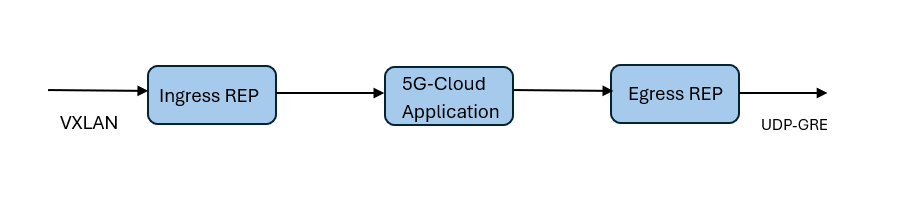
You can add a 5G-Cloud application to:
| New Monitoring Session - You can add the 5G-Cloud application after creating a new Monitoring Session and when the canvas appears. |
| Existing session - Click Edit on the existing Monitoring Session, and the GigaVUE-FM canvas appears. |
To add a 5G-Cloud application:
| 1. | In the canvas, drag and drop the 5G-Cloud application and select Details. The 5G-Cloud quick view appears. |
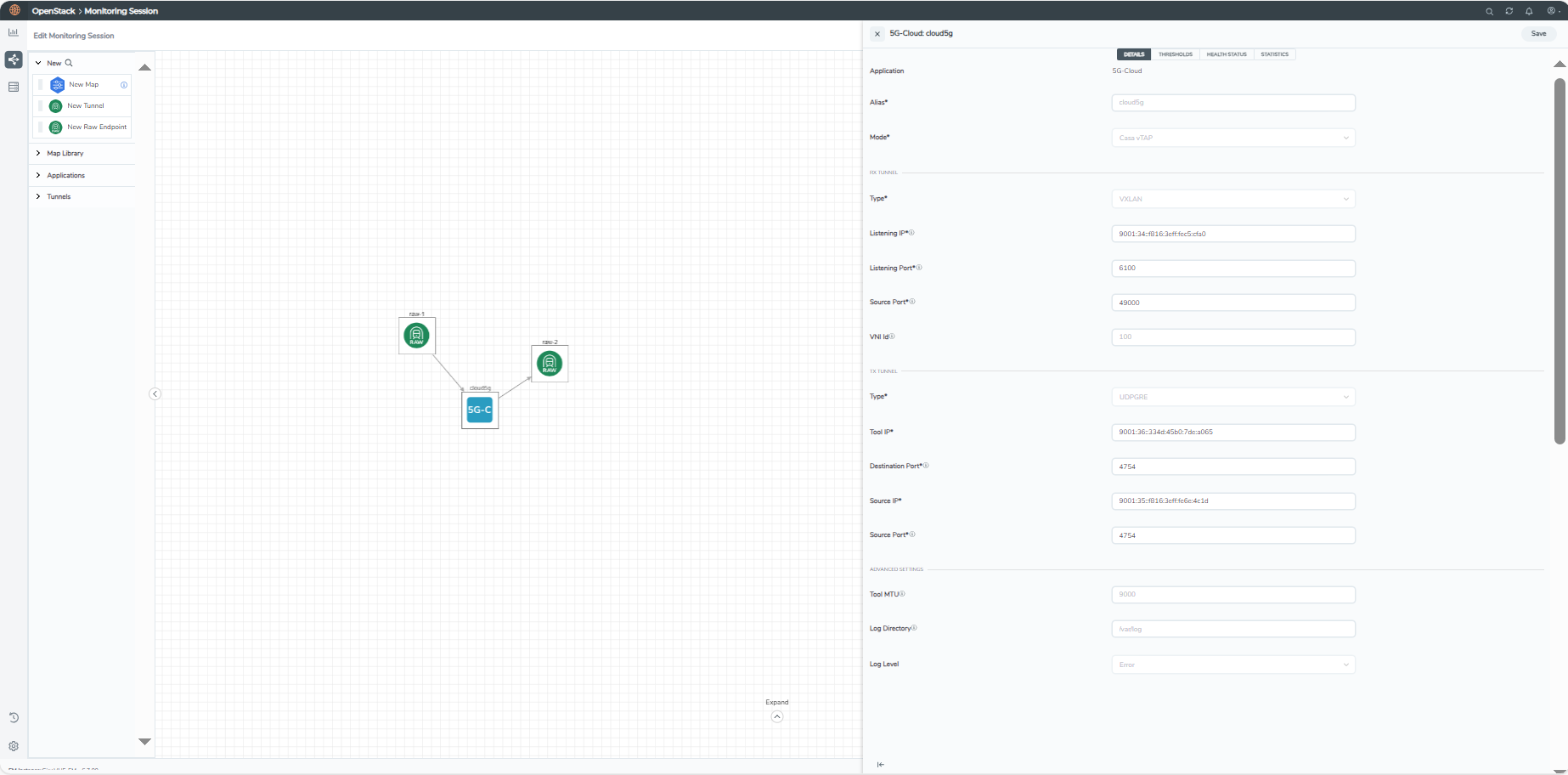
| 2. | On the application quick view, enter or select the required information as described in the following table: |
|
Field |
Description |
||||||||||||||||||
|
Application |
The name 5g-Cloud appears by default. |
||||||||||||||||||
|
Alias |
Enter the alias name as cloud5g. |
||||||||||||||||||
|
Mode |
Select Casa vTAP as mode from the drop-down menu. |
||||||||||||||||||
|
RX Tunnel (Specifies the tunnel configuration from GVHTPP2 to 5G-Cloud) |
|||||||||||||||||||
|
Type |
Specify the tunnel type. VXLAN is selected by default. |
||||||||||||||||||
|
Listening IP |
Specify the tunnel's local listen IP address (TX tunnel destination IP address used in GVHTTP2) to receive the packet. |
||||||||||||||||||
|
Listening Port |
Specify the tunnel's local listening port to bind to receive the packet. The application will listen to the traffic coming to the specified port. Enter a value between 1 and 65535. |
||||||||||||||||||
|
Source Port |
Specify the tunnel destination port from where the packets will be sent. Enter a value between 1 and 65535. |
||||||||||||||||||
|
VNI Id |
Specify the VNI to use for the VXLAN traffic. Enter a value between 0 and 16777215. |
||||||||||||||||||
|
TX Tunnel |
|||||||||||||||||||
|
Type |
Specify the tunnel type. |
||||||||||||||||||
|
Tool IP |
Specify the remote IP address to which the packet will be sent. |
||||||||||||||||||
|
Destination Port |
Specify the tunnel destination port where the packet will be sent. |
||||||||||||||||||
|
Source IP |
Specify the source IP address to use when sending the packet. |
||||||||||||||||||
|
Source Port |
Specify the tunnel source port to bind for sending the packet. Enter a value between 1 and 65535. |
||||||||||||||||||
|
Advanced Setting |
|||||||||||||||||||
|
Tool MTU |
Specify the tool port MTU. Enter a value between 1500 and 9000. The default value is 9000. |
||||||||||||||||||
|
Log Directory |
Specify the path to store the log files. |
||||||||||||||||||
|
Log Level |
In the tunnel log level drop-down list, select the severity log level of the events from the following options:
|
||||||||||||||||||
Downloading Logs for 5G-Cloud application
You can view the log files of a V Series Node or download them as CSV or .txt file.
To download the log files to a local environment,
| 1. | Go to Traffic > VIRTUAL > select your cloud platform. |
| 2. | Select the required Monitoring Session and click the APPS LOGGING link. |
| 3. | The CLOUD5G Logging page displays the logs currently available. You can download the preferred logs by selecting the required Days, Timestamps, File Name, and Type (TextLog and FlowStats) details. |
| 4. | Select the log files to download, and then click Download Files from the Actions menu. |
| 5. | The system downloads the selected files to your local environment. |
Limitations
| The 5G-Cloud application does not validate the VNI ID configured by the user in the GVHTTP2 application when processing the VXLAN packets. |
| The VNI ID configured by the user is not validated while processing the packets received on the ingress interface. So, the 5G-Cloud application does not drop the VXLAN received on the ingress interface if the VNI ID received in the packet does not match the VNI ID configured by the user. |
| After deploying the Monitoring Session from GigaVUE-FM, users can only change the following configuration parameters for the GVHTTP2 application: |
| • | Server (Listen IP Address and Port Number) |
| • | VXLAN (Source IP and Port Number) |
| • | VXLAN (Destination IP and Port Number) |
| After deploying the Monitoring Session from GigaVUE-FM, users can only change the following configuration parameters for the 5G-Cloud application: |
| • | Ingress VXLAN (Listen IP, Listen Port Number, and Source Port Number) |
| • | Egress UDP-GRE Tunnel (Destination IP Address, Destination Port, Source IP, and Source Port) |
Rules and Notes
| On a V Series Node, only one application (GVHTTP2 or 5G-Cloud or AMX) is deployed across Monitoring Sessions. |
| Do not combine GVHTTP2, 5G-Cloud, and AMX applications with general GigaSMART applications in a Monitoring Session or across Monitoring Sessions. |
| For GVHTTP2, 5G-Cloud, and AMX applications, the source and destination links should be Raw Endpoints. |
| Support for GVHTTP2, 5G-Cloud, and AMX applications is limited to 'none' tapping type. |
| The 5G-Cloud and GVHTTP2 applications require the "VBL-ADD-ADV5GC" or "VBL-ADD-5GC" license. |
| To deploy a Monitoring Session, ensure that the 'HTTP2 Listening IP address' and 'TX Tunnel Source IP address' in GVHTTP2 corresponds to the IP addresses of one of the V Series Node interfaces. |
| To deploy a Monitoring Session, ensure that the 'RX Tunnel Listening IP address' and 'TX Tunnel Source IP address' in 5G-Cloud correspond to the IP addresses of one of the V Series Node interfaces. |
| To deploy a Monitoring Session, ensure that the TX Tunnel Destination IP address used in GVHTTP2 and the RX Tunnel Listening IP address used in 5G-Cloud are the same. |
Note: For information on stats details of Casa vTAP for GVHTTP2 and 5G-Cloud applications, refer to Appendix - Casa vTap Statistics.



