Create Monitoring Domain
You must establish a connection between GigaVUE‑FM and your Azure environment before you can perform the configuration steps. Creating a monitoring domain in GigaVUE-FM allows you to establish a connection between your Azure environment and GigaVUE-FM. After establishing a connection, you will be able to use GigaVUE‑FM to specify a launch configuration for the UCT-V Controllers, GigaVUE V Series Proxy, and GigaVUE V Series Nodes in the specified VNet and Resource Groups. GigaVUE‑FM connects to Azure using either an Application ID with the client secret or the MSI method of authentication. After the connection establishment, GigaVUE‑FM launches the UCT-V Controller, GigaVUE V Series Proxy, and GigaVUE V Series 2 Node.
To create an Azure monitoring domain in GigaVUE‑FM:
- Go to Inventory > VIRTUAL > Azure, and then click Monitoring Domain. The Monitoring Domain page appears.
- In the Monitoring Domain page, click New. The Azure Monitoring Domain Configuration wizard appears.
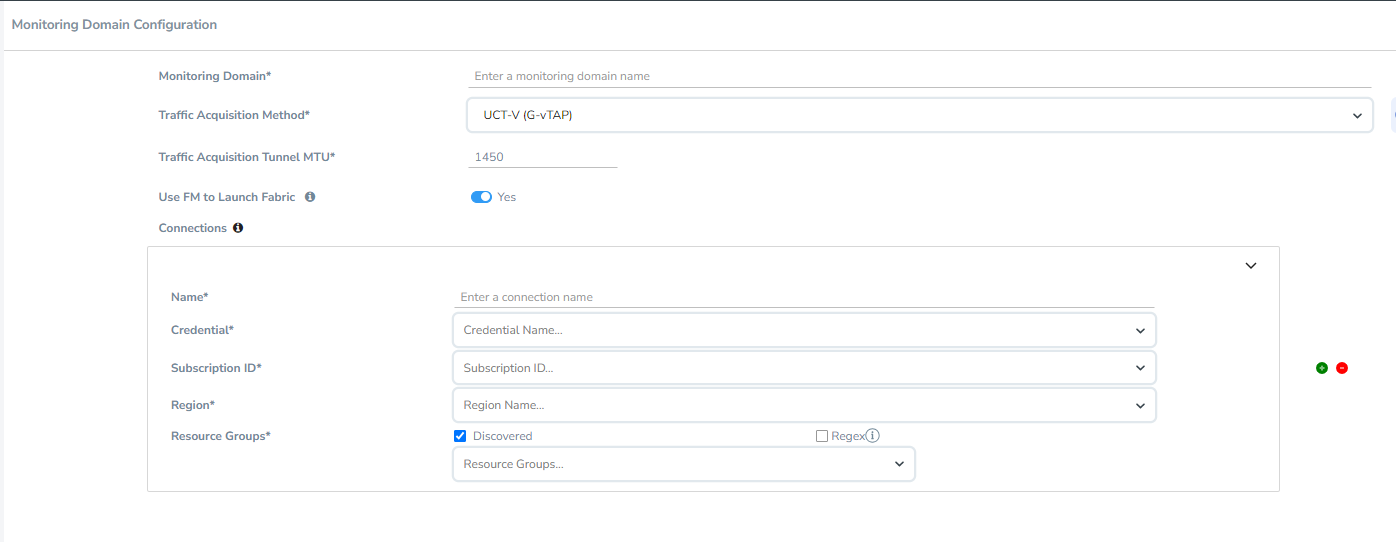
- Enter or select the appropriate information for the monitoring domain as described in the following table.
Field
Description Monitoring Domain
An alias used to identify the monitoring domain.
Traffic Acquisition Method
Select a Tapping method. The available options are:
UCT-V: If you select UCT-V as the tapping method, the traffic is acquired from the UCT-Vs installed on your standard VMs in the Resource Group or in the Scale Sets. Then the acquired traffic is forwarded to the GigaVUE V Series nodes. You must configure the UCT-V Controller to monitor the UCT-Vs. Customer Orchestrated Source: If you use select Customer Orchestrated Source as the tapping method, you can select the tunnel as a source where the traffic is directly tunneled to GigaVUE V Series nodes without deploying UCT-Vs or UCT-V Controllers. Note: Select the Traffic Acquisition Method as Customer Orchestrated Source if you wish to use Observability Gateway (AMX) application.
Traffic Acquisition Tunnel MTU
The Maximum Transmission Unit (MTU) is the maximum size of each packet that the tunnel endpoint can carry from the UCT-V to the GigaVUE V Series node.
The default value is 1450.
When using IPv4 tunnels, the maximum MTU value is 1450. The UCT-V tunnel MTU should be 50 bytes less than the UCT-V destination interface MTU size.
When using IPv6 tunnels, the maximum MTU value is 1430. The UCT-V tunnel MTU should be 70 bytes less than the UCT-V destination interface MTU size.
Use FM to Launch Fabric
Select Yes to Configure GigaVUE Fabric Components in GigaVUE‑FM or select No to Configure GigaVUE Fabric Components in Azure.
Enable IPv6 Preference
(This appears only when Use FM to Launch Fabric is disabled and Traffic Acquisition Method is UCT-V)
Enable this option to create IPv6 tunnels between UCT-V and the GigaVUE V Series Nodes.
Connections
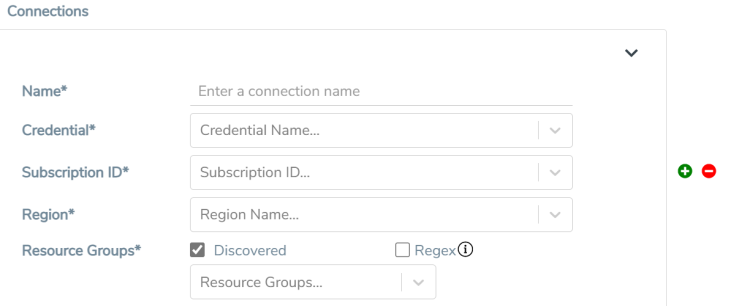
- A Monitoring Domain can have multiple connections, however only one connection can have Managed Service Identity as the Credential.
- The connections in a monitoring domain can be a combination of multiple Application ID with Client Secret (Service Principal) accounts, or one Managed Service Identity and multiple Application ID with Client Secret (Service Principal) accounts.
- Each connection can have only one Subscription ID.
Name
An alias used to identify the connection.
Credential
Select an Azure credential. For detailed information on how to create credentials, refer to Create Azure Credentials.
Subscription ID
A unique alphanumeric string that identifies your Azure subscription.
Region
Azure region for the monitoring domain. For example, West India.
Resource Groups
Select the Resource Groups of the corresponding VMs to monitor.
Note: This field is only available if you select UCT-V as the Traffic Acquisition Method.
- Click Save and the Azure Fabric Launch Configuration wizard appears.
Note: You can only view and delete the existing configuration for GigaVUE V Series Node 1. You cannot perform any other actions on the existing configuration for GigaVUE V Series Node 1 as the features are deprecated from GigaVUE-FM



