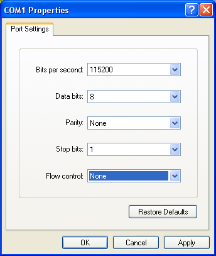Access the Command-Line Interface over the Console Port
Use the console port on the left side of the base chassis to access the GigaVUE-HCT as follows:
|
2.
|
Start a terminal application on the PC. Common terminal applications include TeraTerm, PuTTY, and Hyperterminal. |
|
3.
|
Select the COM port connected to the console cable attached to the control module. For example, COM1. |
|
4.
|
Configure the port settings for the console connection as follows: |
|
o
|
Bits per second – 115,200 |
1 Setting COM Port Properties for the Console Connection shows an example of how these settings are configured in Hyperterminal.
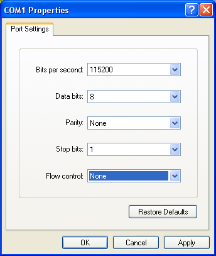
|
1
|
Setting COM Port Properties for the Console Connection |
|
5.
|
Start the terminal connection. You may need to press Enter a few times before you see the login: prompt. |
|
6.
|
Log in to the command-line interface with the following default user account and password: |
User:admin
Password:admin123A!
The configuration jump-start automatically starts and forces a password change.
The system administrator must change the password on the default admin account through the jump-start script. The default password (admin123A!) is no longer allowed. Refer to Run the Jump-Start Script for details.
A password must meet the following standards:
|
■
|
include 8-64 characters |
|
■
|
include at least one numeral |
|
■
|
include at least one upper case letter |
|
■
|
include at least one lower case letter |
|
■
|
include at least one special character (for example, !, @, #, $, %, ^, &, or * – ASCII 0x21, 0x2F, 0x3A, 0x40, 0x5B, 0x5F, 0x7B, 0x7E) |
|
■
|
Must not include the user name or parts of full-name. |
At the Admin password? prompt in the jump-start script, enter a new password that meets the standards, then confirm the password.
You will also configure some Admin and Monitor level users with the procedure described in Initial User Account Configuration.