Upgrade Summary – Clustered Nodes
This section summarizes the upgrade procedure for nodes operating in a cluster.
The upgrade procedure for an individual node in a cluster is nearly identical to that for a standalone node. The only difference is that instead of reloading individual nodes as you upgrade them, you perform a single cluster reload after the leader has completed the image upgrade. For instructions about how to upgrade individual nodes, refer to Upgrading GigaVUE Nodes Using GigaVUE-OS CLI.
Note that a GigaVUE TA Series can never be a leader in a cluster configuration. However since the GigaVUE‑OS versions are shared amongst the GigaVUE nodes, it is important to upgrade all nodes per instructions prior to using the cluster reload command.
Licensing for Clustered Nodes in GigaVUE‑OS
The license required for the clustering feature is Advanced Features License (AD_Features) in the GigaVUE TA Series devices.
| When upgrading to GigaVUE‑OS v6.8.xx, if the node already has a Clustering License, it will automatically be updated to Advanced Features License (AD_Features) upon upgrade. |
| If a license has not been generated yet, or if an earlier version of the license has been generated but not yet installed, then you need to generate (or regenerate) a license from the Gigamon Community portal after upgrading to 6.8.xx. Install and activate the new license. |
Note: The license requirement for clustering changed in GigaVUE‑OS 5.4.00. If you are upgrading to 5.4.00 from a previous release, the name changed from “Clustering License” to “Advanced Features License”. However, the instructions remain the same.
Upgrade Sequence
Gigamon recommends the following upgrade sequence for clusters:
| 1. | Use the write memory command on each node in the cluster to preserve settings that are stored locally rather than globally (for example, AAA and hostname settings). |
| 2. | Use the image delete <filename.img> command to delete all the available image files. |
Note: Use the show images command to verify if there are any images existing on the node.
| 3. | On the individual nodes including the leader, fetch and install 6.8.xx software image and bootloader, and set the next boot. |
Note: Do not reload the nodes as you upgrade them.
| 4. | Use the cluster reload command from the leader to reestablish the cluster settings. |
Note: The time it takes for the cluster to complete the cluster reload and re-establish packet distribution will vary depending on the number of nodes in the cluster and the complexity of the packet distribution to restore. An average cluster reload will interrupt traffic for five minutes. However, an eight-node cluster with complex packet distribution in place can take as long as 20 minutes to reload completely.
Note: After reloading the cluster, use the show cluster global brief command to determine the roles assigned to each node in the cluster.
| 5. | After completing the upgrade, run the show version command on each node in the cluster to make sure they are all running a 6.8.xx build. If any node does not show the correct version number, upgrade it individually. |
1 summarizes the cluster upgrade sequence.
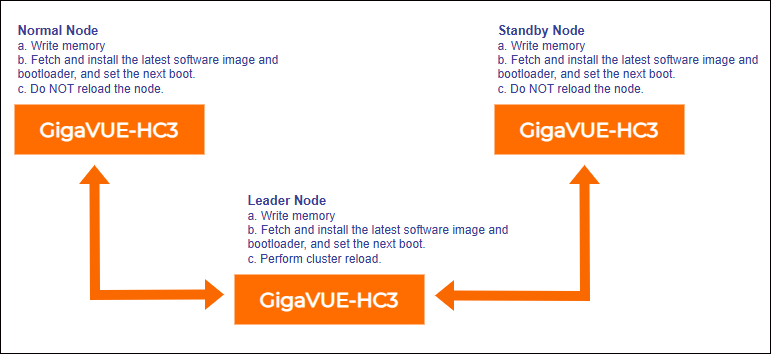
| 1 | Cluster Upgrade Summary |
Adding a New Node to an Existing Cluster
Before adding a new node to a cluster, make sure that the node is upgraded to the same version as other nodes in the cluster.
Note: For a GigaVUE TA Series nodes, ensure that the applicable licenses are activated.



