View Statistics
You can view the following inline TLS/SSL decryption statistics:
To display the inline TLS/SSL summary details, go to GigaSMART > Inline SSL > Session Statistics, view the Summary details under Summary tab which is displayed initially. Refer to 1 Inline TLS/SSL Session Statistics in GigaVUE-FM.
There are four sections: Session Statistics, Performance Statistics, Policy Statistics, and Certificate Statistics. Click Show Summary to view these sections. Click Clear Session Summary to clear all the displayed summary details.
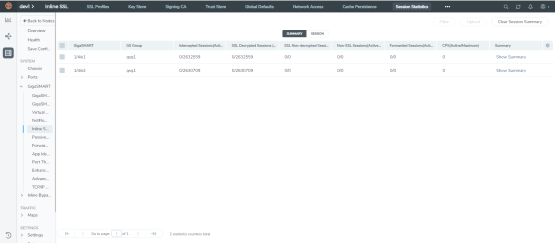
| 1 | Inline TLS/SSL Session Statistics in GigaVUE-FM |
To view the inline TLS/SSL session details, go to GigaSMART > Inline SSL > Session Statistics. Click on the Sessions tab. The list of available sessions will be displayed. To search and filter the session details, click Filter and enter an IPv4 source or destination, an L4 port source or destination, or a host name.
To display monitor statistics, go to GigaSMART > Inline SSL > Monitor Statistics. Select the required GigaSMART engine from the drop-down menu.
There are three sections. The first section, which has a graph for INTERFACE TRAFFIC and Interface Packet statistics, is displayed initially. To return to this display, click the small graph, TOTAL INCOMING PACKETS. Refer to 2.
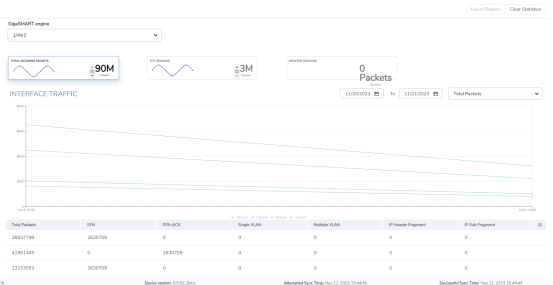
| 2 | Inline TLS/SSL Session Monitor—Interface Packet Statistics |
To display the graph and statistics for TCP Sessions, click the small graph, TCP SESSIONS. Refer to 3.
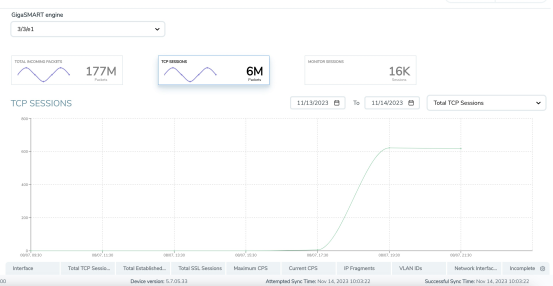
| 3 | Inline TLS/SSL Session Monitor—TCP Sessions |
To display Monitor Sessions, click the small graph, MONITOR SESSIONS. Refer to 4.
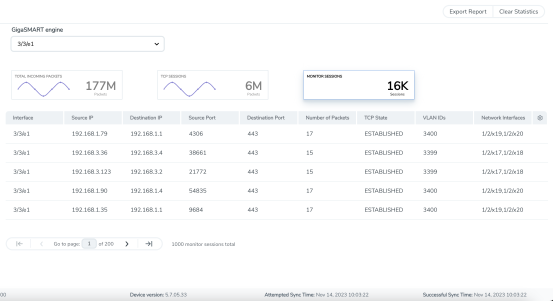
| 4 | Inline TLS/SSL Session Monitor—Monitor Sessions |
Click Clear Statistics to clear all the displayed statistics details.
To view certificate statistics, go to GigaSMART > Inline SSL > Certificate Statistics. The page displays the hit count of each key store certificate and allows to track whether the certificate is actively used or not. The hit count is numbered only if the policy is set for decryption. If the policy is set to no-decryption or if the deployment is outbound, the hit count will not be considered.
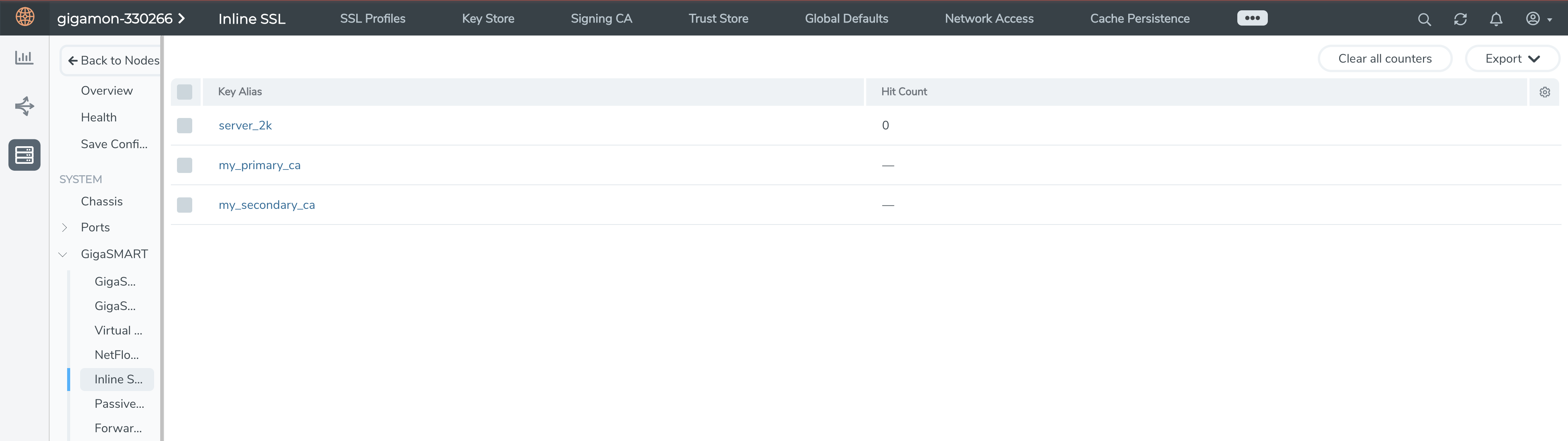
| 5 | Inline SSL - Certificate Statistics |
Click Clear all Counters to clear the hit counter of all the certificates. Click Export to export the available hit count details.



