Configure GigaVUE Fabric Components in GigaVUE-FM
After configuring the Monitoring Domain, you will be navigated to the AWS Fabric Launch Configuration page. In the same AWS Fabric Launch Configuration page, you can configure the following fabric components:
In the AWS Fabric Launch Configuration page, click Check Permissions and validate whether you have the required permissions and then enter or select the required information as described in the following table.
|
Centralized VPC |
Alias of the centralized VPC in which the UCT-V Controllers, V Series Proxies and the GigaVUE V Series Nodes are launched. |
|||||||||
|
EBS Volume Type |
The Elastic Block Store (EBS) volume that you can attach to the fabric components. The available options are:
|
|||||||||
|
Enable Encryption |
Select Yes to enable encryption or select No to disable encryption. On selecting Yes to enable encryption, a KMS Key field appears. Enter the KMS key for the encryption. |
|||||||||
|
SSH Key Pair |
The SSH key pair for the GigaVUE fabric nodes. For more information on Key Pairs, refer to Key Pairs. |
|||||||||
|
Management Subnet |
The subnet that is used for communication between the controllers and the nodes, as well as to communicate with GigaVUE-FM. This is a required field. |
|||||||||
|
Security Groups |
The security group created for the GigaVUE fabric nodes. For more information on security groups, refer toPrerequisites for AWS Security Group |
|||||||||
|
Enable Custom Certificates |
Enable this option to validate the custom certificate during SSL Communication. GigaVUE-FM validates the Custom certificate with the trust store. If the certificate is not available in Trust Store, communication does not happen, and an handshake error occurs. Note: If the certificate expires after the successful deployment of the fabric components, then the fabric components moves to failed state. |
|||||||||
|
Certificate |
Select the custom certificate from the drop-down menu. You can also upload the custom certificate for GigaVUE V Series Nodes, GigaVUE V Series Proxy, and UCT-V Controllers. For more detailed information, refer to Install Custom Certificate on AWS. |
|||||||||
|
Prefer IPv6 |
Enables IPv6 to deploy all the Fabric Controllers, and the tunnel between hypervisor to GigaVUE V Series Nodes using IPv6 address. If the IPv6 address is unavailable, it uses an IPv4 address. Note: This option can be enabled only when deploying a new GigaVUE V Series Node. If you wish to enable this option after deploying the GigaVUE V Series Node, then you must delete the existing GigaVUE V Series Node and deploy it again with this option enabled. |
Select Yes to configure a GigaVUE V Series Proxy.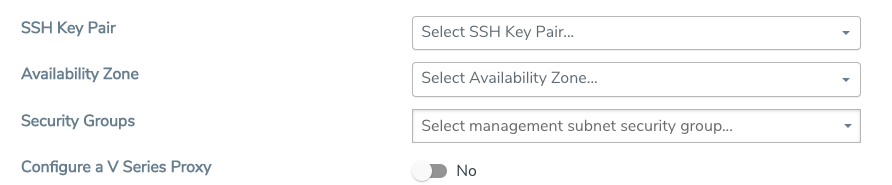
Configure UCT-V Controller
A UCT-V Controller manages multiple UCT-Vs and orchestrates the flow of mirrored traffic to GigaVUE V Series nodes. While configuring the UCT-V Controllers, you can also specify the tunnel type to be used for carrying the mirrored traffic from the UCT-Vs to the GigaVUE V Series nodes.
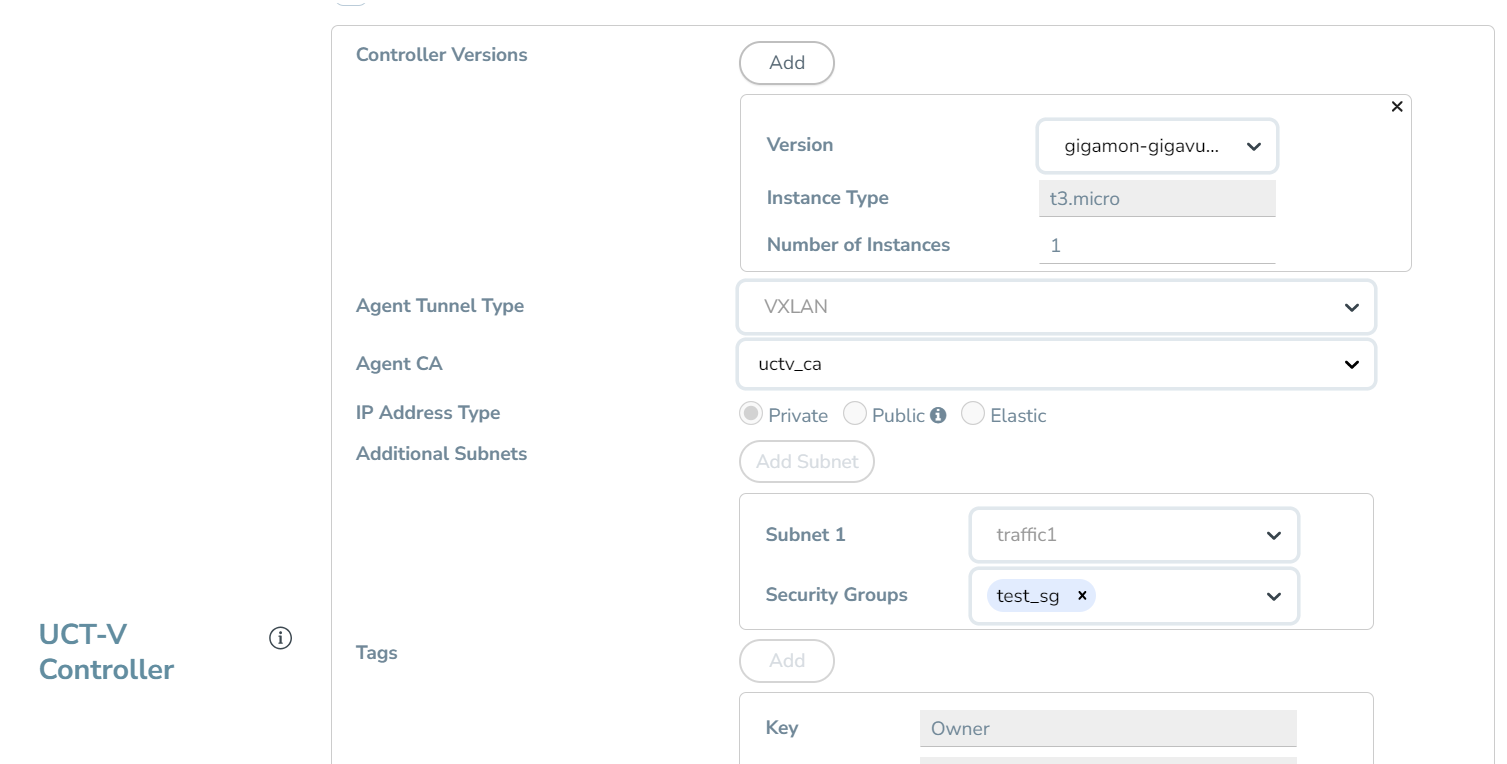
- Only if UCT-Vs are used for capturing traffic, then the UCT-V Controllers must be configured in the AWS cloud.
- A UCT-V Controller can only manage UCT-Vs that have the same version.
Enter or select the required information in the UCT-V Controller section as described in the following table.
Fields | Description | ||||||||||||
Controller Version(s) | The UCT-V Controller version that you configure must always have the same version number as the UCT-Vs deployed in the instances. For more detailed information refer GigaVUE‑FM Version Compatibility Matrix. Note: If there is a version mismatch between the UCT-V Controllers and UCT-Vs, GigaVUE‑FM cannot detect the agents in the instances. To add UCT-V Controllers:
| ||||||||||||
Agent Tunnel Type | The type of tunnel used for sending the traffic from UCT-Vs to GigaVUE V Series nodes. The options are GRE, VXLAN, and Secure tunnels (TLS-PCAPNG). If any Windows agents co-exist with Linux agents, VXLAN must be selected. | ||||||||||||
Agent CA (optional - This field is used when configuring secure tunnels) | The Certificate Authority (CA) that should be used for connecting the tunnel. This will be used as a CA in UCT-V and it is used to verify the GigaVUE V Series Node server side certificate. | ||||||||||||
IP Address Type | The IP address type. Select one of the following:
Note: The elastic IP address does not change when you stop or start the instance. | ||||||||||||
Additional Subnet(s) | (Optional) If there are UCT-Vs on networks that are not IP routable from the management network, additional networks or subnets must be specified so that the UCT-V Controller can communicate with all the UCT-Vs. Click Add Subnet to specify additional networks (subnets), if needed. Also, make sure that you specify a list of security groups for each additional network. | ||||||||||||
Tag(s) | (Optional) The key name and value that helps to identify the UCT-V Controller instances in your environment. For example, you might have UCT-V Controllers deployed in many regions. To distinguish these UCT-V Controllers based on the regions, you can provide a name (also known as a tag) that is easy to identify such as us-west-2-uctv-controllers. To add a tag:
|
Configure GigaVUE V Series Proxy
The fields in the GigaVUE V Series Proxy configuration section are the same as those on the UCT-V Controller Configuration section. Refer to Configure UCT-V Controller for the field descriptions.
Configure GigaVUE V Series Node
Creating a GigaVUE V Series node profile automatically launches the V Series nodes. Enter or select the required information in the GigaVUE V Series Node section as described in the following table.
|
Fields |
Description |
||||||
|
SSL Key |
Select the SSL key from the drop-down. |
||||||
|
Version |
GigaVUE V Series Node version. |
||||||
|
Instance Type |
The instance type for the GigaVUE V Series Node. Refer to Recommended Instance Types for AWS for more details on the recommended instance for GigaVUE V Series Node. You can review and modify the number of instances for the nitro-based instance types in the Configure AWS Settings page. |
||||||
|
Volume Size |
The size of the storage disk. The default volume size is 8. The recommended volume size is 80. Note: When using Application Metadata Exporter, the minimum recommended Volume Size is 80GB. |
||||||
|
IP Address Type |
Select one of the following IP address types:
The elastic IP address does not change when you stop or start the instance. |
||||||
|
Min Number of Instances |
The minimum number of GigaVUE V Series Nodes that must be deployed in the monitoring domain. The minimum number of instances must be 1. When 0 is entered, no GigaVUE V Series Node is launched. Note: If the minimum number of instances is set as ‘0’, then the nodes will be launched when a monitoring session is deployed if GigaVUE-FM discovers some targets to monitor. |
||||||
|
Max Number of Instances |
The maximum number of GigaVUE V Series Nodes that can be deployed in the monitoring domain. |
||||||
|
Data Subnets |
The subnet that receives the mirrored GRE or VXLAN tunnel traffic from the UCT-Vs. Note: Using the Tool Subnet checkbox you can indicate the subnets to be used by theGigaVUE V Series to egress the aggregated/manipulated traffic to the tools. |
||||||
|
Tags |
(Optional) The key name and value that helps to identify the GigaVUE V Series Node instances in your AWS environment. For example, you might have GigaVUE V Series Node deployed in many regions. To distinguish these GigaVUE V Series Node based on the regions, you can provide a name that is easy to identify such as us-west-2-vseries. To add a tag:
|
Click Save to save the AWS Fabric Launch Configuration.
To view the fabric launch configuration specification of a fabric component, click on a GigaVUE V Series Node or Proxy, and a quick view of the Fabric Launch Configuration appears on the Monitoring Domain page.



