Chassis View + Transceiver View
The Chassis + Transceiver view selection is made by clicking the Transceiver View button on the Chassis View page. This view shows you the GigaVUE HC Series node with all the line cards/modules displayed. All the line cards/modules have the transceivers and LEDs displayed.
When the Chassis and Transceiver views are selected, the image of the chassis indicates which transceivers are physically available on the node and whether the ports are up or down. The colors indicate the following:
| Green—the port is up |
| Red— the port is down |
| Black—the transceiver is missing |
1 shows an example of a Chassis + Transceiver View.
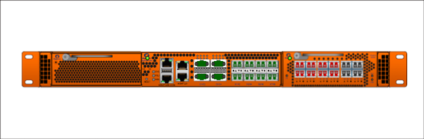
| 1 | Chassis + Transceiver View |
In Chassis + Transceiver View, the port type and port ID is displayed by hovering over the ports in the graphic.
Some chassis support fanout of ports, such as the GigaVUE-TA100. When fanout is used, the fanout is displayed on the Chassis page as shown in 2 Chassis + Transceiver View with Fanout Ports.
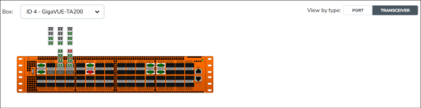
| 2 | Chassis + Transceiver View with Fanout Ports |



