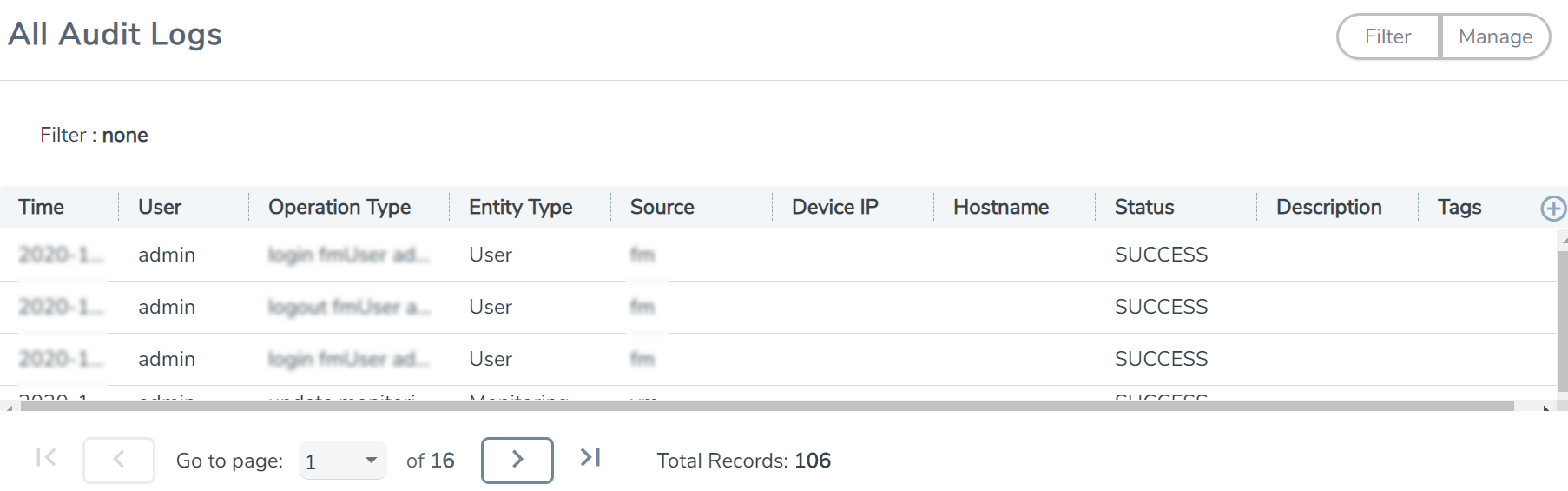Audit logs track the changes and activities that occur in the virtual nodes due to user actions. The logs can be filtered to view specific information.
Navigate to Dashboard > SYSTEM > Audit Logs. The All Audit Logs page appears.
The Audit Logs have the following parameters:
|
Parameters |
Description |
||||||
|
Time |
Provides the timestamp on the log entries. |
||||||
|
User |
Provides the logged user information. |
||||||
|
Operation Type |
Provides specific entries that are logged by the system such as:
|
||||||
|
Source |
Provides details on whether the user was in GigaVUE‑FM or on the node when the event occurred. |
||||||
|
Status |
Success or Failure of the event. |
||||||
|
Description |
In the case of a failure, provides a brief update on the reason for the failure. |
Note: Ensure that the GigaVUE-FM time is set correctly to ensure accuracy of the trending data that is captured.
Filtering the audit logs allows you to display specific type of logs. You can filter based on any of the following:
- When: display logs that occurred within a specified time range.
- Who: display logs related a specific user or users.
- What: display logs for one or more operations, such as Create, Read, Update, and so on.
- Where: display logs for GigaVUE‑FM or devices.
- Result: display logs for success or failure.
To filter the audit logs, do the following:
- Click Filter. The quick view for Audit Log Filters displays.
- Specify any or all of the following:
- Start Date and End Date to display logs within a specific time range.
- Who limits the scope of what displays on the Audit Logs page to a specific user or users.
- What narrows the logs to the types of operation that the log is related to. You can select multiple operations. Select All Operations to apply all operation types as part of the filter criteria.
- Where narrows the logs to particular of system that the log is related to, either GigaVUE‑FM or device. Select All Systems apply both GigaVUE‑FM and device to the filter criteria.
- Result narrows the logs related to failures or successes. Select All Results to apply both success and failure to the filter criteria.
- Click OK to apply the selected filters to the Audit Logs page.