Manage GigaSMART License
You can manage GigaVUE-FM licenses from the GigaVUE-FM GUI. To access the GigaVUE‑FM license(s) page:
On the left navigation pane, click ![]() , and select System > Licenses > FM/Cloud.
, and select System > Licenses > FM/Cloud.
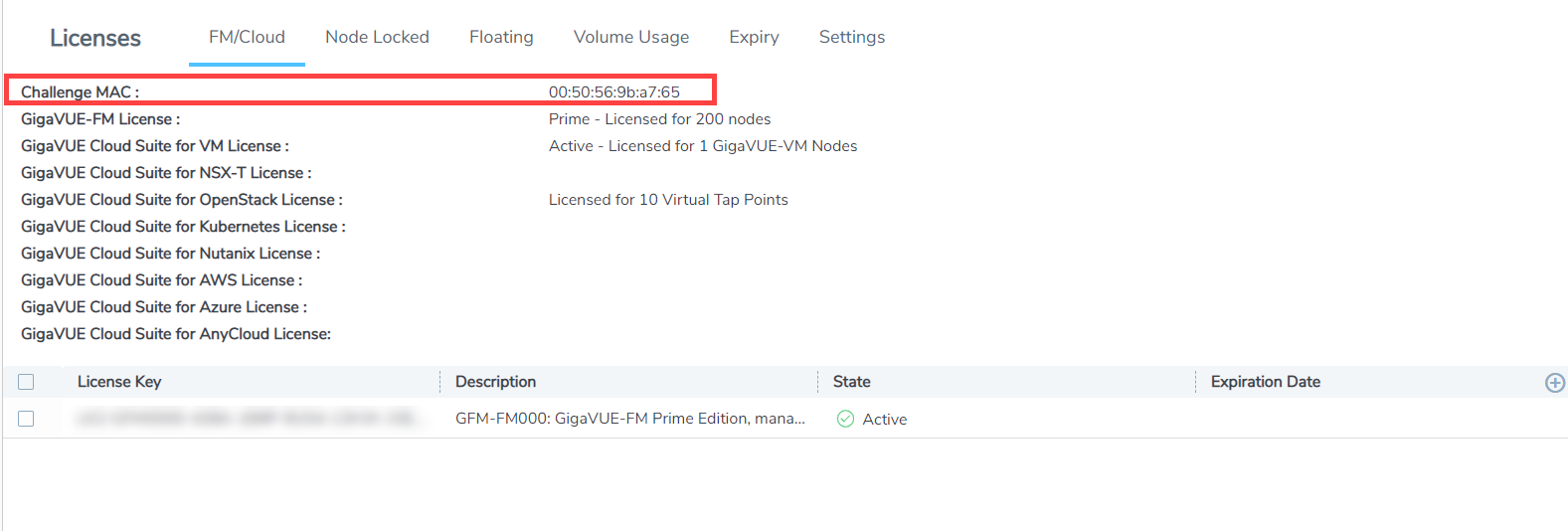
You can activate and delete GigaVUE‑FM licenses from this page.
How to Generate GigaVUE-FM License Key?
To generate the license key, you need the following:
| Entitlement ID | Locate the email sent to you by Gigamon containing the licensing information for your installation. This email contains one or more EID (Entitlement ID) values. |
| Challenge MAC | Locate the Challenge MAC displayed in the Licenses page. The license is only valid with the corresponding MAC address. If GigaVUE‑FM is deleted or re-installed, contact Gigamon Support |
GigaVUE‑FM licenses can be activated by clicking Activate License and following the on-screen advice. The instructions provide a link directly to the Gigamon License Portal at https://licensing.gigamon.com
Note: VÜE Community credentials are required to access the License Portal. When prompted, click Allow to grant access to the licensing portal.
Activate GigaVUE‑FM License
To activate a license:
-
On the left navigation pane, click
 , and select System > Licenses > FM/Cloud.
, and select System > Licenses > FM/Cloud.
-
Click Activate to activate a GigaVUE-FM license.
A pop-up appears with instructions to:
- Download the Fabric Inventory File, which is JSON file that contains the details about GigaVUE-FM.
- Upload the file to the Gigamon License Portal. Refer to the Manage GigaSMART License section for details.
- Once the fabric inventory file is uploaded, a license key is provided.
-
After activating the license, record the license key or keys. Return to GigaVUE‑FM and add the additional licenses.
Fabric Inventory File
Fabric Inventory File is a JSON file that contains the following details:
- Details about GigaVUE-FM
- Inventory of all the physical nodes connected to GigaVUE-FM
- Inventory of GigaSMART cards within the nodes
- License information of each of the GigaSMART cards.
Note: The file is encrypted to prevent unauthorized use. However, you can obtain an unencrypted version of the inventory information (in JSON format) using the following API: https://<fm-IP>/api/v1.3/licensing/inventory.
Refer to the following tables for details:
| For GigaVUE-FM |
|---|
| The Virtual MAC address of GigaVUE-FM (the primary GigaVUE-FMs MAC address in a HA group) |
| Software version of GigaVUE-FM |
| Time of report creation |
| List of cards from which all license keys have been revoked (possibly because of card RMA) |
| List of GigaVUE-FM license keys that have been revoked |
| For each of the devices connected to GigaVUE-FM |
|---|
| Serial number of the chassis |
| IP address |
| Host name |
| The model of the chassis (HC1 etc) |
| Name of the chassis cluster to which it belongs |
| The version of software running on the device |
| Whether the device is healthy |
| Information about all GigaSMART cards |
| For each GigaSMART Card |
|---|
| Serial Number of the card |
| Slot number in the chassis where the card is inserted |
| The type of card |
| Whether the card is healthy (operational etc.) |
| For each GigaSMART Card, the following information about all the license keys that are added on the card is collected: |
|---|
| License SKU |
| License start date |
| License end date |
| Encoded license key |
Add GigaVUE‑FM License
To add a license to GigaVUE‑FM, do the following:
| 1. | Activate a license key as described in Activate GigaVUE‑FM License. |
| 2. | Click the Add FM License link in the pop-up that appears. The Add License page is displayed. |
| 3. | Enter the license key in the License Key field. |
To add more than one license, click the + button to add additional License Key field.
| 4. | Click Save. |
The license and its description is added to the Licenses page.
Delete GigaVUE‑FM License
To delete a license, do the following:
| 1. |
On the left navigation pane, click |
| 2. | Go to System > Licenses > Fabric Manager/Cloud. |
| 3. | On the Licenses page, select the license key for the license you want to delete. |
| 4. | Click Delete to remove the license. |
Revoke License
Obtaining a New License
Contact your Sales representative to obtain a new license for GigaVUE‑FM Nodes (see Contact Sales for the contact information).
Retrieving a Lost License
If you lost an existing license, contact Gigamon Technical Support for assistance. For the contact information, refer to Contact Technical Support.



