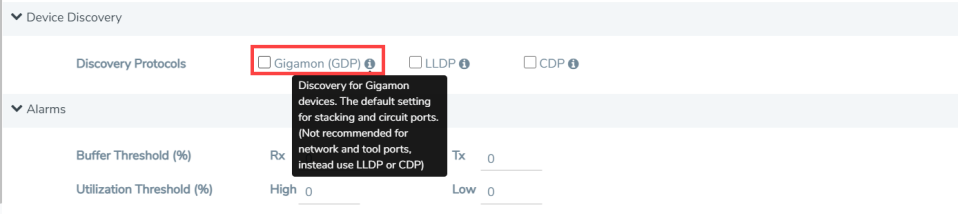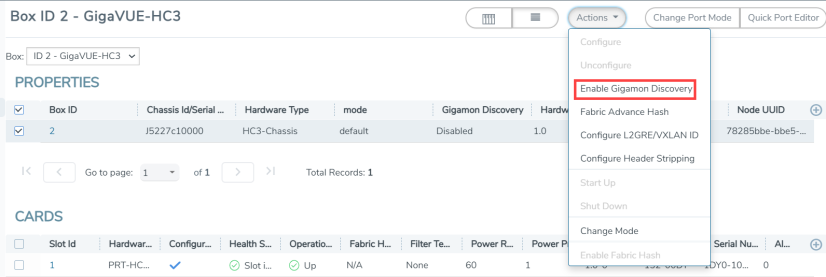Create Links between Clusters
You can either connect the devices manually or you can have them automatically discovered by Gigamon Discovery Protocol (GDP). If a user's ports are already physically connected, then the link between those ports will be displayed if GDP is enabled at both ends and the physical links are up. GDP must be enabled in both the source and destination ports to have the devices displayed in the topology map.
Create Manual Links
To create links manually, do the following.
|
1.
|
On the left navigation pane, click on  select Physical >Topology. select Physical >Topology. |
|
2.
|
Select Add Link(s) option from the Add tab drop-down menu on the Topology menu bar. |
|
3.
|
Select the Source device and the circuit port which you already created. |
|
4.
|
Select the Destination device and the circuit port which you already created. |
|
5.
|
Click Submit to connect the devices. |
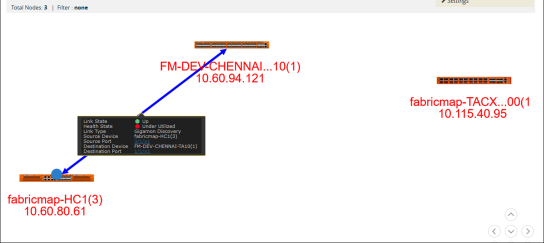
|
6.
|
Click the Topology link from left-navigation menu to view the connection. |
After you have successfully connected your devices, the topology map is displayed with the connections. If you click on the connected devices link, you can view the connection details of the ports you created.
Create Gigamon Discovery Protocol (GDP) Based Links
To create Gigamon Discovery Protocol (GDP) based links:
|
1.
|
On the left navigation pane, click  , and then select Physical > Nodes.. , and then select Physical > Nodes.. |
|
2.
|
Select the node (Source or Destination). |
|
3.
|
Select Ports. On the Ports screen, select the circuit port. |
|
4.
|
Click Edit from the top menu bar. The Port screen is displayed for the device you selected. |
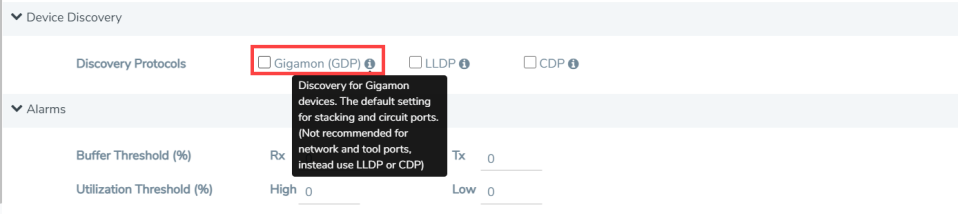
|
2
|
Gigamon Discovery Protocol |
|
5.
|
Enable Gigamon GDP. Click OK to submit configuration. |
|
6.
|
You must then enable GDP on the device chassis as follows: |
|
a.
|
Select > Chassis. The chassis screen is displayed showing the Gigamon hardware. |
|
b.
|
Click the List View icon located at the top of the page. Details about the chassis is displayed in a list view format. |
|
c.
|
Select Enable Gigamon Discovery from the Actions menu at the top of the screen. |
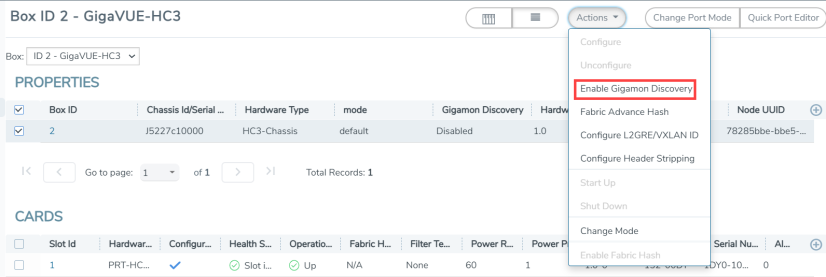
Note: This action must be done for both the source and the destination devices.
This completes the prerequisites steps for creation of Fabric Maps. Refer to section Create Fabric Maps for details on creating Fabric Maps.
 select Physical >Topology.
select Physical >Topology.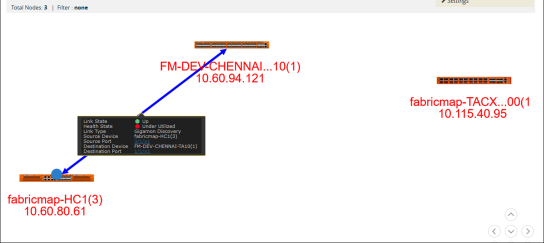
 , and then select Physical > Nodes..
, and then select Physical > Nodes..